In today's fast-paced digital world, managing emails and tasks efficiently is crucial for productivity. Enter Inbox AI, a cutting-edge productivity tool designed specifically for macOS users. This innovative application harnesses the power of artificial intelligence and voice commands to streamline workflows, automate email management, and capture information seamlessly. Whether you're a busy professional, a student, or anyone looking to enhance their digital productivity, Inbox AI offers a suite of features that can transform the way you work.
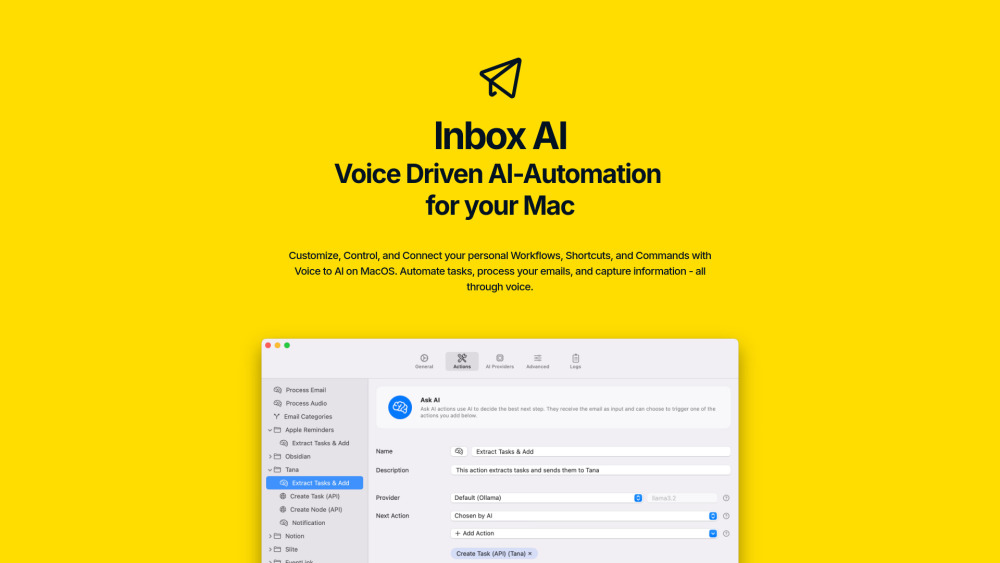
What is Inbox AI?
Inbox AI is a cutting-edge productivity tool designed for macOS users who want to streamline their workflows and manage emails more efficiently. This innovative application leverages AI and voice commands to automate tasks, process emails, and capture information. With Inbox AI, users can create custom voice commands, such as "Ask ChatGPT," "Remind me to pick up flowers," or "Draft an email," to handle various tasks hands-free. The app also excels in email automation, automatically filtering out spam, flagging important messages, and extracting tasks to be sent to apps like Notion, Obsidian, or Tana.
One of the standout features of Inbox AI is its privacy focus. Users can choose to process data entirely on their Mac using local AI models like Ollama, or they can opt for more powerful online AI by bringing their own API keys. This flexibility, combined with deep integration into macOS, makes Inbox AI a versatile and powerful tool for enhancing personal productivity. Available as a one-time purchase, Inbox AI offers a seamless and customizable experience for modern professionals.
Use Cases of Inbox AI
- Email Management and Task Extraction: Inbox AI excels in automating email management by filtering out junk and extracting actionable tasks. For instance, when a new email arrives, the AI can automatically categorize it as important or spam. It can also extract specific tasks from the email content and send them to your preferred task management tools like Notion, Obsidian, or Tana. This feature is particularly useful for professionals who receive a high volume of emails and need to stay organized.
- Voice-Driven Workflows: One of the standout features of Inbox AI is its voice-driven automation. Users can create custom voice commands to perform a wide range of tasks, such as drafting emails, setting reminders, or even asking AI to summarize a document. For example, you can say, "Remind me to pick up flowers," and the app will add this to your reminders without any manual input. This hands-free approach is ideal for busy professionals who need to stay productive on the go.
- Seamless Integration with macOS Features: Inbox AI is deeply integrated with macOS, allowing users to leverage built-in features like Apple Mail and Apple Reminders. For example, you can flag, color, or move messages to the Archive, Junk, or Trash folder directly from the app. Additionally, it can output tasks to Apple Reminders, copy information to the clipboard, and send notifications to keep you informed. This integration ensures a smooth and efficient workflow within the macOS environment.
- Custom AI-Powered Commands: Users can build custom AI-powered commands tailored to their specific needs. Whether you want to ask ChatGPT a question, draft a complex email, or perform a series of tasks, Inbox AI allows you to create these commands using natural language. This flexibility is invaluable for users who need to automate repetitive tasks or require quick access to AI-powered insights.
- Data Extraction and Enrichment: Inbox AI can extract and enrich data from various sources, making it a powerful tool for research and data management. For example, you can select any text on your screen and convert it into a task or memo. The app can also handle API requests and terminal commands, allowing you to extract and process data from external sources. This feature is particularly useful for market research, lead generation, and personalized outreach.
- On-Device Privacy: For users concerned about data privacy, Inbox AI offers the option to keep all processing on the device. This means that your emails and other sensitive information are not sent to external servers. The app supports local AI models like Ollama, ensuring that your data remains private and secure. This feature is especially important for businesses and individuals who handle confidential information.
How to Access Inbox AI
Inbox AI is a powerful AI-powered productivity tool designed for macOS users. It offers voice-driven automation, email processing, and seamless integration with other applications. Follow these step-by-step instructions to access and start using Inbox AI:
- Visit the Inbox AI Website: Open your web browser and navigate to inbox-ai.app. This website provides detailed information about the application and its features.
- Download the Application: On the homepage, click on the "Download" button. This will direct you to the App Store. Alternatively, you can visit the App Store directly and search for "Inbox AI" in the search bar.
- Install Inbox AI: Once in the App Store, click on the "Get" button next to Inbox AI. Then, click on "Install" to download and install the application on your Mac.
- Launch Inbox AI: After installation, open the App Store and click on the "Open" button next to Inbox AI to launch the application. Alternatively, you can find Inbox AI in your Applications folder and double-click to open it.
- Set Up Your Account: Upon opening Inbox AI, you will be prompted to set up your account. Follow the on-screen instructions to create a new account or log in if you already have one.
- Customize Your Settings: Once logged in, navigate to the settings section to customize your preferences. You can set up voice commands, email automation, and integrate with other applications like Notion, Obsidian, or Tana.
- Explore the Features: Familiarize yourself with the various features such as voice commands, email automation, and quick capture. Use the manual available on the website for detailed guidance.
How to Use Inbox AI: A Step-by-Step Guide
- Install Inbox AI: Download and install Inbox AI from the App Store.
- Set Up Voice Commands: Open Inbox AI and navigate to the "Voice Commands" section. Create custom commands like "Ask ChatGPT" or "Remind me to pick up flowers."
- Configure Email Automation: Go to the "Email Automation" section and set up filters and task extraction. Configure the app to automatically flag important emails, filter out spam, and extract tasks.
- Use Quick Capture: Select any element on your screen and right-click to convert it into a task or memo.
- Leverage Callback URLs: Integrate Inbox AI with apps like Raycast or Shortcuts using x-callback-urls.
- Choose Your AI Engine: Go to the settings and select your preferred AI engine (online or on-device).
- Run Smart Actions: Create and run smart actions like summarizing emails, analyzing content, or extracting information.
- Integrate with Native Actions: Use built-in actions like flagging emails in Apple Mail, adding tasks to Apple Reminders, and copying output to the clipboard.
How to Create an Account on Inbox AI
- Download and Install Inbox AI: Visit the Mac App Store, search for "Inbox AI," and install the app.
- Launch Inbox AI: Open the app from your Applications folder or Dock.
- Create an Account: Click on "Sign Up" on the welcome screen. Enter your email address and create a strong password. Verify your email by clicking the link sent to your inbox.
- Configure Your Preferences: Set up voice commands, integrate with other apps, and choose your AI model preferences.
- Start Using Inbox AI: Explore features and test your setup with voice commands and automations.
Tips for Maximizing Inbox AI
- Customize Voice Commands: Tailor commands to your specific needs for quick tasks and queries.
- Automate Email Filtering: Set up rules to flag important emails and filter out spam.
- Extract Tasks from Emails: Configure task extraction to your favorite task management apps.
- Use Quick Capture: Convert any screen element into a task or memo for efficient information gathering.
- Leverage Callback URLs: Integrate with other apps for seamless workflows.
- Choose On-Device AI: Opt for local processing for enhanced privacy.
- Utilize Smart Actions: Use AI to summarize, analyze, or extract information from emails.
- Run Advanced Actions: Automate complex workflows using APIs or terminal commands.
By following these tips and guidelines, you can harness the full power of Inbox AI to revolutionize your productivity and streamline your digital workflow on macOS.




