Introduction to AutoPod
AutoPod is an innovative suite of plugins designed specifically for Adobe Premiere Pro, aimed at streamlining the video podcast editing process. With its powerful automation capabilities, AutoPod significantly reduces the time and effort required for editing tasks, allowing video editors to focus on the creative aspects of their projects.
Key features include the Multi-Camera Editor, which can handle up to 10 cameras and microphones, producing a near-finished edit with customizable styles. The Social Clip Creator automatically generates optimized clips for various social media formats, while the Jump Cut Editor enhances audience engagement by removing silence from footage.
By automating repetitive editing processes, AutoPod empowers podcast creators to produce high-quality content more efficiently. Whether you're an editor working with complex multi-camera setups or simply looking to enhance your social media presence, AutoPod offers the tools necessary to elevate your podcast production workflow.
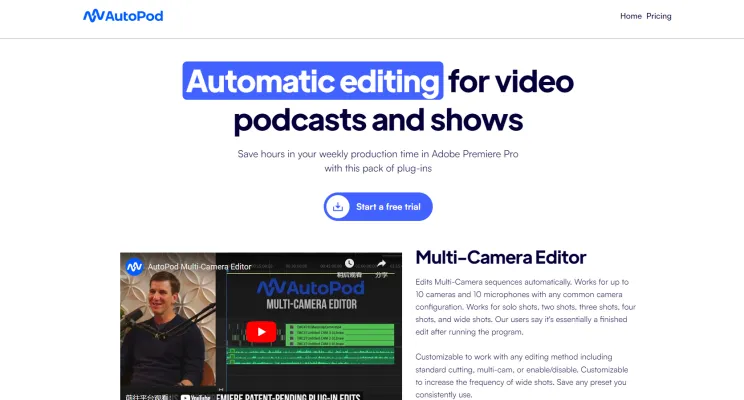
Use Cases of AutoPod
AutoPod, the AI-powered editing tool for Adobe Premiere Pro, offers a variety of use cases that significantly enhance video production efficiency. Here are some notable applications:
- Video Podcast Production: AutoPod excels in streamlining the editing process for video podcasts. Its Multi-Camera Editor automatically syncs and edits footage from multiple cameras, allowing creators to focus on content rather than tedious editing tasks. This feature enables seamless transitions between angles, enhancing viewer engagement.
- Interview Shows: For interview-based formats, AutoPod's capabilities shine by dynamically switching between different camera angles based on audio cues. This not only captures the conversation's essence but also maintains viewer interest through varied perspectives, resulting in a polished final product.
- Social Media Clip Creation: With the Social Clip Creator, users can easily generate clips optimized for social media platforms. By defining in/out points, AutoPod automatically resizes and reformats videos, saving time while ensuring that content is tailored for maximum engagement across different platforms.
- Educational Content Creation: Educators can use AutoPod to produce instructional videos efficiently. The Jump Cut Editor helps eliminate unnecessary pauses and filler content, resulting in concise and focused video lessons that enhance learning experiences.
- High-Volume Video Campaigns: For marketing teams producing large volumes of video content, AutoPod provides the automation needed to maintain consistent quality while meeting tight deadlines. Its batch export feature allows for quick processing of multiple clips, streamlining campaign execution.
By utilizing AutoPod's advanced features, creators across various fields can save time, enhance video quality, and engage their audiences effectively.
How to Access AutoPod
Accessing AutoPod is a straightforward process that allows you to leverage its powerful editing features for your video podcasts. Follow these steps to get started:
- Visit the AutoPod Website: Go to autopod.fm.
- Sign Up for an Account: Click on the "Sign Up" button and provide your email address and password.
- Choose Your Subscription Plan: Select a plan that fits your needs, considering the free trial option.
- Download the Plugin: Navigate to the download section and get the AutoPod plugin compatible with your editing software.
- Install the Plugin: Follow the provided installation instructions to set up AutoPod in Premiere Pro or Da Vinci Resolve.
- Start Editing: Access AutoPod's features directly within your editing software and begin enhancing your podcasts.
How to Use AutoPod
To use AutoPod effectively for podcast editing, follow these steps:
- Install AutoPod in Adobe Premiere Pro.
- Set up your project by importing and syncing your video footage.
- Utilize the Multi-Camera Editor to automatically switch between camera angles.
- Create social media clips using the Social Clip Creator.
- Use the Jump Cut Editor to remove silent sections and create engaging content.
- Export your project using the batch export feature for efficiency.
How to Create an Account on AutoPod
Creating an AutoPod account is easy:
- Visit autopod.fm.
- Click the "Sign Up" button.
- Fill out the registration form with your details.
- Agree to the terms and conditions.
- Verify your email by clicking the link sent to your inbox.
- Log in to your new account and start using AutoPod.
Tips for Using AutoPod
To make the most of AutoPod, consider these tips:
- Familiarize yourself with the interface to save time during editing.
- Customize your settings to match your editing style.
- Leverage the multi-camera editing feature for complex setups.
- Experiment with decibel cutoff values in the Jump Cut Editor.
- Utilize the Social Clip Creator to prepare content for various platforms.
- Take advantage of the free trial to test all features before subscribing.
By following this guide, you'll be well-equipped to harness the power of AutoPod and revolutionize your video podcast editing process. With its AI-driven automation and time-saving features, AutoPod empowers creators to produce high-quality content efficiently, allowing more focus on creativity and less on tedious editing tasks.





