Canvid AI Screen Recorder
Canvid is an AI-powered screen recording software for Windows that enables users to effortlessly capture, enhance, and share professional-quality screen content with features like automatic zooming, voice enhancement, and easy editing.
https://canvid.com/
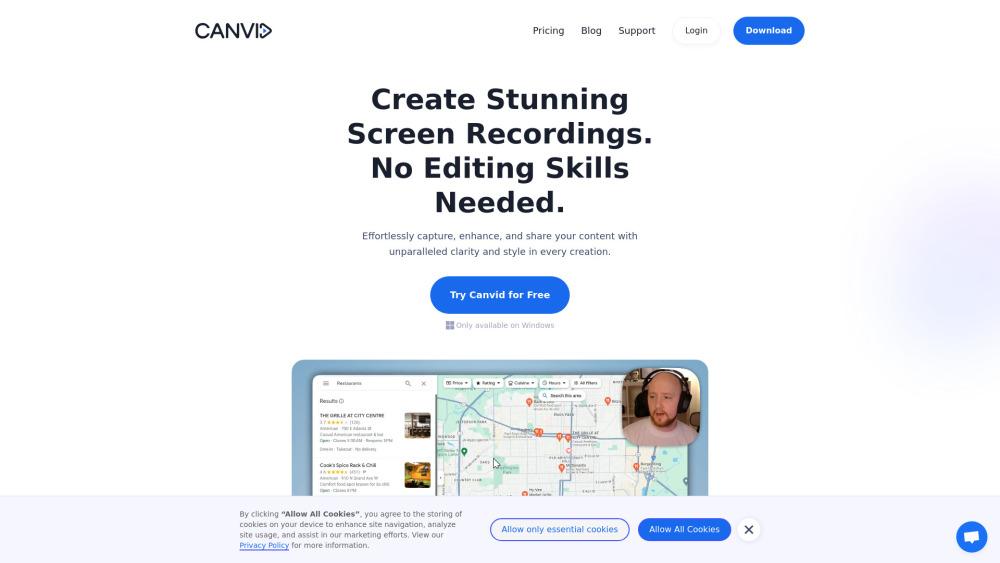
Product Information
Updated:Jul 16, 2025
Canvid AI Screen Recorder Monthly Traffic Trends
Canvid AI Screen Recorder received 18.9k visits last month, demonstrating a Moderate Growth of 28.9%. Based on our analysis, this trend aligns with typical market dynamics in the AI tools sector.
View history trafficWhat is Canvid AI Screen Recorder
Canvid is a next-generation screen recording tool designed to simplify the process of creating engaging video content. It combines powerful screen capture capabilities with AI-driven enhancements to produce polished, professional-looking recordings without requiring extensive editing skills. Canvid offers a range of features including full screen or window-specific recording, automatic zooming, voice enhancement, flexible camera controls, and easy editing options. It caters to various users including content creators, educators, professionals, and anyone needing to share their screen effectively.
Key Features of Canvid AI Screen Recorder
Canvid AI Screen Recorder is an advanced screen capture tool that combines intuitive recording capabilities with AI-powered enhancements. It offers features like automatic zooming, voice enhancement, easy editing, and caption generation. Users can record their entire screen, specific windows, or mobile content in high quality up to 4K resolution. The software aims to simplify the creation of professional-looking screen recordings without requiring extensive editing skills.
AI-Enhanced Voice: Automatically improves audio quality to ensure crystal clear voice recordings.
Automatic Zooming: Intelligently highlights key areas in recordings, ideal for presentations and tutorials.
Easy Editing: Allows users to crop, change layout, and zoom with minimal effort, perfect for creating polished content quickly.
One-Click Captions: Generates easy-to-follow transcripts with highlighted words for better accessibility and learning.
Flexible Export Options: Supports saving videos locally, uploading to the cloud, or sharing via link in various formats including MP4 and GIF.
Use Cases of Canvid AI Screen Recorder
YouTube Content Creation: Capture high-quality screen recordings with audio and webcam for professional-looking YouTube tutorials and content.
Online Education: Create engaging online lectures by recording screens and adding audio narration for distance learning.
Software Development: Showcase designs, capture bug reports, and collaborate effectively through detailed screen recordings.
Customer Support: Provide visual troubleshooting guidance by recording step-by-step solutions to common issues.
Sales and Marketing: Record impactful product demos and presentations to win over potential clients and showcase features.
Pros
User-friendly interface suitable for beginners and professionals
AI-powered features for enhanced audio and visual quality
One-time purchase model with lifetime access
No restrictions on recording length or size
Cons
Currently only available for Windows
Free updates and cloud services limited to 1 year
May require upgrade for continued access to latest features after the first year
How to Use Canvid AI Screen Recorder
Download and install Canvid: Go to the Canvid website and download the application for Windows. Install it on your computer.
Launch Canvid: Open the Canvid application on your Windows computer.
Select recording area: Choose to record your entire screen, a specific window, or a custom area.
Configure audio settings: Select whether you want to record system audio, microphone audio, or both.
Enable webcam (optional): Turn on your webcam if you want to include video of yourself in the recording.
Start recording: Click the record button to begin capturing your screen.
Use zoom features: Utilize automatic or manual zoom to highlight key areas in your recording.
Stop recording: Click the stop button when you're finished recording.
Edit your recording: Use Canvid's built-in editing tools to crop, change layout, or add zooms to your video.
Add captions (optional): Use the AI-powered caption feature to automatically generate and highlight words in your recording.
Export your video: Choose your preferred export format (MP4, GIF, etc.) and quality settings, then save locally or share via link.
Canvid AI Screen Recorder FAQs
Canvid is a screen recording software for Windows that enables users to capture, enhance, and share screen content. It provides an intuitive interface to record full screens, specific windows, or mobile screens, with AI-enabled features like automatic zoom and voice enhancement.
Official Posts
Loading...Analytics of Canvid AI Screen Recorder Website
Canvid AI Screen Recorder Traffic & Rankings
18.9K
Monthly Visits
#1267372
Global Rank
#8504
Category Rank
Traffic Trends: Jul 2024-Jun 2025
Canvid AI Screen Recorder User Insights
00:00:33
Avg. Visit Duration
1.83
Pages Per Visit
44.89%
User Bounce Rate
Top Regions of Canvid AI Screen Recorder
US: 36.53%
IN: 16.49%
NL: 10.21%
RU: 6.65%
DE: 5.5%
Others: 24.61%









