Introduction to Ideogram Canvas
Ideogram Canvas is an innovative web-based platform designed for image manipulation and creation, developed by the Canadian AI startup Ideogram. This tool offers users an interactive, infinite creative board where they can upload, generate, edit, and combine images effortlessly. One of its standout features, Magic Fill, allows users to edit specific regions of an image, replacing objects, adding text, or fixing imperfections using AI-driven prompts. Additionally, the Extend feature enables users to expand images beyond their original borders while maintaining stylistic consistency.
The platform is tailored for graphic designers, artists, and anyone interested in enhancing their creative workflow with AI. Ideogram Canvas is accessible through various subscription plans, each offering different levels of features and capabilities. With an API available for developers, Ideogram Canvas not only serves individual creators but also fosters integration into third-party applications. Overall, Ideogram Canvas represents a significant step forward in the realm of AI-assisted image generation and editing, providing a versatile tool for artistic expression.
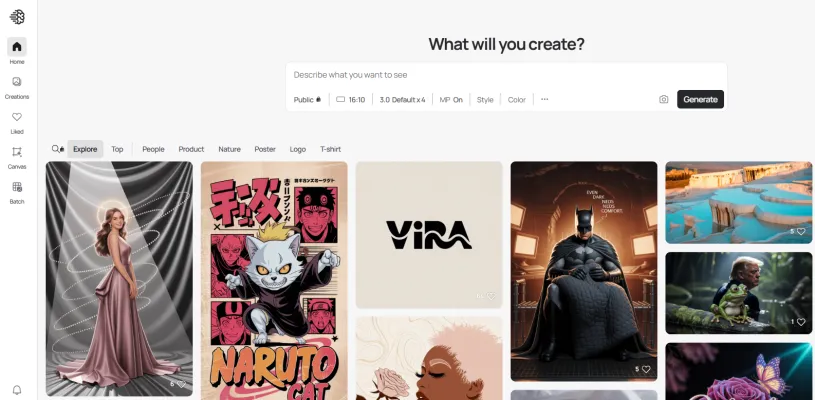
Use Cases of Ideogram Canvas
1. Graphic Design
Ideogram Canvas is an invaluable tool for graphic designers, enabling them to create visually compelling compositions by combining AI-generated images with user-uploaded visuals. The Magic Fill feature allows designers to seamlessly edit specific areas of an image, such as altering backgrounds or adding text, while the Extend function helps resize and recompose images without compromising their original quality. This flexibility enhances creative workflows and allows for efficient project iterations.
2. Marketing and Advertising
Marketing professionals can leverage Ideogram Canvas to produce eye-catching promotional materials. By utilizing the platform's image generation capabilities, marketers can create tailored visuals for social media campaigns, advertisements, and branding efforts quickly. The ability to remix existing images and apply targeted edits ensures that marketing collateral remains fresh and aligned with current trends, which is crucial for engaging audiences.
3. Content Creation for Social Media
Content creators can harness Ideogram Canvas to develop unique and engaging social media posts. The platform's easy-to-use interface allows users to generate images based on trending topics or themes, ensuring their content stands out. With the option to customize visuals through inpainting and outpainting, creators can maintain a cohesive aesthetic across their social media profiles, enhancing their brand identity.
4. Educational Materials
Educators can utilize Ideogram Canvas to design custom educational materials, such as infographics, presentations, and visual aids. By integrating AI-generated images with text and other media, educators can create informative and visually appealing resources that enhance student engagement and understanding. The platform's flexibility supports diverse teaching styles and subject matters.
5. Artistic Exploration
Artists can use Ideogram Canvas as a digital sketchpad for experimenting with new ideas and compositions. The platform's generative capabilities allow artists to explore different styles and elements without the constraints of traditional media. By remixing their own works and utilizing the Magic Fill feature, artists can refine their creations and push the boundaries of their artistic expression.
How to Access Ideogram Canvas
Accessing Ideogram Canvas is straightforward. Follow these steps to get started with this powerful image manipulation tool:
Step 1: Visit the Ideogram Website
Go to ideogram.ai in your web browser. This is the official site where you can find all the information and tools related to Ideogram Canvas.
Step 2: Create an Account or Log In
If you are a new user, click on the "Sign Up" button to create an account. If you already have an account, simply log in using your credentials. Registration may require you to provide an email address and create a password.
Step 3: Navigate to Canvas
Once logged in, locate the Canvas icon on the left-side panel of the dashboard. Clicking this icon will open a new blank canvas where you can start creating and editing images.
Step 4: Upload or Generate Images
To begin your project, you can either upload your own images using the "Upload" button or choose to generate images by entering text prompts. This allows you to customize your canvas with your preferred visuals.
Step 5: Use Canvas Features
Explore the various features such as Magic Fill (inpainting) and Extend (outpainting) to manipulate your images. Select the desired tool from the left-side panel and follow the prompts to enhance your creative project.
Following these steps will allow you to access and utilize Ideogram Canvas effectively for your image editing and generation needs. Happy creating!
How to Use Ideogram Canvas
- Access the Canvas: Start by clicking on the Canvas icon located in the left-side panel of the Ideogram interface. This will initiate a new canvas for your project.
- Upload Images: Use the "Upload" button, or drag-and-drop your images into the canvas area. You can also copy and paste images directly. This allows you to work with your own visuals or other graphic elements.
- Select Editing Tools: Choose from various tools such as Generate, Magic Fill (Inpainting), Extend (Outpainting), or Remix from the left-side panel. Each tool serves a different purpose for image modification or creation.
- Define the Work Area: For tools like Magic Fill and Extend, select the area of the image you wish to modify. You can use masking tools to ensure the AI understands what to focus on.
- Input Text Prompts: Enter detailed text prompts that describe the desired modifications or the new content you wish to generate. Be specific to guide the AI effectively.
- Adjust Settings: Modify options such as style, aspect ratio, and image weight to refine the output according to your preferences.
- Generate and Review: Click the appropriate action button (Generate, Remix, etc.) to create new images. Review the generated options and select the one that fits your vision.
- Download Your Work: Once satisfied with your composition, click the Download button to export your final image. Adjust the download area to ensure you capture the desired part of your canvas.
Following these steps will help you maximize the potential of Ideogram Canvas, allowing for creative image manipulation and generation.
How to Create an Account on Ideogram Canvas
Creating an account on Ideogram Canvas is a straightforward process. Follow these steps to get started:
Step 1: Visit the Ideogram Website
Go to ideogram.ai. This is the official site where you can access all features of the Ideogram Canvas.
Step 2: Click on "Sign Up"
On the homepage, locate the "Sign Up" button, usually found in the upper right corner. Clicking this will direct you to the registration page.
Step 3: Fill in Your Details
You will need to provide basic information such as your name, email address, and a secure password. Make sure your password is strong to ensure account security.
Step 4: Verify Your Email
After submitting your details, check your email for a verification link from Ideogram. Click on the link to confirm your email address. This step is crucial for activating your account.
Step 5: Log In to Your Account
Once your email is verified, return to the Ideogram homepage and click on the "Log In" button. Enter your registered email and password to access your Ideogram Canvas.
Step 6: Explore the Canvas
After logging in, take a moment to explore the features available in Ideogram Canvas. You can start creating, editing, and organizing images using the various tools provided.
By following these steps, you'll be able to create and access your Ideogram Canvas account easily. Enjoy your creative journey!
Tips for Ideogram Canvas
- Master the Tool Selection: Familiarize yourself with the various tools available on the left-side panel. Whether you want to generate new images, remix existing ones, or utilize inpainting and outpainting features, knowing which tool to use will streamline your workflow.
- Optimize Your Prompts: When using the Magic Fill or Extend features, be specific in your text prompts. Clearly describe the elements you want to add or modify, as this will guide the AI in generating more accurate results.
- Utilize the Generation Window: Adjust the size and position of the generation window to focus on specific areas of the canvas. This ensures that the generated images meet your desired composition and aspect ratio.
- Experiment with Styles and Settings: Don't hesitate to explore different styles and image weights. This can dramatically alter the appearance of your images and help you find the perfect aesthetic for your project.
- Organize Your Workspace: Use the Select tool to arrange images effectively on your canvas. Group related images or elements together to maintain a clean and organized workspace.
By following these tips, you can enhance your experience with Ideogram Canvas, making your creative process more efficient and enjoyable!











