What is Raycast
Raycast is a powerful productivity tool designed specifically for macOS users, offering an extendable launcher that enhances workflow efficiency. As a sophisticated alternative to traditional app launchers like Spotlight and Alfred, Raycast enables users to quickly access applications, execute commands, and automate tasks without leaving the keyboard.
With a focus on speed and ergonomics, Raycast boasts a keyboard-first interface that allows for millisecond-level responsiveness and a remarkable 99.8% crash-free rate. Its extensive library of extensions covers various categories such as productivity, design, and project management. Users can also leverage AI capabilities to perform tasks like searching for apps, asking questions, and creating custom automation commands.
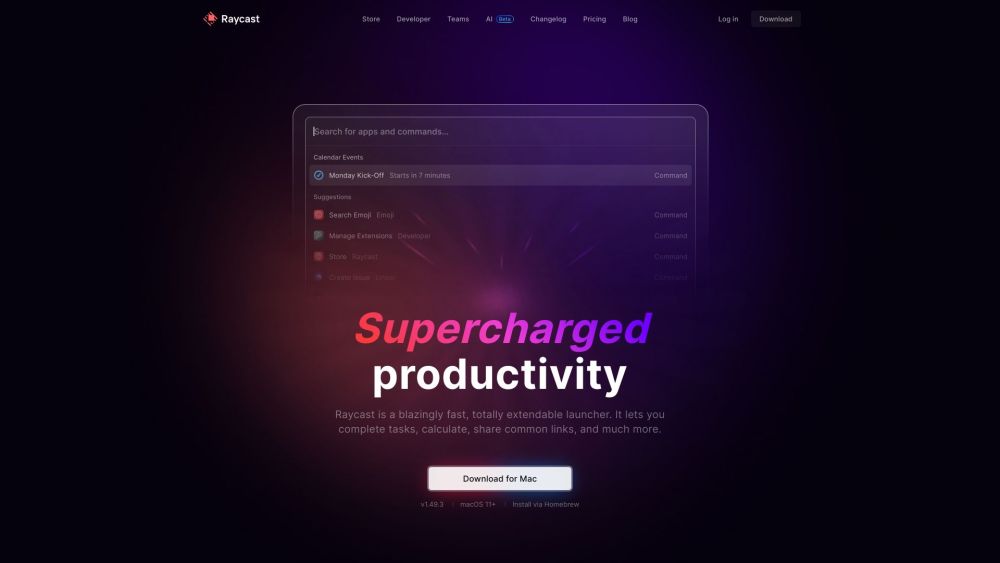
Use Cases of Raycast
- Application Launching: Quickly start any application on Mac by typing its name.
- Clipboard Management: Access a history of copied items, including text, images, and files.
- Window Management: Manage application windows with commands for resizing, minimizing, and maximizing.
- Custom Commands and Automations: Create custom workflows using popular scripting languages like Python and Bash.
- Calendar Integration: Manage schedules, join meetings, and set reminders directly from Raycast.
- AI-Powered Assistance: Ask questions, receive coding help, or automate tasks through natural language commands.
How to Access Raycast
- Download Raycast from the official website (raycast.com).
- Install the application following the prompts.
- Launch Raycast and configure preferences, including setting a global hotkey.
- Explore features by pressing the global hotkey and using the root search bar.
- Join the Raycast community on Slack or follow updates on Twitter for assistance and sharing experiences.
How to Use Raycast
- Download and install Raycast from the official website.
- Set your preferred keyboard shortcut (default is Option-Space).
- Launch applications by typing their names.
- Perform calculations directly in the search bar.
- Search files and the web using specific commands.
- Explore and install extensions from the Raycast Store.
- Customize shortcuts for various commands in Preferences.
How to Create an Account on Raycast
- Visit Raycast's sign-up page.
- Fill in your information, including email and password.
- Agree to the Terms of Service.
- Click "Create your account" and confirm your email if required.
- Log in to your new account and start exploring Raycast's features.
Tips for Using Raycast
- Master Keyboard Shortcuts: Learn shortcuts like ⌘ + Space to open Raycast and ⌘ + Tab for AI assistance.
- Create Quick Links: Set up shortcuts for frequently used apps and web pages.
- Utilize Snippets: Save and quickly insert frequently used text, code, or templates.
- Automate Routine Tasks: Use Swift scripting to automate actions like closing apps or scheduling meetings.
- Leverage Extensions: Install extensions for tools like Google Translate, Spotify, and project management apps to expand functionality.
- Customize Search Preferences: Adjust search settings to prioritize certain file types or locations for faster results.
- Use Natural Language Processing: Take advantage of Raycast's ability to understand natural language for complex commands.
- Organize with Folders: Group related extensions and commands into folders for better organization.
- Sync Across Devices: Enable iCloud sync to maintain consistent settings across multiple Macs.
- Stay Updated: Regularly check for updates to ensure you have the latest features and improvements.
By implementing these tips and exploring Raycast's features, users can significantly enhance their productivity and streamline their workflow on macOS. Whether you're a developer, designer, or general user, Raycast offers a versatile toolkit to boost efficiency and simplify daily tasks.




