Introduction to PIXLR
Pixlr is a versatile and user-friendly suite of online photo editors and design tools, powered by advanced AI technology. Launched in 2008, Pixlr has evolved into a comprehensive platform that caters to both beginners and professionals, offering a range of features from basic photo editing to sophisticated AI-driven enhancements. With tools like AI Image Generator, AI Generative Fill, and AI Background Removal, Pixlr pushes the boundaries of creative possibilities, making it a frontrunner in the digital visual artistry space.
Accessible through web browsers, mobile apps, and desktop, Pixlr ensures that users can edit and design from anywhere, anytime. Its compatibility with various image formats and integration with social media platforms further enhances its utility. Whether you're looking to enhance personal photos, create professional graphics, or explore AI-generated art, Pixlr provides a seamless and efficient solution, all within a secure and ad-free environment. With a commitment to innovation and accessibility, Pixlr continues to shape the future of digital content creation.
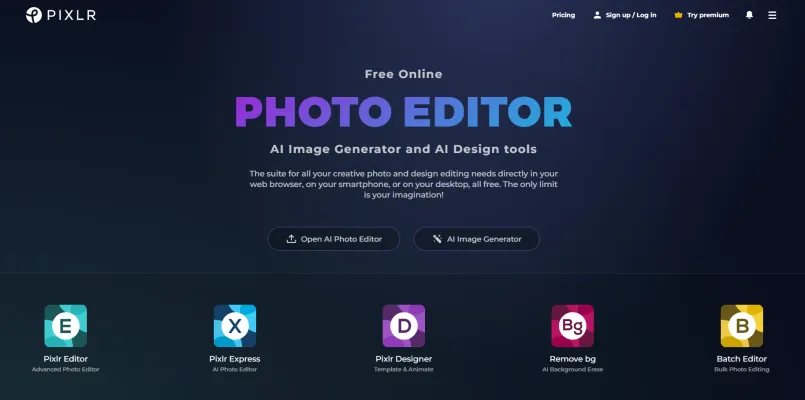
Use Cases of PIXLR
Use Cases of Pixlr: Unleashing Creativity with AI-Powered Tools
Pixlr, a versatile online photo editor and AI-driven design platform offers a plethora of use cases that cater to both amateur and professional creatives. Here are some of the key applications:
- AI Image Generation: Pixlr's AI Image Generator allows users to transform text prompts into stunning visual content. This feature is ideal for graphic designers, content creators, and marketers who need unique images for campaigns, social media posts, or website content without starting from scratch.
- Photo Editing and Enhancement: With advanced tools like AI Background Removal and AI Object Removal, Pixlr simplifies complex editing tasks. Photographers and social media managers can quickly refine images, ensuring that the focus remains on the subject without the distraction of unwanted elements.
- Design and Layout Creation: Pixlr's design tools, including the AI-powered Product Shot Creator and Photo Grid Maker, are perfect for creating eye-catching layouts for e-commerce, marketing materials, and social media. These features automate the tedious aspects of design, allowing users to produce professional-quality visuals with minimal effort.
- Educational Use: Pixlr is also a valuable resource for educators and students. The platform's user-friendly interface and comprehensive tools make it an excellent choice for teaching digital design and photo editing skills. Additionally, Pixlr's educational plan ensures that students have access to premium features at no cost.
- Personal Projects: For individuals looking to enhance personal photos or create custom designs, Pixlr offers a range of features that are easy to use and produce high-quality results. Whether it's creating personalized invitations, editing family photos, or designing a unique piece of digital art, Pixlr has the tools to bring ideas to life.
Pixlr's combination of powerful AI capabilities and intuitive design tools makes it a go-to platform for a wide range of creative needs, ensuring that users can achieve professional results with ease.
How to Access PIXLR
Step 1: Open Your Web Browser
- Start by launching your preferred web browser (e.g., Google Chrome, Mozilla Firefox, Safari). This is the first step to accessing any online service, including PIXLR.
Step 2: Navigate to the PIXLR Website
- Type "https://pixlr.com/" into the address bar of your browser and press Enter. This will take you directly to the PIXLR homepage where you can access all the tools and features.
Step 3: Choose Your Editor
- On the PIXLR homepage, you will see options for different editors: Pixlr X, Pixlr E, and Pixlr Express. Select the one that best fits your needs. Pixlr X is for basic editing, Pixlr E offers advanced features, and Pixlr Express is great for quick edits and effects.
Step 4: Sign Up or Log In (Optional)
- While PIXLR can be used without an account, creating a free account allows you to save your work and access premium features. Click on the "Sign Up" or "Log In" button in the top right corner if you wish to create or access your account.
Step 5: Start Editing
- Once you have chosen your editor and logged in (if desired), you can start editing immediately. You can upload images from your device, use the AI tools, or begin with a blank canvas to create something new.
By following these steps, you can easily access and start using PIXLR for all your photo editing and design needs.
How to Use PIXLR
- Accessing Pixlr: Open your web browser and navigate to Pixlr.com. Choose the editor that suits your needs: Pixlr X for basic editing or Pixlr E for advanced features.
- Uploading an Image: Click on the "Open Image" button. Select the image file from your computer or paste a URL of an online image.
- Basic Editing: Use the toolbar on the left to adjust brightness, contrast, and saturation. Apply filters and effects from the menu at the top to enhance your image.
- Advanced Tools: For more control, use the layers panel to work with multiple images or elements. Utilize the brush and clone tools for detailed retouching.
- Saving Your Work: Once satisfied with your edits, click "File" and select "Save" or "Save As." Choose the desired format (JPG, PNG, etc.) and quality settings before saving.
- Using AI Features: Explore AI-powered tools like AI Background Removal or AI Image Generator for quick and efficient edits. Follow the on-screen instructions to apply these advanced features seamlessly.
By following these steps, you can harness the full potential of PIXLR for all your photo editing needs, from simple touch-ups to complex designs.
How to Create an Account on PIXLR
Creating an account on Pixlr is a straightforward process that enhances your experience with the platform's advanced photo editing and AI tools. Here's how you can set up your account:
- Visit the Pixlr Website: Start by navigating to the official Pixlr website at pixlr.com. This is your gateway to accessing all the features Pixlr offers.
- Click on Sign Up: Once on the homepage, look for the "Sign Up" button, usually located at the top right corner of the page. Clicking this will initiate the account creation process.
- Choose Your Method: Pixlr allows you to sign up using your email address, or through your Google or Facebook account for convenience. Select the option that best suits you.
- Fill in Your Details: If you choose to sign up with your email, you'll need to enter your email address and create a password. Ensure your password is strong and memorable.
- Verify Your Account: After filling in your details, check your email for a verification link sent by Pixlr. Click on the link to confirm your account. This step is crucial to activate your account and start using Pixlr.
- Log In: Once verified, return to the Pixlr website and log in using your newly created credentials. Now you're ready to explore all the photo editing and AI tools Pixlr has to offer.
By following these steps, you'll be able to create a Pixlr account efficiently and start enhancing your photos with the platform's powerful features.
Tips for Using PIXLR
Pixlr, a versatile online photo editor, offers a plethora of features that can enhance your digital imagery effortlessly. Here are some tips to help you make the most of Pixlr:
- Utilize Layers: For complex edits, use layers to apply changes non-destructively. This allows you to adjust or remove effects without altering the original image.
- Master the Clone Tool: This tool is perfect for removing unwanted elements from your photos. Practice cloning areas to seamlessly cover blemishes or distractions.
- Explore Filters and Effects: Pixlr provides a wide range of filters and effects. Experiment with these to find the perfect style for your images without the need for complex adjustments.
- Adjust Color Balance: Use the color balance tool to fine-tune the colors in your photo. This can help correct white balance issues or enhance the mood of your image.
- Save in Multiple Formats: Pixlr allows you to save your images in various formats. Choose the right format based on your intended use, whether it's for web, print, or high-quality digital display.
By leveraging these tips, you can enhance your photo editing skills and produce stunning visuals with Pixlr. Whether you're a beginner or an experienced editor, Pixlr's intuitive tools make it a powerful ally in your creative journey.









