What is PhotoRoom?
PhotoRoom is an innovative AI-powered photo editing application designed to simplify the process of creating professional-quality images for various uses, particularly product photography. Available on both mobile devices and web browsers, PhotoRoom offers a range of user-friendly features, including automatic background removal, which allows users to isolate subjects and replace backgrounds effortlessly.
The app caters to online sellers, small business owners, and creative teams by enabling them to enhance their visual content quickly and efficiently. With capabilities such as photo optimization, retouching, and access to numerous customizable templates, PhotoRoom empowers users to create eye-catching graphics without the need for extensive design skills.
PhotoRoom operates on a freemium model, offering basic features for free while providing a Pro subscription that unlocks advanced tools and functionalities like batch editing and high-resolution exports. Overall, PhotoRoom is an essential tool for anyone looking to enhance their online presence with stunning visuals in a matter of minutes.
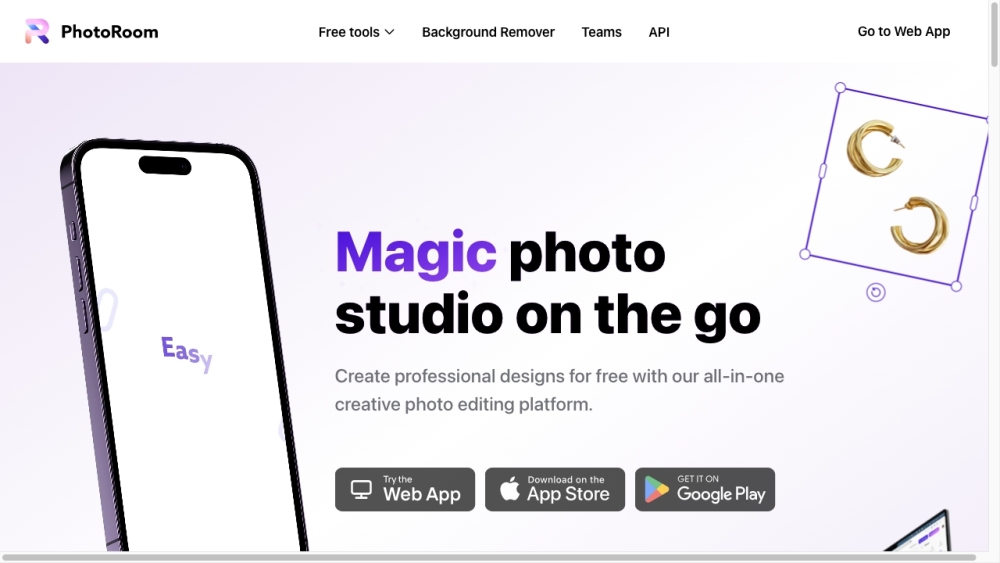
Use Cases of PhotoRoom
PhotoRoom is a versatile AI-powered photo editing tool with several valuable applications:
- E-commerce Product Photography: Online sellers can quickly remove backgrounds, add white or custom backgrounds, and create professional-looking product images. This saves time and money compared to traditional studio photography.
- Social Media Content Creation: Users can generate eye-catching social media posts by removing backgrounds, applying AI-generated backgrounds, and using customizable templates. This helps create a cohesive brand aesthetic across platforms.
- Real Estate Photography: Realtors can enhance property photos by removing clutter, changing backgrounds, or staging virtual furniture in empty rooms to showcase a home's potential.
- Personal Branding: Professionals can create polished headshots and profile pictures by removing distracting backgrounds and applying studio-quality backdrops.
- Batch Editing: Businesses can efficiently edit large volumes of images using PhotoRoom's batch processing capabilities, saving significant time for marketing teams and content creators.
By leveraging AI technology, PhotoRoom empowers users to create high-quality visuals quickly and affordably across various industries and use cases.
How to Access PhotoRoom
Accessing PhotoRoom is a straightforward process. Follow these steps to get started:
- Update Your Application: Ensure you have the latest version of the PhotoRoom app.
- Choose a Web Browser: Open your preferred web browser.
- Visit the Login Page: Navigate to the PhotoRoom login page.
- Login Using Your Email: Enter your PhotoRoom email address.
- Check Your Email: You should receive a login link in your inbox.
- Click the Login Link: Open the email and click on the link provided.
- Start Editing: You can now view and download your PhotoRoom content directly from the web application.
How to Use PhotoRoom
- Download the App or Access the Web Version: Install the mobile app or visit PhotoRoom's website.
- Start a New Project: Click on "+ Start from Photo" to upload an image or capture a new one.
- Remove the Background: PhotoRoom's AI will automatically remove the background.
- Choose a New Background: Select from pre-set backgrounds or upload your own.
- Edit and Optimize Your Image: Use tools to add filters, adjust brightness, and apply shadows.
- Save or Share Your Creation: Click the "Share" button to save or share your edited image.
How to Create an Account on PhotoRoom
- Visit the PhotoRoom Website: Navigate to the official PhotoRoom website.
- Sign Up: Click on the "Sign Up" button and choose your preferred method.
- Enter Your Email: Provide your email address if signing up with email.
- Create a Password: Choose a strong, memorable password.
- Verify Your Email: Check your inbox for a verification link and click it.
- Start Using PhotoRoom: Log in and begin exploring PhotoRoom's features.
Tips for Using PhotoRoom Efficiently
- Utilize Batch Editing: Process multiple images simultaneously to save time.
- Explore Templates: Take advantage of customizable templates for consistent branding.
- Use the Preview Function: Preview different styles and backgrounds before finalizing edits.
- Leverage Pro Features: Consider upgrading to access advanced tools like HD quality and Smart Resize.
- Join the Community: Engage with other users for tips, tricks, and support.
By following this guide, you'll be well-equipped to harness the power of PhotoRoom and elevate your photo editing game. Whether you're an e-commerce seller, social media manager, or creative professional, PhotoRoom offers the tools you need to create stunning visuals quickly and efficiently. With its user-friendly interface and AI-powered features, PhotoRoom is revolutionizing the way we approach photo editing, making professional-quality results accessible to everyone.
Remember to experiment with different features, stay updated with the latest app versions, and don't hesitate to reach out to the PhotoRoom community for inspiration and assistance. Happy editing!






