Introduction to Midjourney 6.1
Midjourney 6.1 is the latest iteration of the Midjourney Image Model, an advanced AI-driven tool designed to generate high-quality images from text prompts. Released on July 30, 2024, this version brings significant improvements over its predecessors, focusing on enhanced image coherence, quality, and text accuracy.
Key features of Midjourney 6.1 include more coherent images, particularly in complex elements like limbs and facial features, and a substantial boost in image quality through reduced pixel artifacts and improved textures. The model also introduces new upscaling and personalization models, making the generated images more detailed and personalized.
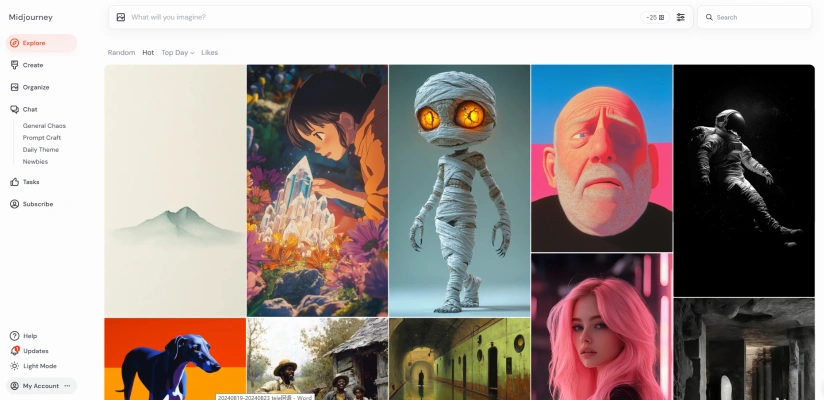
Additionally, Midjourney 6.1 is approximately 25% faster than its previous versions, making it more efficient for users. This version sets a new standard for AI-generated art, offering a more intuitive and aesthetically pleasing experience for creators and enthusiasts alike.
Use Cases of Midjourney 6.1
1. Creative Art Generation: Midjourney 6.1 excels in generating creative art from textual descriptions. Artists and designers can use this tool to quickly visualize concepts, explore new styles, and produce high-quality images for various media, including digital art, illustrations, and concept designs.
2. Marketing and Advertising: Marketers can leverage Midjourney 6.1 to create compelling visuals for campaigns. Whether it's generating unique product images, designing promotional materials, or crafting social media content, this AI model helps in producing eye-catching graphics that resonate with target audiences.
3. Education and E-Learning: Educators can utilize Midjourney 6.1 to create educational content such as diagrams, infographics, and interactive visuals. This aids in making learning materials more engaging and accessible, enhancing the educational experience for students across different age groups and subjects.
4. Game Development: Game developers can benefit from Midjourney 6.1 by generating assets such as characters, environments, and props. The improved image quality and coherence make it easier to create detailed and immersive game worlds, speeding up the development process and reducing costs.
5. Interior Design and Architecture: Architects and interior designers can use Midjourney 6.1 to visualize and present their designs. The tool can generate photorealistic images of spaces, helping clients better understand and visualize the final outcome, thus facilitating more informed decision-making.
6. Fashion and Apparel: Fashion designers can utilize Midjourney 6.1 to create digital mock-ups of clothing and accessories. This allows for rapid prototyping and the exploration of new design ideas without the need for physical samples, streamlining the design process and reducing waste.
How to Access Midjourney 6.1
Step 1: Visit AIPURE
- Action: Go to the AIPURE, search "Midjourney 6.1", and click "Visit Website".
- Explanation: This is the primary platform where you can get started with Midjourney 6.1.

Step 2: Join the Midjourney Discord Server
- Action: Go to the Midjourney Discord invite link and click "Accept Invite" to join the server.
- Explanation: This is necessary to interact with the Midjourney bot, which is where you'll access and use the Midjourney 6.1 model.

Step 3: Enable Midjourney 6.1
- Action: Once in the Discord server, type
/settingsin any text channel. - Explanation: This command opens a settings panel where you can select the version of the Midjourney model. Choose "V6" from the dropdown menu to enable Midjourney 6.1.

Step 4: Start Using Midjourney 6.1
- Action: Use the
/imaginecommand followed by your prompt to start generating images with the Midjourney 6.1 model. - Explanation: The
/imaginecommand is how you interact with the Midjourney bot to create images based on your text prompts. Ensure your prompts are clear and descriptive for the best results.

By following these steps, you can easily access and utilize the advanced features of Midjourney 6.1 for creating high-quality, realistic images.
How to Use Midjourney 6.1
1. Enable Midjourney 6.1: Access Settings: Type /settings in the Midjourney Discord server or direct message to the Midjourney bot. Select V6.1: Choose V6.1 from the dropdown menu or manually type --v 6.1 after your prompts. This step ensures you are using the latest version with enhanced features.
2. Utilize Enhanced Realism: Prompt with Detail: Use detailed prompts to leverage the improved realism. For example, "A serene mountain lake at dawn, with mist rising off the water and a clear blue sky." This helps the AI generate more lifelike images.
3. Improve Text Accuracy: Incorporate Quotation Marks: When including text in your prompts, use quotation marks for better accuracy. For instance, "A neon sign reading 'Open' in a bustling cityscape." This feature is particularly useful for creating legible in-image text.
4. Explore Advanced Upscaling: Use 2x Upscalers: After generating an image, select the 2x Upscaler option to enhance image and texture quality. This step is crucial for obtaining high-resolution outputs suitable for professional use.
By following these steps, you can effectively utilize Midjourney 6.1 to create detailed, realistic, and high-quality images. Enjoy exploring the enhanced capabilities of this advanced AI model!
How to Create an Account on Midjourney 6.1
1. Sign Up on Discord: First, ensure you have a Discord account. If not, visit Discord's website and sign up. This is essential as Midjourney operates within Discord.
2. Join Midjourney on Discord: Go to the Midjourney website and click on "Join the Beta" or use the Discord invite link to join the Midjourney server directly.
3. Verify Your Account: Accept the invitation to the Midjourney Discord channel. You may need to verify your account to proceed.
4. Subscribe to a Plan: Once on the server, use the /subscribe command in a newbie channel to get a link for subscription plans. Choose a plan that suits your needs.
5. Start Creating: After subscribing, you can start generating images by using the /imagine command followed by your text prompt in any bot channel.
By following these steps, you'll be set up to explore the creative possibilities of Midjourney 6.1, leveraging AI to generate stunning images from your text prompts.
Tips for Midjourney 6.1
Dive into the world of Midjourney 6.1 with these expert tips to elevate your AI-generated art:
- Precision in Prompts: Be specific with your prompts. Detailed descriptions guide the AI to produce more accurate and high-quality images.
- Utilize 'q2' for Texture: Experiment with the 'q2' option to enhance texture details, adding depth and realism to your designs.
- Revisit Old Prompts: Rerun past images with the new algorithm to leverage improvements and potentially achieve better results.
- Explore Artistic Techniques: Incorporate techniques like anaglyph, stereoscopic, and Batik to add a unique flair to your creations.
- Time-Saving Projects: Use Midjourney for rapid prototyping in graphic design, saving significant time on complex projects.
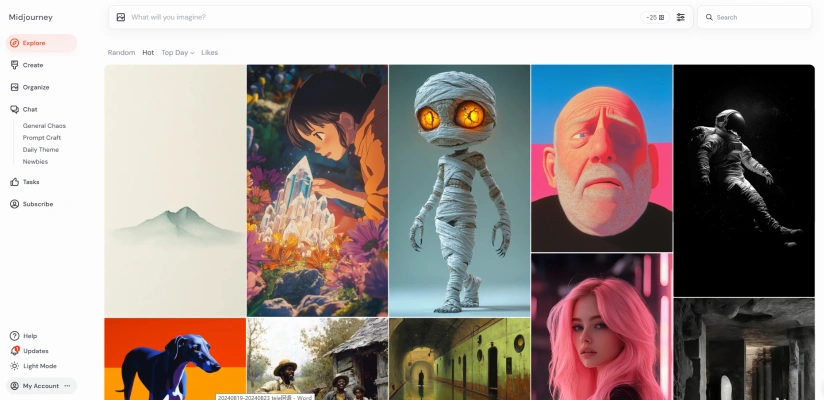
By applying these tips, you can harness the full potential of Midjourney 6.1, creating stunning AI-enhanced designs with efficiency and creativity.











