What is HitPaw Video Enhancer?
HitPaw Video Enhancer, now known as HitPaw VikPea, is a powerful AI-driven software designed to enhance and upscale video quality. Utilizing advanced machine learning algorithms, it can automatically increase the resolution of low-quality videos to up to 8K, making it an invaluable tool for content creators, video editors, and anyone looking to restore older footage.
Key features include video repair for damaged or corrupted files, noise reduction to eliminate grainy visuals, and AI models tailored for specific tasks such as colorization of black-and-white videos and face enhancement. The user-friendly interface allows for easy navigation, and the option for batch processing enables users to enhance multiple videos simultaneously.
HitPaw Video Enhancer is available on multiple platforms, including Windows, macOS, iOS, and Android, making it accessible for a wide range of users. With its comprehensive suite of features, HitPaw Video Enhancer stands out as a go-to solution for anyone seeking to elevate their video quality with minimal effort.
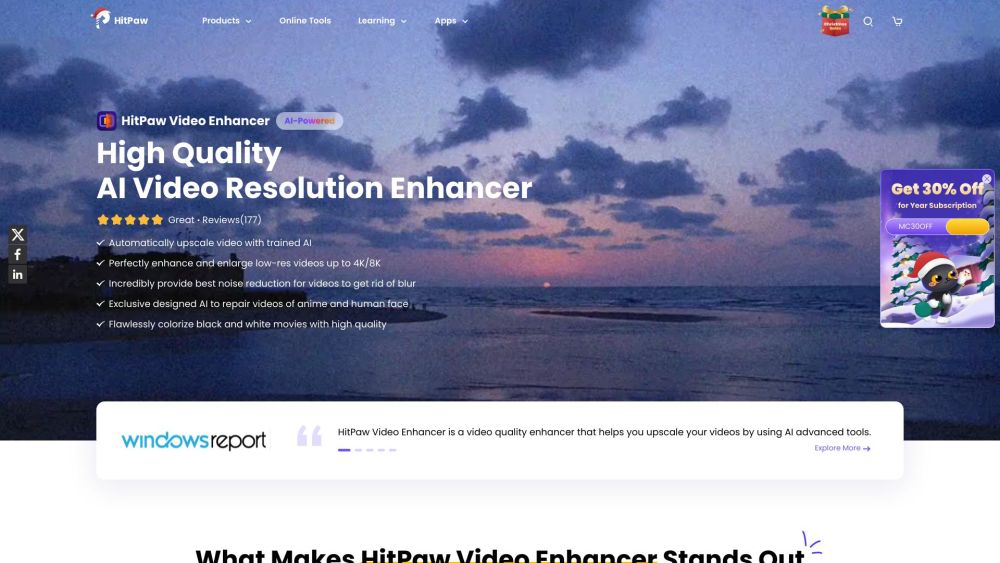
Use Cases of HitPaw Video Enhancer
HitPaw Video Enhancer is an AI-powered software designed to significantly elevate video quality. Here are some prominent use cases:
- Restoration of Old Footage: Many users have cherished old videos that are in poor condition due to age. HitPaw's colorization feature can breathe new life into black-and-white films, transforming them into vibrant, colorful versions that are enjoyable to watch.
- Upscaling Low-Resolution Videos: Content creators often face the challenge of using low-resolution footage. HitPaw allows users to upscale videos to 4K or even 8K resolution, making them suitable for high-definition displays without losing clarity or detail.
- Noise Reduction for Improved Clarity: Videos shot in low light or during fast-moving scenes can often suffer from noise and graininess. HitPaw's noise reduction feature effectively cleans up these videos, ensuring a clearer and more professional appearance.
- Repairing Damaged Videos: Users dealing with corrupted or unplayable footage can utilize HitPaw's advanced video repair function. This tool employs AI algorithms to restore the original quality and fix issues like glitches and artifacts, making previously unusable videos viewable again.
- Enhancing Animation Quality: HitPaw is particularly useful for animators and fans of animated content. The software's animation model enhances clarity and detail in animated videos, making them visually appealing for both creators and audiences.
These use cases illustrate how HitPaw Video Enhancer can be a valuable tool for videographers, content creators, and anyone looking to improve their video quality effortlessly.
How to Access HitPaw Video Enhancer
Accessing HitPaw Video Enhancer is straightforward. Follow these step-by-step instructions:
Step 1: Visit the Official Website
Go to HitPaw Video Enhancer's official page. This is the primary source for downloading the software and accessing additional information.
Step 2: Choose Your Version
Select the appropriate version for your operating system (Windows or Mac). If you prefer using mobile devices, HitPaw Video Enhancer is available for both iOS and Android.
Step 3: Download the Software
Click on the download link for your chosen platform. For Windows, you'll find a link labeled "Try It Free for Windows," and for Mac, there's a similar button. This will initiate the download process.
Step 4: Install the Application
Once the download is complete, locate the downloaded file and double-click it to start the installation. Follow the on-screen instructions to install HitPaw Video Enhancer on your device.
Step 5: Launch the Software
After installation, open the application. You can now start using HitPaw Video Enhancer to upscale, repair, or enhance your videos using its AI-powered features.
By following these steps, you'll have access to a powerful tool for video enhancement at your fingertips!
How to Use HitPaw Video Enhancer
HitPaw Video Enhancer is an AI-powered tool designed to improve video quality effortlessly. Follow these steps to enhance your videos:
Step 1: Download and Install
- Visit the HitPaw website and download the software for your operating system (Windows or Mac).
- Ensure you have the latest version for optimal performance.
Step 2: Launch and Import Video
- Open the application and click on "Add Files" to upload your video.
- You can drag and drop files or use the "Choose File" option; it supports various formats (MP4, AVI, etc.).
Step 3: Select AI Model
- Choose from multiple AI models based on your video enhancement needs, such as General Denoise, Face Model, or Colorize.
- Each model is tailored for specific tasks, ensuring optimal results for various video types.
Step 4: Preview Enhancements
- Click on "Preview" to see the effects of your selected AI model.
- This allows you to assess the enhancements before finalizing them, ensuring satisfaction with the changes.
Step 5: Export the Enhanced Video
- Once satisfied, click on "Export" to save the enhanced video.
- Note that exporting requires a paid version, providing you with high-quality output without watermarks.
By following these steps, you can easily leverage HitPaw Video Enhancer's powerful AI capabilities to transform your videos into professional-quality content.
How to Create an Account on HitPaw Video Enhancer
Creating an account on HitPaw Video Enhancer is essential for accessing its full features and services. Follow these simple steps:
Step 1: Visit the HitPaw Website
Go to HitPaw's official website and navigate to the Video Enhancer product page. This can usually be found in the product section.
This is where you'll find information regarding the software and account registration options.
Step 2: Click on the "Login" or "Sign Up" Button
Look for the "Login" or "Create an Account" button, typically located at the top right corner of the webpage.
Clicking this button will direct you to the login page where you can find the option to create a new account.
Step 3: Fill Out the Registration Form
Enter the required information, including your email address and a secure password. You might also need to confirm your password.
Make sure to choose a strong password to protect your account. You may also need to agree to the terms and conditions.
Step 4: Verify Your Email
Check your email inbox for a verification email from HitPaw. Click on the verification link within the email.
Verifying your email ensures that your account is legitimate and helps secure your account.
Step 5: Complete Your Profile
After verification, log in to your newly created account and fill out any additional profile information if prompted.
Completing your profile may enhance your user experience and allow for better customization of services.
Following these steps will successfully create your HitPaw account, granting you access to the video enhancement features and additional support services.
Tips for Using HitPaw Video Enhancer
- Choose the Right AI Model: HitPaw Video Enhancer offers several AI models tailored for different video types. Select the appropriate model (General Denoise, Face, Animation, etc.) to achieve the best results for your specific content.
- Batch Processing: If you have multiple videos to enhance, utilize the batch processing feature. This allows you to apply the same enhancement settings across several videos simultaneously, saving time and effort.
- Preview Before Exporting: Always preview your enhanced video before finalizing the export. This step helps you ensure that the enhancements meet your expectations and allows for any adjustments if necessary.
- Adjust Settings for Optimal Quality: Experiment with settings such as resolution and noise reduction levels. Adjusting these can significantly impact the final quality of your video.
- Regularly Update the Software: Keep your HitPaw Video Enhancer updated to access the latest features and improvements. Regular updates ensure you benefit from the latest AI advancements and performance enhancements.
By following these tips, you can maximize the capabilities of HitPaw Video Enhancer and create stunning video content seamlessly.




