What is HitPaw Official?
HitPaw Official is a cutting-edge platform specializing in AI-powered multimedia solutions that cater to the needs of content creators, videographers, gamers, and anyone looking to enhance their digital media. The website offers a diverse range of tools for video, audio, and photo editing, conversion, and enhancement, designed to simplify the process of multimedia creation.
Key products include the HitPaw Video Converter, which allows users to convert, edit, and compress videos seamlessly on both Windows and Mac systems. Other notable offerings are the HitPaw FotorPea, an AI-driven photo enhancer, and HitPaw VoicePea, a real-time voice changer. Users can also access various online tools without needing to download software, making it convenient for quick edits and enhancements.
With a focus on user experience, HitPaw provides extensive tutorials, support resources, and a vibrant community through its social media channels. Overall, HitPaw is dedicated to empowering users with innovative tools that unlock their creativity and streamline their multimedia projects.
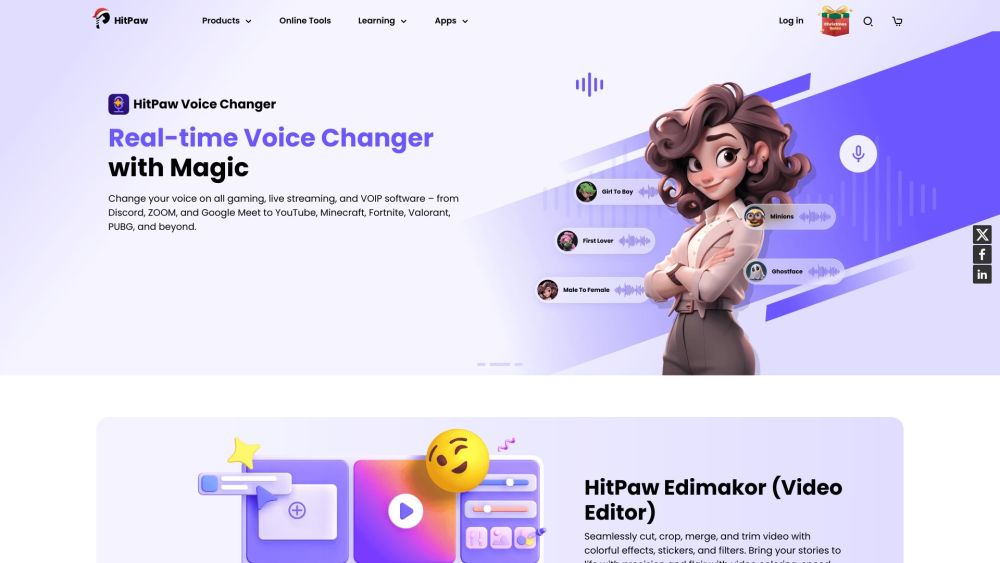
Use Cases of HitPaw Official
HitPaw Official offers a range of AI-powered tools suitable for various multimedia tasks. Here are some prominent use cases:
- Content Creation for YouTubers and Influencers: HitPaw's video editing and enhancement tools enable content creators to produce high-quality videos efficiently. With features like AI video enhancement and object removal, users can elevate their visual content, making it more engaging for their audience. The ease of use allows both beginners and experienced creators to focus more on storytelling rather than technical details.
- Game Streaming: Gamers can utilize HitPaw's real-time voice changer to modify their voice during live streams or recordings. This feature not only adds a layer of entertainment but also helps maintain anonymity, allowing gamers to express creativity without revealing their identity. Additionally, the screen recording tool captures gameplay seamlessly, enabling gamers to create highlight reels or tutorials.
- Photo Restoration and Enhancement: HitPaw's photo editing tools are ideal for restoring and enhancing old or damaged images. The AI-driven functionalities allow users to colorize black-and-white photos, remove unwanted objects, and improve overall image quality. This makes it particularly useful for photographers and individuals looking to preserve family memories.
- Video Localization and Translation: For businesses and content creators aiming to reach a global audience, HitPaw's video translation and dubbing tools facilitate localization. Users can translate and dub their videos into multiple languages with AI voice cloning, making their content accessible to a broader viewer base, thereby enhancing engagement and reach.
- Music Production: HitPaw's audio tools assist musicians in refining their tracks by enhancing audio quality and removing unwanted noise. The music converter feature allows users to transform audio files into various formats, making it easier to share and distribute their music across platforms.
Each of these use cases highlights HitPaw's versatility, making it a valuable asset for anyone involved in multimedia production and content creation.
How to Access HitPaw Official
Accessing HitPaw's official website is straightforward. Follow these simple steps:
- Open Your Web Browser: Launch any web browser of your choice (e.g., Chrome, Firefox, Safari).
- Enter the URL: In the address bar, type in the official HitPaw website URL: https://www.hitpaw.com/ and press Enter. This will direct you to the homepage of HitPaw, where you can explore all available products and features.
- Navigate the Homepage: Once on the homepage, you will find various sections showcasing HitPaw's AI-powered tools for video, audio, and image editing. Use the navigation menu at the top to access specific categories such as Video, Photo, and Audio tools.
- Choose a Product: Browse through the featured products or use the search function to find a specific tool. Click on the product name to learn more about its features.
- Download or Purchase: If you wish to download a product, click on the "Download" button for the desired software. For purchasing options, look for the "Buy Now" link on the product page.
By following these steps, you can easily access all the resources HitPaw has to offer, from downloading software to seeking support.
How to Use HitPaw Official
HitPaw offers a suite of AI-powered tools for video, audio, and image editing. Follow these steps to get started with HitPaw:
- Visit the HitPaw Website: Navigate to HitPaw's official website. Here, you'll find various products and features.
- Choose Your Product :Select a product based on your needs, such as HitPaw Video Converter for video tasks or HitPaw FotorPea for photo enhancements. Click on the corresponding link for more details.
- Download the Software: Click the "Download" button for your chosen product. Ensure you select the correct version for your operating system (Windows or Mac).
- Install the Software: Open the downloaded file and follow the on-screen instructions to install HitPaw on your device. Ensure you grant necessary permissions during installation.
- Launch the Program: Once installed, open the program from your applications or desktop. Familiarize yourself with the user interface.
- Import Your Media: Click on the "Add Files" button or drag and drop your videos, images, or audio files into the program.
- Edit or Convert Media: Utilize the editing tools to modify your media as needed. For conversions, select the desired output format and adjust settings if necessary.
- Preview Your Changes: Use the preview function to see how your media looks before finalizing any edits or conversions.
- Export Your Final Product: Click the "Export" button to save your edited or converted files. Choose the destination folder for easy access.
- Activate Full Version (Optional): If you want access to all features, consider purchasing the full version. Follow the prompts to complete your purchase and activation.
By following these steps, you can effectively utilize HitPaw's powerful tools to enhance your multimedia projects.
How to Create an Account on HitPaw Official
Creating an account on HitPaw Official is a simple process that allows you to access a variety of multimedia tools. Follow these step-by-step instructions:
- Visit the HitPaw Website: Go to the HitPaw Official website. This is the starting point for all services provided by HitPaw.
- Navigate to the Account Section: Click on the "Log in" option located at the top right corner of the homepage. This will redirect you to the login page.
- Click on "Sign Up": On the login page, find the "Sign Up" link. Clicking this will take you to the registration form where you can create a new account.
- Fill in Your Details: Enter the required information, including your email address and a secure password. Make sure to choose a strong password that meets the specified criteria.
- Verify Your Email: After submitting the registration form, check your email for a verification link from HitPaw. Click the link to confirm your email address, which is necessary for account activation.
- Log In: Once your email is verified, return to the login page and enter your credentials to access your new HitPaw account.
By following these steps, you will successfully create an account on HitPaw Official, enabling you to utilize their powerful AI-driven multimedia solutions.
Tips for Using HitPaw Official
- Explore Tutorials: HitPaw provides a wealth of learning resources, including tutorials and guides. Check the "Help & Support" section to find tips on maximizing the use of tools like HitPaw FotorPea for photo enhancement or HitPaw VikPea for video editing.
- Utilize Free Trials: Take advantage of the free trials available for various software. This allows you to test features and see which tools best meet your editing needs before committing to a purchase.
- Stay Updated: Regularly check the "What's New" section on the HitPaw website. This will keep you informed about new features, updates, and promotional offers that can enhance your user experience.
- Leverage Online Tools: If you're looking for quick edits, explore HitPaw's online tools. They provide a convenient way to perform tasks without downloading software, making it easier for those on the go.
- Experiment with AI Features: HitPaw's AI tools, such as the VoicePea for voice changing and FotorPea for photo enhancement, offer innovative functionalities. Experimenting with these features can yield striking results in your projects.
By following these tips, users can maximize their experience and productivity with HitPaw's powerful multimedia tools.




