PixVerse V2.5, launched on August 22, 2024, has introduced groundbreaking enhancements in AI video generation. Previously, we guided you on creating TikTok's trending AI hug video using Vidu. For those unfamiliar with the process, you can refer to the article "Vidu AI Hug Video Tutorial: How To Create A Trending TikTok Vidu Ai Hug Generated Video".

Given the overwhelming number of users, generating an Vidu AI hug video might involve considerable waiting times. Consequently, we are introducing an alternative method today—utilizing the newly popular PixVerse V2.5 to create your hug video efficiently and effectively.

Key Features of PixVerse V2.5

1. Improved Video Generation Speed
PixVerse V2.5 boasts a 200% increase in video generation speed compared to its predecessor. For example, a 10-second video that previously took 2 minutes to generate now takes only 40 seconds.
2. 4K Resolution Support
The new version supports up to 4K resolution, allowing for incredibly detailed and lifelike videos. Imagine creating a hugging video where you can see individual strands of hair moving in the wind.
3. Performance Mode
This new mode enhances motion and dynamism in static scenes. For instance, you could turn a still image of two people about to hug into a fluid, animated sequence.
4. Magic Brush
The Magic Brush feature allows users to add motion to specific areas of an image. You could use this to animate the arms of the hugging characters while keeping the background static.
5. Camera Movement
PixVerse V2.5 introduces advanced camera movement options. For a hugging video, you could create a sweeping shot that circles around the embracing figures.

Step-by-Step Guide to Create AI Hug Videos with PixVerse V2.5

Step 1: Access PixVerse V2.5
Visit AIPURE (https://aipure.ai/) and search for PixVerse V2.5. Click on “Visit Website” to access the PixVerse platform.
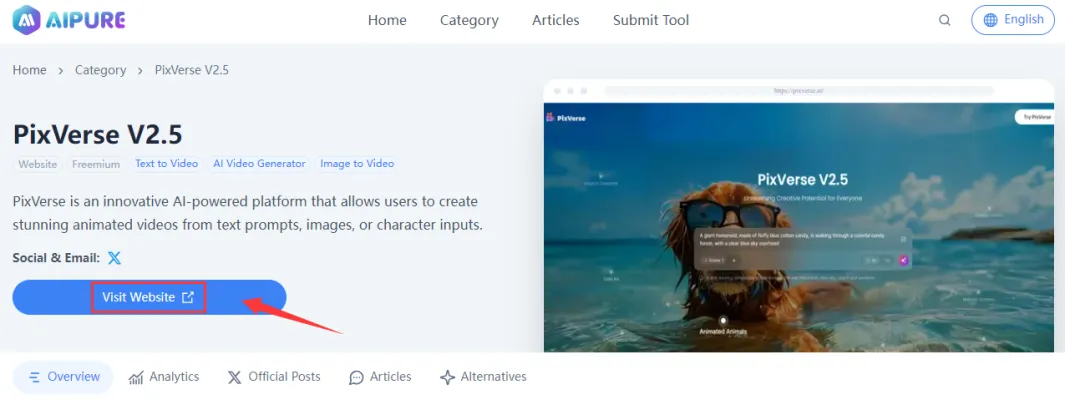
Step 2: Upload Reference Image
Once on the PixVerse V2.5 interface, locate the image upload option. Upload a reference image of two people who you want to animate in a hugging scene.
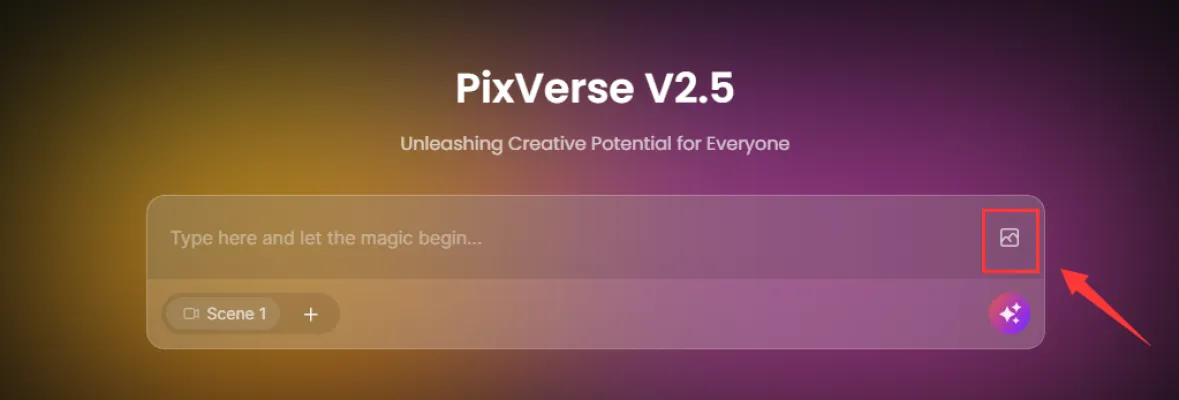

Step 3: Generate Hugging Video
In the prompt box, enter a detailed description for the hugging scene, prompt such as "Animate the two people in the image embracing in a warm hug, with gentle movement and emotion."or “Hugging each other” .Set the video duration to either 5 or 8 seconds. Click the generate button to create your initial hugging video.
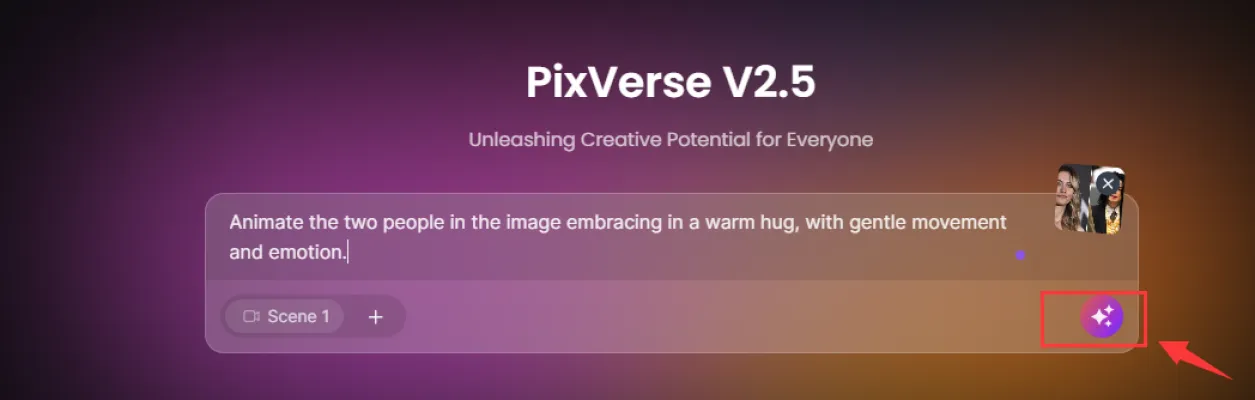
Step 4: Refine Character Details
Use the editing options to adjust the characters' appearances, expressions, and clothing. Focus on details like the position of their arms during the hug and facial expressions showing emotion.
Step 5: Enhance Scene Dynamics
Activate Performance Mode to improve the fluidity of the hugging motion. Use the Magic Brush tool to add subtle animations, such as the characters' hair or clothing moving slightly during the embrace.
Step 6: Finalize and Render
Upscale your video to 4K resolution for the highest quality output. Review all elements of your video, make any final adjustments, and then generate the final version of your hugging video.
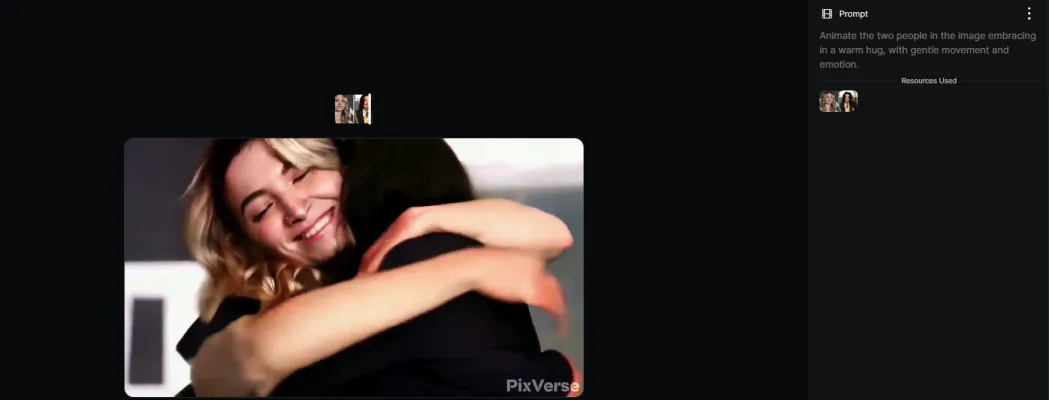
By following these steps, you can create a touching, high-quality hugging video that captures the warmth and emotion of a genuine embrace using PixVerse V2.5.
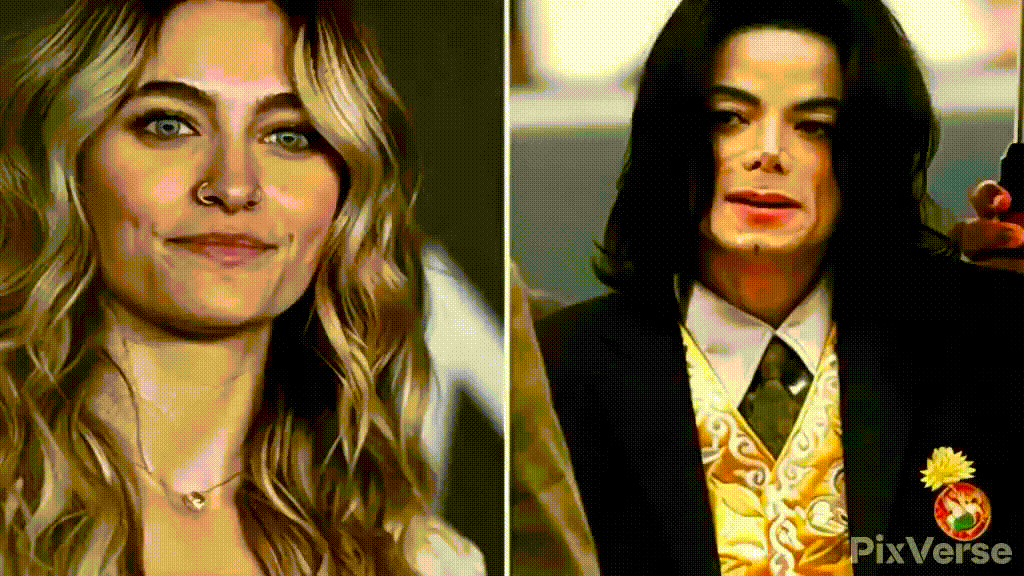
Video created by AIPURE using PixVerse V2.5
What Types of Input Does PixVerse V2.5 Support?
PixVerse V2.5 supports a variety of input types for video creation. Users can start with:
- Text prompts describing the desired scene or action.
- Uploaded reference images to animate.
- (If supported) Short video clips or audio files for more complex animations.
This flexibility allows creators to generate videos from scratch or enhance existing media, similar to leading AI video tools.

Who Should Use PixVerse V2.5? (Use Cases & Audience)
PixVerse V2.5 is ideal for:
- Social media managers and content creators seeking viral, emotional videos.
- Marketers and brands wanting to produce engaging, high-quality promotional content quickly.
- Educators and trainers who need to generate animated explainer videos or visual storytelling.
- Influencers and individuals who want to create personalized, shareable moments—like AI-generated hugs—for their audience.
Troubleshooting & Support of PixVerse V2.5
If you encounter issues such as slow rendering, failed uploads, or missing features:
- Check your internet connection and try reloading the page.
- Ensure your input files meet the size and format requirements.
- Visit the PixVerse support page or community forums for help.
- For persistent problems, contact PixVerse customer support for direct assistance.

PixVerse V2.5 FAQs
Q: Can I add voiceovers or background music in PixVerse V2.5?
A: Currently, PixVerse V2.5 focuses on visual animation and does not natively support AI voiceover or music generation. However, you can add audio tracks using external video editors after exporting your video.
Q: What file formats does PixVerse V2.5 support for input and output?
A: Supported input formats include JPG/PNG for images and MP4 for video (if available). Output videos are typically exported as MP4 files.
Q: Is there a watermark on free videos?
A: Yes, videos generated on the free plan usually include a PixVerse watermark. Paid plans remove this watermark.
Q: How long does it take to generate a video?
A: Generation time varies based on video length and server demand, but PixVerse V2.5 is optimized for speed—most short videos render in under a minute.

For more tutorials on the latest AI tools and additional monetization strategies, visit AIPURE (https://aipure.ai/). AIPURE is your go-to resource for staying updated on cutting-edge AI technologies and learning how to leverage them effectively.
👉A detailed guide on how to use AIPURE can be found on Medium: How AIPURE Makes Choosing AI Tools Easy




