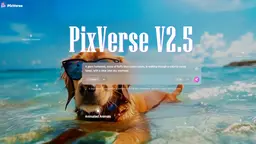PixVerse V4.5 Howto
PixVerse V3.5 is an innovative AI video generation platform featuring lightning-fast creation speeds (5-10 seconds), enhanced anime visuals, 1080p HD quality, and seamless transition effects.
View MoreHow to Use PixVerse V4.5
1. Access PixVerse V3.5: Visit the PixVerse website and select V3.5 model from the available options. Sign in to obtain free credits if you haven't already.
2. Choose Input Method: Select your preferred input method: Image/Text, Effect, Transition, Sound, Speech, Restyle, Extend, or Character. You can upload images or enter text prompts.
3. Configure Video Settings: Set your desired video parameters: Duration (5s or 8s), Resolution (360P to 1080P), Aspect Ratio (16:9, 4:3, 1:1, 3:4, 9:16), and Style (Anime, 3D Animation, Comic, Cyberpunk, Clay).
4. Select Motion Type: Choose between Standard Motion or Smooth Motion for your video animation. You can also select specific camera movements like Horizontal Left/Right, Vertical Up/Down, Zoom In/Out.
5. Add Audio (Optional): Enable Auto Sound or Auto Speech if desired. You can add custom audio or use text-to-speech features for voiceovers.
6. Generate Video: Click 'Create' to generate your video. The process typically takes under 10 seconds with V3.5's improved speed.
7. Review and Download: Preview the generated video and make any necessary adjustments. Once satisfied, download your video or share it directly from the platform.
PixVerse V4.5 FAQs
PixVerse V3.5 offers faster generation speed, enhanced anime style capabilities, higher resolution support, and transition support
PixVerse V4.5 Monthly Traffic Trends
PixVerse V4.5 experienced a 5.0% decline in traffic to 10.4M visits. Despite the recent launch of V4.5, which introduced 20+ cinematic camera controls and multi-element reference & fusion, the slight decline suggests that the new features may not have been enough to drive significant user engagement. The increasingly video-centric digital landscape in 2025, with platforms prioritizing motion content, might have raised user expectations, leading to a slight dip in visits.
View history traffic
Related Articles
Popular Articles

FLUX.1 Kontext Review 2025: The Ultimate AI Image Editing Tool That Rivals Photoshop
Jun 5, 2025

FLUX.1 Kontext vs Midjourney V7 vs GPT-4o Image vs Ideogram 3.0 in 2025: Is FLUX.1 Kontext Really the Best AI for Image Generation?
Jun 5, 2025

How to Create Viral Talking Baby Podcast Videos with AI: Step-by-Step Guide (2025)
Jun 3, 2025

Best 5 NSFW Characters Generator in 2025
May 29, 2025
View More