📢 Google Veo 3 released! 🔥 🔥 🔥
Introduction: The New Era of AI Video Generation
Imagine creating an entire movie—subtitles, voiceover, editing, and even the host’s facial expressions—with just a single line of text. That’s the promise of Google’s Veo 3, the latest leap in AI video generation. Veo 3, paired with the powerful Flow tool, is already shaking up the creative industry. Whether you’re a content creator, marketer, or just an AI enthusiast, Veo 3 is about to change the way you think about video production.
Let’s dive into what makes Google Veo 3 the most exciting AI video generator on the market.
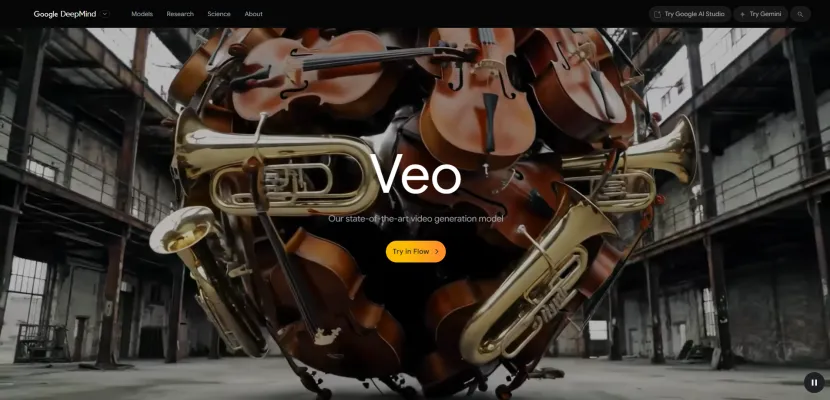
First, we need to understand the Features of Google Veo 3!
Core Features: What Sets Veo 3 Apart
Google AI Veo 3 isn’t just another AI video tool—it’s a full suite for next-gen content creation. Here’s what you get:
- Text-to-Video: Enter a single prompt, and Google Flow Veo 3 generates a complete video—visuals, audio, subtitles, and even facial expressions.
- Multiple Modes: Choose from Text to Video, Frames to Video, or Ingredients to Video for ultimate creative flexibility.
- Ultra-Realistic Visuals: The quality leap from Veo 2 to Veo 3 is massive, with lifelike motion, lighting, and scene transitions.
- Integrated Audio: Automatic voiceovers, sound effects, and background music are generated to match your prompt.
- Editing Tools: Flow’s timeline editor lets you arrange, extend, and blend scenes with drag-and-drop ease.
- Character Consistency: Vo3 AI keeps your characters’ appearance and style consistent across scenes—something most AI models struggle with.
- Voice & Lip Sync: Industry-leading voice synthesis and lip-syncing for natural, believable hosts.
With these features, Google's Veo 3 puts Hollywood-level video production at your fingertips.
Ready to see it in action? Let’s start with the following tutorial.

How to Access Google Veo 3 via Google Flow AI: Step-by-Step Guide
Accessing Google Veo 3 through Google Flow AI is straightforward if you follow these steps. Here’s a detailed walkthrough based on AIPURE's experience:

Step 1: Subscribe to a Google AI Plan
✅Google AI Ultra Plan
- This is the most direct way to access Veo 3 with all audio features enabled.
- Go to the Gemini subscription page or Google Labs, and choose the Google AI Ultra plan (currently $249.99/month, sometimes with a 3-month deal).
- Complete your subscription using your Google account.
✅Google AI Pro Plan
- This plan gives access to Flow and Veo 2, but not Veo 3’s full audio capabilities.

Step 2: Set Up Your Account
- Make sure you are signed in with the Google account linked to your subscription.
- Register or log in with Google Mail.


Step 3: Access Google Flow
- Go to the Google Flow platform. You can find it by searching “Google Flow” or directly visiting the Flow section via Google Labs or DeepMind (e.g., deepmind.google/models/veo).
- Click on "Create with Flow" to enter the Flow AI video creation workspace.
- On the "Say hello to Veo 3, now in Pro." page, click "Get started" to enter the operation interface.


Step 4: Start a New Project
- Once you’re in, you’ll see a clean, intuitive interface that makes AI video creation accessible to everyone.
- On the Flow dashboard, click "New Project" to start building your video.
- You’ll see options to select Veo 3 as your video generation model (only available to Ultra subscribers).

How to Use Google Veo 3 via Google Flow AI: Step-by-Step Guide
Once you have access, here’s how to generate your first AI video with Google Veo 3 in Flow:

Step 1: Select Veo 3 Model and Settings
- By default, the system may be set to Veo 2. To use Veo 3, go to the settings or quality options.
- Select "Highest Quality (Experimental Audio) Veo 3" as the model. This ensures you’re using the latest version with native audio generation.

Step 2: Choose Video Generation Mode
Flow offers several modes:
- Text to Video: Enter a descriptive prompt to generate a video from scratch.
- Frames to Video: Upload or generate starting and ending frames to animate transitions.
- Ingredients to Video: Use assets or elements created with Imagen or Gemini to build scenes.

Step 3: Enter Your Prompt
- In the prompt box, type a detailed description of the video you want to create.
- You can specify visual details, audio cues, and even dialogue in your prompt.
💥Here’s the prompt we entered💥
"Shot from the window of a high-speed maglev train. Outside, the futuristic city skyline rushes past at dusk. The sky shows a gradient from orange-red to deep purple, and the silhouettes of buildings are clear. Occasional futuristic announcement sounds inside the train carriage.
Visual Description: Emphasize the sense of speed, with motion blur on the scenery outside the window. Sunset light reflects on the glass curtain walls of buildings. The interior lighting of the carriage is modern and simple. Sound Effects: Low-pitched whistling and wind noise of the train at high speed, light electronic announcement sounds inside the carriage (e.g., "next stop"), light and upbeat electronic ambient music in the background."
Step 4: Set Video Preferences and Generate Video
- Adjust output settings (video length, aspect ratio, number of outputs).
- Click "Generate" to start video creation. google flow veo 3 will process your prompt and produce an HD video with synchronized audio.

Step 5: Review, Edit, and Download
- Once the video is generated (usually takes 1–3 minutes), preview the result.
- Use Flow’s timeline and editing tools to trim, extend, or combine clips as needed.
- Download your finished video or continue editing within the Flow workspace.
💡Tips:
- Veo 3 is currently available only in the U.S. If you’re outside the region, you’ll need a VPN or browser extension to access it.
- For developers, you can also access Veo 3 via Google Cloud Vertex AI API, but this requires technical setup and is billed per video second.
- Each Veo 3 generation consumes more credits than Veo 2 due to the higher quality and audio features.
To get the most out of googles veo 3, follow these expert tips!

Advanced Tricks: AI Voiceover and Editing in Googles Veo 3
Veo 3 takes AI video creation to the next level with smart voiceovers and intuitive editing:
- AI Voiceover from Text:
Want your AI host to say something specific? Just put the words in quotation marks in your prompt!
Example: "Please create a female anchor whispering into the microphone 'Good night, baby, see you next time, remember to follow us'"
The result? A lifelike, emotionally accurate voiceover that matches the character’s lips and expressions. - Timeline Editing & Scene Continuation:
Flow’s timeline editor lets you extend scenes, keep characters consistent, and arrange multiple clips.
- Click “Add to scene” to automatically continue a sequence.
- Drag and drop clips, adjust timing, and generate videos up to 1080p.
- You can even blend images into videos—imagine a cat with wings flying over the ocean with Santa Claus!
These features make google flow veo 3 not just an AI generator, but a full creative studio.
Still need inspiration? Google’s got you covered.

Prompt Inspiration: Flow TV
Not sure where to start with your prompts? Flow TV is your creative playground:
- Browse Sample Videos: Flow TV is Google’s official inspiration library, packed with sample videos and full prompts.
- Copy & Modify: See something you like? Copy the prompt, tweak it, and make it your own.
- Filter by Theme: Find inspiration for ads, shorts, storytelling, and more.
Flow TV makes it easy to learn, experiment, and push the boundaries of what Veo 3 can do.


Google Veo 3 Pros and Cons
Before you decide whether Googles Veo 3 is the right AI video generator for your needs, it’s important to weigh its strengths and limitations. Below is a concise table summarizing the main pros and cons of Google's VEO 3, based on hands-on testing and real-world usage by AIPURE.
| Pros | Cons |
| Most advanced google ai video generator to date | Googles veo 3 currently supports only English prompts |
| Realistic visuals, audio, and character consistency | Not ideal for anime or highly stylized looks |
| Intuitive flow google interface and powerful editing tools | Some advanced features still limited to Veo 2 |
| Flexible modes and prompt support | Generation stability can vary; occasional missing audio |
| Great for ads, social content, and creative projects |
Googles veo 3 is a groundbreaking AI video generator that’s redefining digital content creation. With google flow veo 3 and google flow ai, anyone can turn imagination into cinematic reality. While there’s room for improvement, the current capabilities of vo3 ai are truly remarkable—making googles veo 3 an essential tool for creators in 2025.

Discover More AI Tools at AIPURE
Ready to push your creativity even further?

Visit AIPURE for the latest reviews, guides, and access to the best AI tools—including more on google flow veo 3, and other cutting-edge google ai video generator technologies. Unlock your potential and join the next wave of digital creators!



