Einführung in Wordware
Das Wordware ist eine innovative Plattform, die Benutzer befähigt, KI-Agenten mit beispielloser Geschwindigkeit und Effizienz zu entwickeln, zu iterieren und einzusetzen. Durch die Nutzung der Kraft der natürlichen Sprachprogrammierung kombiniert Wordware die Einfachheit von No-Code-Tools mit fortgeschrittenen technischen Fähigkeiten und ermöglicht es sowohl technischen als auch nicht-technischen Benutzern, anspruchsvolle KI-Anwendungen zu erstellen. Mit Funktionen wie einer Notion-ähnlichen Oberfläche, mehreren LLM-Anbietern und Ein-Klick-API-Bereitstellung vereinfacht Wordware den Entwicklungsprozess und macht es einfacher denn je, KI-Workflows zu erstellen und zu verwalten. Der multimodale Ansatz der Plattform unterstützt Text, Bilder, Audio und Video und stellt sicher, dass Benutzer vielseitige und robuste KI-Lösungen erstellen können. Wordware ist nicht nur ein Werkzeug, sondern ein umfassendes Ökosystem, das Innovation und Zusammenarbeit in der KI-getriebenen Wirtschaft beschleunigt.
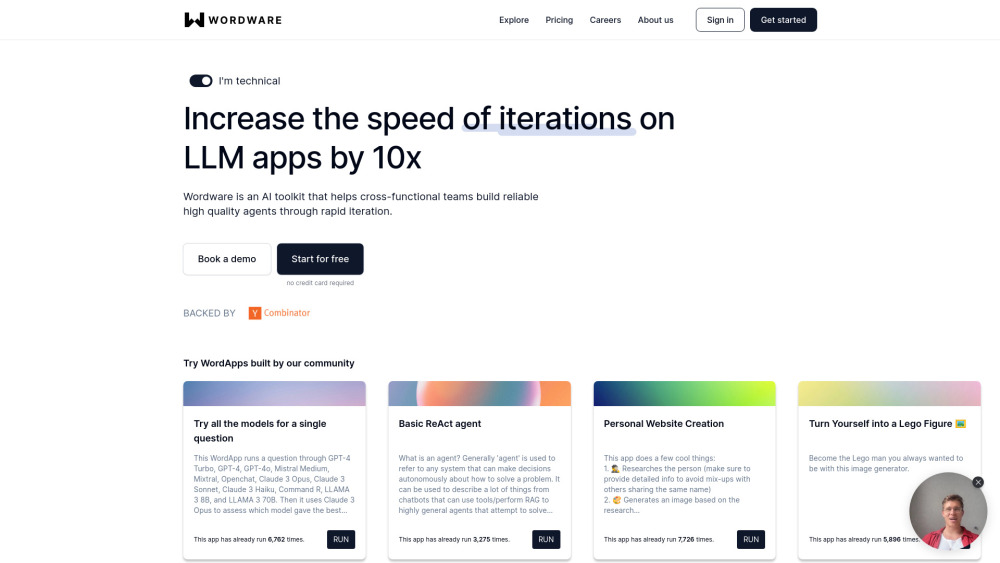
Anwendungsfälle von Wordware
Die Vielseitigkeit von Wordware macht es in verschiedenen Branchen und Geschäftsfunktionen anwendbar. Hier sind einige wichtige Anwendungsfälle:
1. Erstellung rechtlicher Verträge:
Wordware vereinfacht den Prozess der Erstellung rechtlicher Verträge, indem es die Entwurfsphase automatisiert. Durch die Eingabe spezifischer Parameter und Klauseln können Rechtsfachleute schnell maßgeschneiderte Verträge generieren und so den Zeit- und Arbeitsaufwand für manuelle Entwürfe reduzieren.
2. Automatisierung von Marketing-Inhalten:
Für Marketing-Teams erleichtert Wordware die schnelle Erstellung von Inhalten, die auf verschiedene Plattformen und Zielgruppen zugeschnitten sind. Durch die Nutzung vordefinierter Vorlagen und KI-basierter Erkenntnisse können Marketing-Fachleute effizient ansprechende und relevante Inhalte produzieren.
3. Rechnungsanalyse:
Unternehmen können Wordware nutzen, um die Analyse von Rechnungen zu automatisieren, indem sie wichtige Datenpunkte extrahieren und die Genauigkeit in Rechnungsprozessen sicherstellen. Dieser Anwendungsfall hilft, Fehler zu reduzieren und den Workflow der Kreditorenbuchhaltung zu beschleunigen.
4. Kandidaten-Screening:
Personalabteilungen können Wordware einsetzen, um Bewerbungen und Lebensläufe zu filtern und die besten Kandidaten basierend auf vordefinierten Kriterien zu identifizieren. Dies beschleunigt den Rekrutierungsprozess und gewährleistet eine objektivere Auswahl der Kandidaten.
5. Erstellung von Produktanforderungsdokumenten (PRDs):
Technologieunternehmen können Wordware nutzen, um PRDs zu generieren, die die Spezifikationen und Anforderungen für neue Produkte umreißen. Dies hilft, Klarheit und Konsistenz in Produktentwicklungsprozessen zu bewahren.
6. Multimodale KI-Workflows:
Wordware unterstützt die Integration mehrerer Datentypen wie Text, Bilder, Audio und Video in KI-Workflows. Diese Fähigkeit ist besonders nützlich für die Medien- und Unterhaltungsindustrie, wo die Inhaltserstellung verschiedene Datenformate umfasst.
Jeder dieser Anwendungsfälle zeigt, wie Wordware die Effizienz und Genauigkeit in verschiedenen Branchen verbessert und es zu einem vielseitigen Werkzeug für die Bedürfnisse moderner Unternehmen macht.
Wie man auf Wordware zugreift
Der Zugriff auf Wordware ist ein einfacher Prozess:
Schritt 1: Besuchen Sie die offizielle Website
- Aktion: Öffnen Sie Ihren Browser und gehen Sie zu AIPURE. Suchen Sie nach Wordware und klicken Sie auf "Website besuchen" in der Mitte des Bildschirms.
- Erklärung: Dies ist das Hauptportal für den Zugriff auf alle Ressourcen und Dienste, die Wordware anbietet.

Schritt 2: Registrieren oder Anmelden
- Aktion: Wenn Sie ein neuer Benutzer sind, klicken Sie auf die Schaltfläche "Registrieren". Wenn Sie bereits ein Konto haben, klicken Sie auf "Anmelden".
- Erklärung: Die Erstellung eines Kontos ist erforderlich, um die Tools und Dienste von Wordware zu nutzen. Die Anmeldung ermöglicht Ihnen den Zugriff auf Ihren personalisierten Arbeitsbereich.

Schritt 3: Navigieren Sie zum Dashboard
- Aktion: Nach der Anmeldung werden Sie zum Dashboard weitergeleitet.
- Erklärung: Das Dashboard ist Ihr Hauptkontrollzentrum, wo Sie alle Ihre Projekte sehen, auf Tutorials zugreifen und neue KI-Projekte starten können.
Schritt 4: Erkunden Sie die verfügbaren Tools und Ressourcen
- Aktion: Navigieren Sie durch die verschiedenen Tools und Ressourcen, die im Dashboard aufgelistet sind.
- Erklärung: Machen Sie sich mit den verschiedenen Funktionen vertraut, um die KI-Fähigkeiten von Wordware optimal zu nutzen.
Indem Sie diese Schritte befolgen, können Sie effizient auf Wordware zugreifen und es nutzen, um Ihre KI-Entwicklungs- und Bereitstellungsprozesse zu verbessern.
Wie man Wordware verwendet
Um die Fähigkeiten von Wordware optimal zu nutzen, befolgen Sie diese Schritte:
Schritt 1: Registrieren und Anmelden
- Aktion: Besuchen Sie die Wordware-Seite auf AIPURE und registrieren Sie sich für ein Konto. Wenn Sie bereits ein Konto haben, melden Sie sich an.
- Erklärung: Dieser Schritt stellt sicher, dass Sie Zugang zur Plattform haben, auf der Sie mit dem Aufbau Ihrer KI-Agenten beginnen können.
Schritt 2: Erkunden Sie die Benutzeroberfläche
- Aktion: Machen Sie sich mit der Notion-ähnlichen Oberfläche vertraut. Navigieren Sie durch das Dashboard, um die verfügbaren Tools und Ressourcen zu sehen.
- Erklärung: Das Verständnis der Benutzeroberfläche hilft Ihnen, effektiv zusammenzuarbeiten und Prompts effizient zu verwalten.
Schritt 3: Erstellen Sie Ihren ersten KI-Agenten
- Aktion: Klicken Sie auf die Schaltfläche "Neuen Agenten erstellen". Verwenden Sie den intuitiven Editor, um Ihre Prompts in natürlicher Sprache einzugeben.
- Erklärung: Dieser Schritt ermöglicht es Ihnen, das Verhalten und die Antworten Ihres KI-Agenten mit einer einfachen, auf Englisch basierenden Syntax zu definieren.
Schritt 4: Nutzen Sie fortgeschrittene Funktionen
- Aktion: Experimentieren Sie mit Funktionen wie Schleifen, Verzweigungen und strukturierter Generierung. Nutzen Sie die Optionen für Typsicherheit und Versionskontrolle, um die Funktionalität Ihres Agenten zu verbessern.
- Erklärung: Diese fortgeschrittenen Funktionen ermöglichen es Ihnen, komplexe KI-Workflows zu erstellen, die auf spezifische Anwendungsfälle zugeschnitten sind.
Schritt 5: Stellen Sie Ihre KI-Anwendung bereit
- Aktion: Wenn Ihr Agent bereit ist, klicken Sie auf die Schaltfläche "Bereitstellen". Wählen Sie die API-Bereitstellungsoption für die Integration mit anderen Diensten.
- Erklärung: Die Bereitstellung macht Ihren KI-Agenten zugänglich und funktionsfähig, sodass er mit Benutzern oder anderen Anwendungen interagieren kann.
Schritt 6: Überwachen und Iterieren
- Aktion: Verwenden Sie die Überwachungstools, um die Leistung Ihres KI-Agenten zu verfolgen. Nehmen Sie notwendige Anpassungen vor und iterieren Sie basierend auf Feedback.
- Erklärung: Kontinuierliche Verbesserung stellt sicher, dass Ihr KI-Agent effektiv bleibt und auf die Bedürfnisse der Benutzer abgestimmt ist.
Indem Sie diese Schritte befolgen, können Sie Wordware effektiv nutzen, um KI-Agenten mit Leichtigkeit und Effizienz zu erstellen, bereitzustellen und zu verwalten.
Wie man ein Konto bei Wordware erstellt
Die Erstellung eines Kontos bei Wordware ist ein einfacher Prozess:
Schritt 1: Besuchen Sie die Wordware-Website: Gehen Sie zur offiziellen Wordware-Website.
Schritt 2: Klicken Sie auf Registrieren: Suchen Sie nach der Schaltfläche "Registrieren", die sich normalerweise in der oberen rechten Ecke der Startseite befindet.
Schritt 3: Füllen Sie das Registrierungsformular aus: Geben Sie Ihre Details wie Name, E-Mail-Adresse und Passwort ein.
Schritt 4: Stimmen Sie den Nutzungsbedingungen zu: Lesen Sie die Nutzungsbedingungen und die Datenschutzrichtlinie. Setzen Sie ein Häkchen, um Ihre Zustimmung anzuzeigen.
Schritt 5: Senden Sie das Formular ab: Klicken Sie auf die Schaltfläche "Absenden" oder "Konto erstellen", um Ihre Registrierung abzuschließen.
Schritt 6: Überprüfen Sie Ihre E-Mail: Öffnen Sie die von Wordware gesendete E-Mail und klicken Sie auf den Verifizierungslink, um Ihr Konto zu aktivieren.
Schritt 7: Melden Sie sich an: Kehren Sie zur Wordware-Website zurück und verwenden Sie Ihre neu erstellten Anmeldedaten, um sich anzumelden.
Tipps zur effizienten Nutzung von Wordware
Um Ihre Erfahrung mit Wordware zu maximieren, beachten Sie diese Tipps:
- Nutzen Sie die Notion-ähnliche Oberfläche: Verwenden Sie das intuitive Design, um effektiv zusammenzuarbeiten und Prompts effizient zu verwalten.
- Nutzen Sie fortgeschrittene technische Funktionen: Machen Sie Gebrauch von Funktionen wie Schleifen, Verzweigungen und strukturierter Generierung, um das Beste aus großen Sprachmodellen (LLMs) herauszuholen.
- Wechseln Sie zwischen LLM-Anbietern: Wechseln Sie einfach zwischen verschiedenen LLM-Anbietern, um die Leistung Ihrer Anwendung zu optimieren.
- Ein-Klick-API-Bereitstellung: Nutzen Sie den vereinfachten Bereitstellungsprozess für schnelle Updates und Skalierbarkeit.
- Multimodale Workflows: Integrieren Sie nahtlos Text, Bilder, Audio und Video in Ihre KI-Workflows für reichhaltigere Interaktionen.
Indem Sie diese Tipps befolgen und die Fähigkeiten von Wordware erkunden, können Sie das volle Potenzial der KI-Entwicklung und -Bereitstellung freisetzen und mit Leichtigkeit und Effizienz anspruchsvolle Anwendungen erstellen.






