What is Wordtune?
Wordtune is an innovative AI-powered writing assistant designed to enhance productivity and improve writing quality. It offers a range of features that cater to both casual and professional users, including paraphrasing, grammar correction, and tone adjustment. With Wordtune, users can effortlessly rewrite emails, articles, and messages, ensuring their communication is clear and effective.
One of the standout functionalities of Wordtune is its ability to summarize content, allowing users to digest information quickly without missing key points. The tool also generates original text based on context, making it a valuable resource for anyone in need of creative writing support.
Available as a Chrome extension, Wordtune is accessible on various web platforms, making it a versatile tool for writers across different fields. With flexible pricing plans, including a free version, Wordtune is designed to meet the diverse needs of its users, helping them express themselves with confidence and clarity. Whether you're drafting a business proposal or crafting a social media post, Wordtune aims to elevate your writing experience.
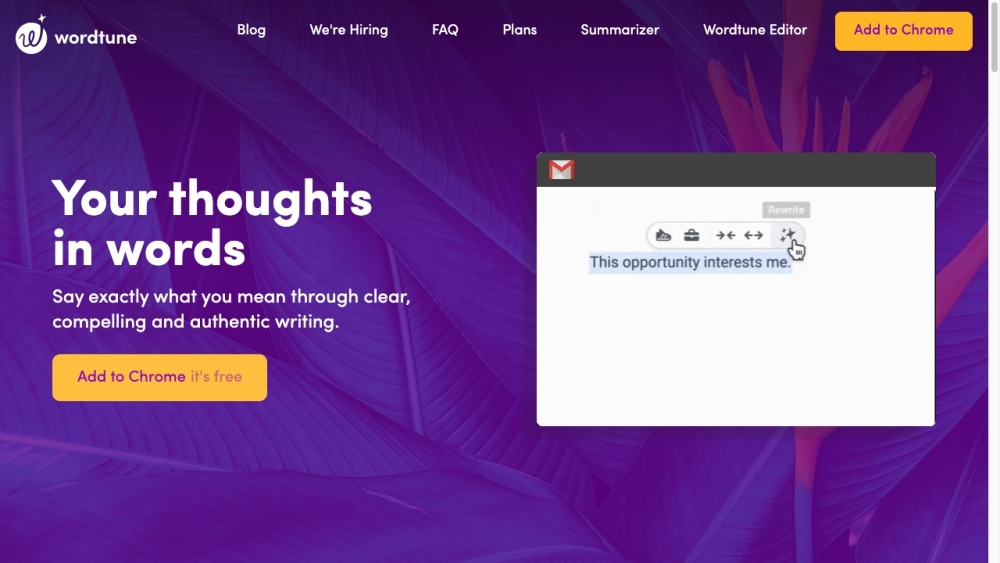
Use Cases of Wordtune
Here are 4 key use cases for Wordtune, the AI-powered writing assistant:
- Customer Support Enhancement: Wordtune helps customer support teams communicate more effectively. It can rewrite responses to sound more professional or empathetic, correct grammar and spelling errors, and even generate explanations or light-hearted comments to defuse tense situations. This leads to improved customer satisfaction and faster resolution times.
- Academic Writing Assistance: For students and researchers, Wordtune is invaluable for essay writing and academic papers. It can paraphrase text to avoid plagiarism, suggest more formal phrasing, and help meet word count requirements by expanding or condensing content. The citation feature also helps properly attribute sources.
- Business Communication: Polishing Professionals use Wordtune to refine important emails, reports, and presentations. The rewrite and tone adjustment features ensure clear, impactful messaging. For non-native speakers, it helps produce more natural-sounding English.
- Content Creation Support: Bloggers and content marketers leverage Wordtune's AI writing capabilities to generate ideas, overcome writer's block, and produce engaging copy more efficiently. The summarization feature also helps distill key points from long-form content.
How to Access Wordtune
Accessing Wordtune is a straightforward process that allows you to improve your writing with AI assistance. Here's a step-by-step guide:
Step 1: Visit the Wordtune Website
Go to Wordtune's official website. This is your starting point to explore the features and benefits of the tool.
Step 2: Sign Up for an Account
Click on the "Get Started" button or "Sign In" if you already have an account. You can create an account using your email, Google, or Facebook account. Signing up will allow you to access both free and premium features.
Step 3: Install the Browser Extension
For quick access while writing, install the Wordtune extension on your browser. For Google Chrome, visit the Chrome Web Store and click "Add to Chrome." This extension enables you to use Wordtune across various platforms, including Gmail and Google Docs.
Step 4: Explore the Wordtune Editor
Once installed, you can also use the Wordtune Editor directly from the website. Here, you can write, edit, and receive suggestions from Wordtune.
Step 5: Upgrade to Premium (Optional)
If you want unlimited rewrites and additional features, consider upgrading to the premium plan through the "Plans & Pricing" section on the website.
By following these steps, you'll be well on your way to enhancing your writing with Wordtune's AI capabilities!
How to Use Wordtune
Wordtune is a powerful AI writing assistant that helps enhance your writing with ease. Here's a step-by-step guide to using its key features:
Step 1: Sign Up
- Go to Wordtune's website and click on "Get started."
- You can create a free account, which gives you access to basic features, or choose a premium plan for additional benefits.
Step 2: Install the Extension
- Download the Wordtune extension for your preferred browser (Chrome or Edge).
- This allows you to use Wordtune across various platforms, including Google Docs, Gmail, and social media.
Step 3: Write or Paste Your Text
- Start writing directly in the Wordtune editor or paste your text into the tool.
- The editor highlights errors in red (grammar issues) and suggests improvements in purple (rewriting options).
Step 4: Use the Rewrite Feature
- Highlight a sentence and click on the "Rewrite" button.
- Choose from different rewriting options such as "Formal," "Casual," "Shorten," or "Expand" to tailor your text to your audience.
Step 5: Summarize Content
- Use the Summarizer tool to upload documents or paste links.
- This feature extracts key points and condenses the information, saving you time on reading.
Step 6: Explore AI Generation
- Input prompts into the AI generator.
- Wordtune can create original content or provide text enhancements, making it easier to overcome writer's block.
By following these steps, you can effectively utilize Wordtune to improve your writing and streamline your workflow.
How to Create an Account on Wordtune
Creating an account on Wordtune is a straightforward process. Follow these steps to get started:
- Visit the Wordtune Website: Go to Wordtune's homepage. You will find various options and features available for users.
- Click on "Get Started": On the homepage, locate the "Get Started" button. This will redirect you to the registration page where you can begin the sign-up process.
- Fill in Your Details: Enter your email address and create a secure password. Make sure to choose a password that is easy for you to remember but hard for others to guess.
- Agree to the Terms and Conditions: Review the terms of service and privacy policy. Check the box to indicate that you agree with these terms, which is necessary to proceed.
- Verify Your Email: After submitting your registration, check your email for a verification message from Wordtune. Click the link provided in the email to verify your account.
- Log In to Your New Account: Return to the Wordtune website and log in using the email and password you registered with. You're now ready to start using Wordtune's features!
By following these steps, you can easily create an account and begin enhancing your writing with Wordtune's AI-powered tools.
Tips for Using Wordtune
Wordtune is a powerful AI writing assistant that can elevate your writing and enhance productivity. Here are some tips to make the most of this tool:
- Utilize Rewrite Options: When you highlight text and choose to rewrite, explore different tone options—such as formal or casual—to tailor your message for your audience. This flexibility helps in creating content that resonates better with your readers.
- Leverage the Summarization Feature: Use Wordtune's summarization capability to quickly condense lengthy documents or videos into bullet points. This can save you time and help you extract essential information without getting bogged down in details.
- Engage with Spices: The Spices feature allows you to generate examples, statistics, or even counterarguments. This is particularly useful for enhancing your arguments or adding depth to your writing.
- Practice Contextual Writing: Input your writing directly into Wordtune's editor to receive contextual suggestions. This ensures that your content is not only grammatically correct but also stylistically appropriate.
- Take Advantage of AI Recommendations: Don't hesitate to explore AI-generated suggestions for vocabulary and phrasing to improve clarity and fluency in your writing.
By incorporating these tips, you can maximize Wordtune's capabilities and streamline your writing process effectively.







