What is Vozard?
Vozard is an innovative AI-powered voice changer software developed by iMobie, designed to transform users' voices in real-time or during recorded sessions. This versatile tool offers over 180 lifelike sound effects, allowing users to mimic various characters, celebrities, and cartoon voices, making it ideal for gaming, live streaming, and online interactions.
Compatible with popular platforms such as Discord, Zoom, Fortnite, and OBS, Vozard enhances user experiences by adding creativity and fun to conversations and content creation. Its user-friendly interface simplifies voice selection and adjustment, enabling real-time voice modulation and the processing of pre-recorded audio.
Vozard caters to a broad audience, including gamers, content creators, and anyone looking to inject humor into online interactions. With its advanced AI technology, Vozard promises high-quality voice alterations, making it a valuable tool for those seeking to elevate their digital communication and entertainment experiences.
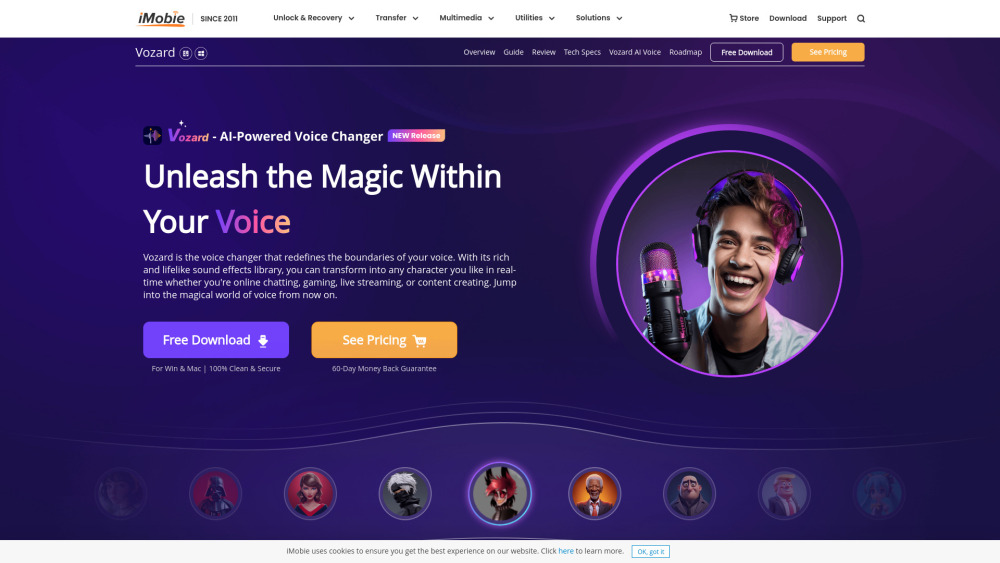
Use Cases of Vozard
- Gaming Enhancement: Vozard allows gamers to transform their voices into iconic characters, adding an immersive layer to the gaming experience. By adopting different personas, players can surprise opponents or create hilarious moments during gameplay, enhancing team dynamics and enjoyment.
- Content Creation: For content creators on platforms like YouTube or TikTok, Vozard offers a unique way to engage audiences. By altering their voices, creators can add humor, parody, or distinctive character voices to their videos, making their content more entertaining and memorable.
- Online Chatting: Whether it's a casual conversation with friends or a professional meeting, Vozard adds a fun twist to online interactions. Users can switch voices to amuse friends or create a light-hearted atmosphere during virtual meetings, making conversations more enjoyable.
- Live Streaming: Streamers can utilize Vozard to create a unique identity that captivates viewers. By changing their voice in real-time, they can engage with their audience in a more dynamic way, keeping them entertained and encouraging interaction.
- Pranking: Vozard is perfect for pranks, allowing users to disguise their voices and play tricks on friends. Whether impersonating a celebrity or a fictional character, the software brings an element of surprise and laughter to social interactions.
In summary, Vozard's versatility empowers users to explore creativity across various platforms, enhancing social experiences and content quality.
How to Access Vozard
Accessing Vozard, the AI-powered voice changer software, is simple and straightforward. Follow these steps to get started:
- Visit the Official Website: Navigate to the official Vozard website by entering www.imobie.com/vozard in your web browser. This site provides comprehensive information about the software, its features, and support options.
- Download Vozard: Once on the site, look for the "Free Download" button prominently displayed on the homepage. Click on it to download the software for either Windows or Mac. This download is secure and free of charge.
- Install the Software: Locate the downloaded file in your system's downloads folder. Double-click the file to initiate the installation process. Follow the on-screen prompts to complete the installation, ensuring you accept any necessary permissions.
- Launch Vozard: After installation, find the Vozard icon on your desktop or in your applications folder. Double-click it to launch the software. You can now explore its features and start changing your voice in real-time during online chats, gaming, or live streaming.
- Set Up Audio Settings: Once Vozard is open, configure your audio settings by selecting your microphone and speaker devices in the settings menu. Adjust the volume and enable noise reduction if needed for optimal performance.
By following these steps, you can easily access and start enjoying the fun and versatility of Vozard!
How to Use Vozard
- Download and Install Vozard: Visit the official Vozard website and click on the "Free Download" button. Follow the installation prompts for your operating system (Windows or Mac). Ensure your device meets the system requirements for optimal performance.
- Choose Your Audio Input Method: Open Vozard and select your preferred audio input method. You can choose to use your microphone for live voice changing or upload existing audio/video files for modification. This flexibility allows you to use Vozard in various scenarios, from gaming to content creation.
- Select Your Voice Effect: Browse through the extensive library of over 180 lifelike sound effects. Choose a voice effect that suits your needs, whether it's a character voice or a humorous sound. This feature enhances your interactions, making them more enjoyable.
- Start Real-Time Voice Changing: For live interactions, click on the "Real-time Mode" option. Speak into your microphone, and Vozard will instantly transform your voice according to the selected effect. This feature is perfect for gaming or online meetings, allowing you to engage with others in unique ways.
- Record or Edit Audio: If you uploaded an audio or video file, select the "Recorded Mode" to apply voice effects. Click on the "Export" button to save your modified files for sharing or use in your projects.
Vozard's user-friendly interface and powerful features make it easy to create entertaining audio experiences. Enjoy exploring your creative voice!
How to Create an Account on Vozard
- Visit the Vozard Website: Go to the Vozard official website. This is where you'll find all the necessary information about the software and account creation.
- Click on "Sign In": On the homepage, locate the "Sign In" button usually found at the top right corner. Click on it to proceed to the sign-in page.
- Choose Your Sign-In Method: You will be presented with options to sign in using an iMobie ID, Google account, or Discord account. Select your preferred method based on your existing accounts.
- Create an iMobie ID (if needed): If you don't have an iMobie ID, click on the "Create an iMobie ID" option. Fill in the required information, such as your email address and password, then submit the form.
- Confirm Your Email: Check your email inbox for a confirmation message from iMobie. Click on the verification link provided in the email to activate your account.
- Log In to Vozard: Return to the Vozard sign-in page. Enter your email and password to log in. You can now start using Vozard and explore its voice-changing features!
Tips for Using Vozard Effectively
- Choose the Right Subscription Tier: Depending on your needs, select the appropriate subscription (Guest, Standard, or Pro) to access advanced features and a wider variety of voice effects.
- Optimize System Settings: Ensure your PC meets the system requirements, especially for the AI voice effects. Use NVIDIA graphics cards for the best performance, and adjust your microphone and speaker settings to minimize background noise.
- Explore Voice Effects: Take advantage of Vozard's extensive library of over 180 voice effects. Experiment with different combinations to find what resonates best with your audience or gameplay style.
- Practice in Real-Time Mode: Use the real-time voice-changing feature during practice sessions to get comfortable with the software. Preview various effects and adjust volumes to achieve the perfect sound.
- Utilize Recorded Mode: Don't forget the recorded mode for pre-recorded audio and video files. This feature allows you to apply voice effects post-production, enhancing your content creation.
By following these tips, you can maximize your Vozard experience and impress your friends, viewers, or gaming teammates with creative voice transformations!







