Introduction to Shortwave AI Email Assistant
Shortwave AI Email Assistant is an innovative email application designed to enhance productivity and streamline communication for professionals and teams. Leveraging advanced artificial intelligence, Shortwave offers features like AI-enhanced email writing, personalized autocomplete suggestions, and intelligent search capabilities that allow users to quickly locate specific emails and analyze team communications.
One of its standout features is the ability to transform emails into actionable to-do items, helping users manage their tasks directly from their inbox. Additionally, Shortwave facilitates real-time collaboration through shared email threads and private comments, eliminating the need for external communication tools. With integrated calendar functionalities and scheduling assistance, users can efficiently manage their appointments within the app.
Shortwave also emphasizes user customization, providing options for custom themes and granular control over notifications. Suitable for busy professionals, it aims to optimize email management and enhance team collaboration while maintaining a user-friendly interface. Overall, Shortwave positions itself as a powerful tool for those looking to revolutionize their email experience through AI-driven solutions.
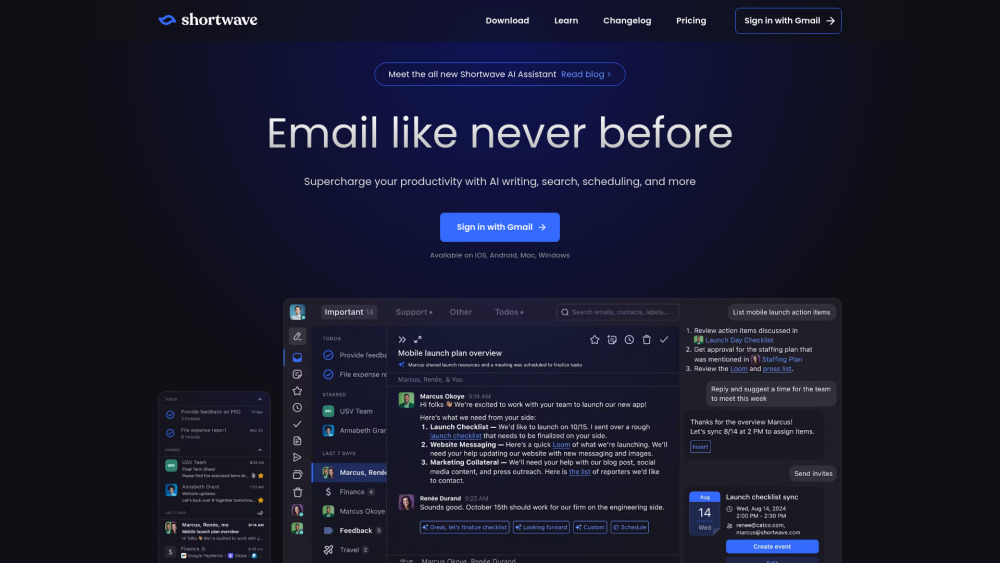
Use Cases of Shortwave AI Email Assistant
1. Email Composition and Enhancement:
The Shortwave AI Assistant helps users craft emails tailored to their unique voice and style. By analyzing previous email interactions, it offers personalized suggestions for drafting new emails or responding to existing threads. This feature is particularly valuable for busy professionals who need to maintain consistency in tone while saving time on writing.
2. Intelligent Email Search:
With its AI-powered search capabilities, users can quickly locate specific emails or information within long threads using natural language queries. This functionality enhances productivity, allowing professionals to retrieve important data without manual scrolling, making it easier to stay organized and informed.
3. Calendar Management:
The AI Assistant integrates seamlessly with Google Calendar, enabling users to check availability, create events, and schedule meetings directly from their inbox. This feature streamlines the scheduling process, reducing the back-and-forth typically involved in finding suitable meeting times.
4. Automated Task Management:
Shortwave can transform emails into actionable to-do items, allowing users to prioritize and organize their tasks directly within their inbox. This automation helps professionals manage their workload more efficiently by ensuring that important emails do not slip through the cracks.
5. Real-time Collaboration:
The AI Assistant supports team collaboration by allowing users to share email threads and comment privately within the inbox. This ensures that all team members are on the same page regarding discussions, decisions, and action items, fostering better communication.
6. Data Summarization:
Shortwave offers instant summaries of lengthy email threads, providing users with concise bullet points that highlight key information and action items. This capability is essential for busy professionals who need to stay updated without sifting through extensive email content.
How to Access Shortwave AI Email Assistant
Accessing the Shortwave AI Email Assistant is a straightforward process. Follow these steps to get started:
- Visit the Official Website Open your preferred web browser and go to Shortwave's official website. This is the main hub for information about the AI email assistant and its features.
- Sign Up or Log In If you are a new user, click on the "Sign Up" button to create an account. You will need to provide your email address and set a password. If you already have an account, click "Log In" and enter your credentials.
- Integrate with Google Workspace After logging in, you'll be prompted to connect your Gmail or Google Workspace account. Follow the on-screen instructions to grant Shortwave the necessary permissions to access your email.
- Explore the Dashboard Once integrated, you will be directed to your Shortwave dashboard. Here, you can start utilizing the AI features, such as writing emails, scheduling, and organizing your inbox.
- Customize Your Settings Navigate to the settings menu to personalize your experience. You can adjust AI prompts, notification preferences, and theme settings to suit your workflow.
By following these steps, you'll have full access to the Shortwave AI Email Assistant and its powerful features designed to enhance your email management and productivity.
How to Use Shortwave AI Email Assistant
- Account Setup: Sign up at Shortwave using your Gmail or Google Workspace account. This step is essential to access all features of the AI Email Assistant.
- Access the AI Assistant: Once logged in, locate the AI button (magic stars icon) in your inbox. This button is your gateway to leveraging AI functionalities throughout your email experience.
- Utilize AI for Writing: When composing an email, click on the AI button to draft replies or new emails. The AI learns your style and provides suggestions that match your voice.
- Request Email Summaries: For quick comprehension, simply ask the AI to summarize long emails. This feature places concise summaries at the top of the message, saving you time.
- Search with Natural Language: Use the search bar with natural language queries to find specific emails or attachments quickly. The AI's enhanced search capabilities make locating information seamless.
- Schedule Meetings: Ask the AI to check your availability and create calendar events based on email content. This integration simplifies scheduling without leaving your inbox.
- Turn Emails into Tasks: Convert emails into actionable items by using the email-to-task feature. Group, rename, and prioritize tasks directly from the email, keeping your workflow organized.
How to Create an Account on Shortwave AI Email Assistant
Creating an account on the Shortwave AI Email Assistant is a straightforward process. Follow these steps to get started:
- Visit the Shortwave Website: Go to shortwave.com.
- Click on "Get Started": Look for the "Get Started" button on the homepage.
- Choose Your Email Provider: Select either Gmail or Google Workspace.
- Authorize Access: Sign in to your Gmail account and allow Shortwave to access your email.
- Complete the Setup: Follow on-screen instructions to customize your profile and preferences.
- Start Using Shortwave: Begin exploring the features of your new AI-powered email assistant.
Tips for Using Shortwave AI Email Assistant Effectively
- Leverage Personalization: Configure your preferences to ensure AI-generated drafts match your voice.
- Utilize Smart Drafting: Use "Instant AI Replies" for quick responses to common queries.
- Optimize Email Search: Employ natural language queries for efficient information retrieval.
- Refine Drafts with AI: Use the "Improve draft" tool to enhance your existing emails.
- Schedule with Ease: Utilize AI to check calendar availability and draft scheduling emails directly from threads.
By following these tips and exploring the features of Shortwave AI Email Assistant, you can significantly enhance your email management experience, boost productivity, and streamline your communication workflow.






