Pixelup - AI 照片增强器简介
Pixelup - AI 照片增强器是一款尖端应用程序,旨在使用先进的人工智能技术将旧的、模糊的或损坏的照片转换为令人惊叹的高清图像。Pixelup 适用于 Android 和 iOS 设备,提供一套强大的功能,使用户能够增强照片质量、为黑白图像上色,甚至为静态照片添加动画效果。
使用 Pixelup,用户可以轻松恢复复古照片,只需轻轻点击几下就能提高清晰度和鲜艳度。该应用还允许用户创建个性化头像,并在社交媒体平台上分享他们增强后的图像,使其成为摄影爱好者的一个有趣且引人入胜的工具。
该应用采用免费增值模式,为用户提供有限的免费功能访问,同时提供订阅选项以无限制使用。Pixelup 非常适合任何希望重振珍贵回忆并享受用户友好的照片编辑体验的人。
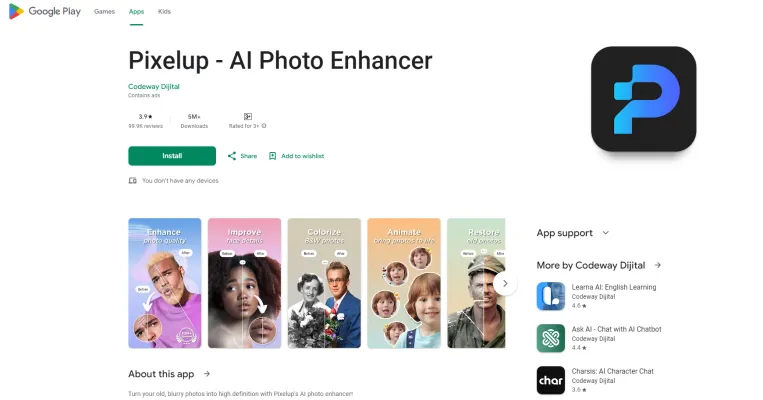
Pixelup是一款AI驱动的照片增强应用,使用人工智能将旧的、模糊的和损坏的照片转换为高清图像,具有照片增强、上色、AI头像创建和照片动画等功能。
访问网站
Pixelup - AI 照片增强器的使用案例
Pixelup利用尖端 AI 技术为照片注入新的生命力。以下是用户使用这个强大工具的一些主要方式:
- 修复旧家庭照片 Pixelup 擅长增强和为复古黑白照片上色。用户可以上传扫描的家族珍藏,然后观看 AI 如何锐化细节、去除划痕和瑕疵,并添加逼真的色彩。这使得珍贵的回忆能以令人惊叹的质量被保存和分享。
- 改善低分辨率图像 无论是模糊的快照还是低质量的下载图片,Pixelup 都能显著提高图像分辨率和清晰度。AI 分析图像数据以智能填充缺失的细节,从而生成清晰的高清照片。
- 创建 AI 头像 用户可以根据自己的照片生成自定义 AI 头像。这个功能使用先进的机器学习来创建适合社交媒体或在线游戏的风格化个人头像。可以从单张照片生成多种变体。
- 为静态照片添加动画 Pixelup 的动画功能为静态图像赋予生命。用户可以为肖像或风景照片添加微妙的动作,为社交平台创造引人注目的内容。这为原本普通的照片注入了新的活力。
通过以这些创新方式利用 AI,Pixelup 使用户能够充分发挥他们照片收藏的潜力。
如何访问 Pixelup - AI 照片增强器
访问 Pixelup - AI 照片增强器是一个简单的过程。按照以下步骤开始使用:
- 选择您的平台 确定您想在 Android 还是 iOS 设备上使用 Pixelup。Pixelup 在 Google Play 商店上可供 Android 用户使用,在 Apple App Store 上可供 iOS 用户使用。
- 下载应用 Android 用户:在您的设备上打开 Google Play 商店。搜索"Pixelup - AI 照片增强器"。点击安装按钮下载应用。iOS 用户:在您的设备上打开 App Store。搜索"Pixelup: AI 照片增强器"。点击下载按钮(获取)安装应用程序。
- 打开应用 安装完成后,在您的主屏幕或应用抽屉中找到 Pixelup 图标并点击它以打开应用。
- 创建账户或登录 启动 Pixelup 时,系统可能会提示您创建账户或登录。按照屏幕上的说明设置您的个人资料,根据需要提供必要的详细信息。
- 开始增强您的照片 登录后,您可以开始使用应用的功能。上传您的照片,利用增强工具,享受用 AI 技术转换图像的乐趣!
如何使用 Pixelup - AI 照片增强器
- 启动应用 打开 Pixelup 以访问其用户友好的界面。您可能需要允许应用访问您的照片以使其正常运行。
- 选择照片 通过从您的图库上传照片或使用应用内的相机选项拍摄新照片来选择要增强的照片。
- 增强您的照片 使用"增强"功能自动提高图像质量。这个 AI 驱动的工具将优化像素化或模糊的照片,将它们转换为高清质量。
- 为旧照片上色 如果您有黑白图像,请使用"上色"功能。只需轻轻一点,就能为您怀旧的照片添加鲜艳的色彩,使它们焕然一新。
- 为您的照片添加动画 要让您的回忆栩栩如生,请导航到"动画"部分。选择一张增强后的照片并选择动画风格。应用将自动应用动画效果。
- 创建 AI 头像(可选) 您可以通过上传一系列自己的照片来创建个性化的 AI 头像。应用将根据您的输入生成各种头像选项。
- 保存和分享 一旦您对增强或动画效果满意,将最终图像保存到您的图库中。您还可以通过一次点击直接在 Instagram 或 Facebook 等社交媒体平台上分享它们。
如何在 Pixelup - AI 照片增强器上创建账户
- 下载应用 前往 Google Play 商店或 Apple App Store,搜索"Pixelup - AI 照片增强器"。点击下载/安装按钮将应用安装到您的设备上。
- 打开应用 安装完成后,在您的主屏幕或应用抽屉中找到 Pixelup 图标并点击打开它。
- 选择注册选项 在欢迎屏幕上,寻找"注册"或"创建账户"选项。这通常会为新用户prominently显示。
- 输入您的详细信息 填写所需信息,如您的电子邮件地址、密码和其他必要的详细信息。确保您的密码足够强大以保护您的账户。
- 验证您的电子邮件 提交信息后,检查您的电子邮件以获取来自 Pixelup 的验证链接。点击链接确认您的账户。
- 登录您的账户 返回应用并使用您刚刚创建的电子邮件和密码登录。
- 探索功能 登录后,您可以开始使用 Pixelup 的功能,如增强和为您的照片上色。
使用 Pixelup - AI 照片增强器的技巧
- 选择高质量照片:为了获得最佳结果,从高质量图像开始。对于旧的或损坏的照片,确保它们在上传之前尽可能清晰。
- 充分利用所有功能:充分利用 Pixelup 的各种功能,如增强、上色和为照片添加动画。尝试这些工具,看看哪种组合能产生最佳效果。
- 批量处理:如果您有多张照片需要增强,考虑批量处理它们。这可以节省时间并简化您的工作流程。
- 调整设置:熟悉应用的设置。调整参数可以帮助您根据特定需求定制增强过程,特别是对于照片中的复杂细节。
- 定期更新:保持应用更新,以确保您能访问最新的功能和改进。这可以提高性能并修复任何错误。
- 订阅管理:如果您发现自己经常使用该应用,考虑订阅选项以无限制访问功能。如果您决定取消,请记住通过应用商店设置管理您的订阅。
通过遵循这些技巧和指南,您可以最大化您使用 Pixelup 的体验,轻松地为您的照片注入新的生命力!




