Введение в Pic Retouch - Remove Objects
Pic Retouch - Remove Objects — это передовое AI-приложение для редактирования фотографий, предназначенное для удаления нежелательных элементов из изображений. Будь то прохожий, отвлекающий объект или дефект кожи, это приложение позволяет пользователям удалять эти элементы одним касанием. Приложение использует технологии искусственного интеллекта для обнаружения и удаления объектов, обеспечивая, чтобы отредактированное фото выглядело естественно и без следов редактирования.
Ключевые функции включают возможность удалять водяные знаки, текст, логотипы и даже людей из фотографий. Кроме того, пользователи могут клонировать объекты, изменять фон и удалять дефекты кожи, чтобы улучшать свои портреты. Интуитивный интерфейс приложения делает его доступным как для начинающих, так и для опытных редакторов фотографий, предлагая инструменты, такие как кисть, лассо и ластик для точного редактирования.
С регулярными обновлениями и приверженностью улучшению функций удаления объектов, Pic Retouch - Remove Objects — это необходимый инструмент для всех, кто хочет совершенствовать свои фотографии с легкостью и эффективностью.
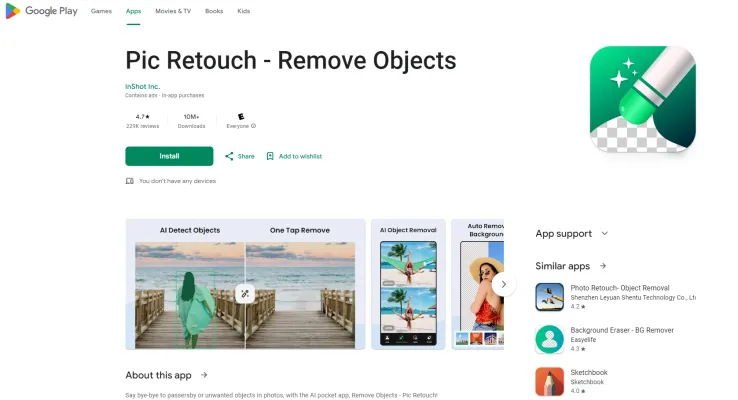
Применение Pic Retouch - Remove Objects
1. Удаление нежелательных людей:
Когда вы делаете идеальный снимок, а в кадр попадает посторонний? С помощью Pic Retouch вы можете легко удалить нежелательных людей из своих фотографий, обеспечивая, чтобы ваши изображения были свободны от отвлекающих факторов и идеальны для публикации.
2. Удаление логотипов и текста:
Будь то водяной знак на стоковой фотографии или отвлекающий знак на ваших туристических снимках, Pic Retouch позволяет удалять логотипы, текст и другие нежелательные элементы одним касанием. Эта функция особенно полезна для профессиональных фотографов и влиятельных лиц в социальных сетях.
3. Удаление кожных дефектов:
Достигайте безупречной кожи в своих портретах, удаляя прыщи, акне и другие мелкие дефекты. Инструменты Pic Retouch, управляемые AI, делают процесс ретуши простым, позволяя легко подправить селфи и профессиональные портреты, придавая вам отполированный вид.
4. Удаление линий электропередач и проводов:
Для пейзажных фотографов линии электропередач и провода могут быть неприятностью. Pic Retouch помогает вам улучшать свои пейзажные снимки, удаляя эти отвлекающие элементы, позволяя природной красоте раскрыться.
5. Клонирование объектов для творческих эффектов:
Создавайте уникальные изображения, клонируя объекты или себя в одном и том же кадре. Эта функция открывает безграничные творческие возможности, от забавных селфи до художественных композиций.
6. Изменение фона:
Преобразите свои фотографии, заменив фон другим сценарием или цветом. Будь то желание оказаться в мечтательном месте или просто изменение настроения вашего изображения, Pic Retouch делает это легко и незаметно.
С Pic Retouch возможности безграничны, делая его необходимым инструментом для всех, кто хочет улучшать свои фотографии с точностью и легкостью.
Как получить доступ к Pic Retouch - Remove Objects
Шаг 1: Скачайте приложение
- Действие: Откройте Google Play Store на своем устройстве под управлением Android.
- Объяснение: Google Play Store — это место, где вы можете найти и скачать приложения для своего устройства под управлением Android.
Шаг 2: Найдите приложение
- Действие: В строке поиска введите "Pic Retouch - Remove Objects" и нажмите Enter.
- Объяснение: Это вызовет приложение в результатах поиска, позволяя вам найти правильное приложение.
Шаг 3: Выберите приложение
- Действие: Нажмите на значок приложения, помеченный "Pic Retouch - Remove Objects" от InShot Inc.
- Объяснение: Это откроет страницу приложения, где вы можете увидеть больше деталей и отзывы пользователей.
Шаг 4: Установите приложение
- Действие: Нажмите кнопку "Установить" на странице приложения.
- Объяснение: Это начнет процесс загрузки и установки приложения на вашем устройстве.
Шаг 5: Откройте приложение
- Действие: После завершения установки нажмите "Открыть", чтобы запустить приложение.
- Объяснение: Это запустит приложение, и вы сможете начать использовать его функции для удаления нежелательных объектов из своих фотографий.
Следуя этим шагам, вы можете легко получить доступ и начать использовать Pic Retouch - Remove Objects для улучшения вашего опыта редактирования фотографий.
Как использовать Pic Retouch - Remove Objects
- Выберите фотографию: Откройте приложение Pic Retouch и выберите фотографию из вашей галереи или сделайте новую с помощью камеры.
- Закрасьте нежелательные объекты: Используйте инструмент кисти, чтобы нарисовать поверх объектов, которые вы хотите удалить. Этот инструмент позволяет точно выбирать области для удаления.
- Выделите с помощью лассо: Для большей точности переключитесь на инструмент лассо, чтобы выделить объект или область, которую вы хотите удалить. Это помогает четко определить границы.
- Оптимизируйте с помощью ластика: Используйте инструмент ластик, чтобы тщательно отредактировать закрашенную область. Это обеспечивает, чтобы удаление объектов было незаметным и естественным.
- AI-обработка: Активируйте инструмент AI-обработки, чтобы приложение автоматически обнаруживало и удаляло объекты из вашей фотографии. Эта функция ускоряет процесс и повышает точность.
- Проверьте до/после: Используйте иконку до/после, чтобы сравнить оригинальное фото с отредактированной версией. Это помогает убедиться, что удаление удовлетворительное.
- Сохраните и поделитесь: Когда вы довольны результатом, сохраните отредактированное фото и поделитесь им напрямую на платформы социальных сетей, такие как Instagram или WhatsApp.
Следуя этим шагам, вы можете эффективно использовать Pic Retouch для удаления нежелательных объектов и улучшения своих фотографий с легкостью.
Как создать аккаунт в Pic Retouch - Remove Objects
Шаг 1: Скачайте приложение
- Действие: Перейдите в Google Play Store на своем устройстве под управлением Android.
- Объяснение: Найдите "Pic Retouch - Remove Objects" и скачайте приложение. Это приложение необходимо для доступа к его продвинутым функциям редактирования фотографий.
Шаг 2: Установите и откройте приложение
- Действие: После завершения загрузки установите приложение и откройте его.
- Объяснение: Запуск приложения перенесет вас на главный интерфейс, где вы можете начать процесс создания аккаунта.
Шаг 3: Нажмите "Зарегистрироваться"
- Действие: Найдите кнопку "Зарегистрироваться" на приветственном экране приложения.
- Объяснение: Эта кнопка обычно находится внизу экрана. Нажав на нее, вы начнете процесс создания аккаунта.
Шаг 4: Выберите метод регистрации
- Действие: Выберите предпочитаемый метод регистрации, например, используя вашу электронную почту, аккаунт Google или Facebook.
- Объяснение: Использование существующего аккаунта может упростить процесс регистрации и облегчить вход в систему в будущем.
Шаг 5: Завершите регистрацию
- Действие: Следуйте инструкциям на экране, чтобы завершить регистрацию.
- Объяснение: Это может включать подтверждение вашей электронной почты, установку пароля или согласие с условиями использования и политикой конфиденциальности приложения.
Шаг 6: Подтвердите свой аккаунт
- Действие: Проверьте свою электронную почту или телефон на наличие сообщения с подтверждением и следуйте ссылке или коду, предоставленному.
- Объяснение: Подтверждение вашего аккаунта обеспечивает его безопасность и возможность получения важных обновлений и уведомлений от приложения.
Шаг 7: Начните использовать Pic Retouch
- Действие: После подтверждения вы можете начать использовать приложение для удаления объектов из своих фотографий.
- Объяснение: С созданной учетной записью у вас есть полный доступ ко всем функциям и инструментам, предлагаемым Pic Retouch.
Следуя этим шагам, вы можете легко создать аккаунт в Pic Retouch - Remove Objects и начать улучшать свои фотографии с помощью инструментов редактирования, управляемых AI.
Советы по использованию Pic Retouch - Remove Objects
Pic Retouch - Remove Objects — это мощный AI-редактор фотографий, позволяющий легко удалять нежелательные элементы из изображений. Вот несколько советов, которые помогут вам максимально использовать это приложение:
- Используйте режим AI для быстрых исправлений: Для быстрого и легкого удаления объектов используйте режим AI. Просто коснитесь нежелательного объекта, и приложение автоматически обнаружит и удалит его, экономя ваше время.
- Настройка размера кисти: При использовании инструмента кисти настройте размер кисти в соответствии с объектом, который вы хотите удалить. Маленькая кисть идеальна для точных правок, а большая кисть может быстро покрыть большую область.
- Ластик для шлифовки: После использования кисти переключитесь на инструмент ластик, чтобы отшлифовать края и обеспечить незаметное удаление. Этот шаг важен для достижения естественного вида.
- Сравнение до/после: Всегда используйте функцию сравнения до/после, чтобы сравнить свои правки. Это поможет убедиться, что удаление выглядит естественно и что не осталось артефактов.
- Отмена/повтор для исправления ошибок: Не стесняйтесь использовать функции отмены/повтора, если вы допустили ошибку. Эта функция позволяет исправлять ошибки без необходимости начинать сначала.
Следуя этим советам, вы сможете максимально использовать Pic Retouch - Remove Objects и достигать профессионального качества редактирования фотографий с легкостью.




