OpenArt 簡介
OpenArt 是一個創新的AI藝術平台,旨在讓所有技能水平的創作者輕鬆生成驚豔的視覺藝術作品。OpenArt 由前谷歌員工在舊金山創立,利用先進的生成式AI技術,如擴散模型,將用戶提供的文字提示轉化為多種藝術風格,從寫實到抽象。
該平台提供了一系列工具,包括圖像編輯、模型訓練,以及“草圖轉圖像”和“創意放大”等功能,使其適合初學者和專業人士。用戶可以探索超過100種模型和風格,創建自定義圖像,甚至生成與他們最喜歡的角色或主題相關的同人藝術。
OpenArt 通過其活躍的Discord頻道強調社區參與,用戶可以在這裡分享想法、尋求反饋並合作項目。憑借全面的免費計劃和多種訂閱選項,OpenArt 讓任何人都可以表達自己的創造力,而無需傳統的藝術培訓。無論是個人表達還是專業項目,OpenArt 正在重塑數字藝術創作的格局。
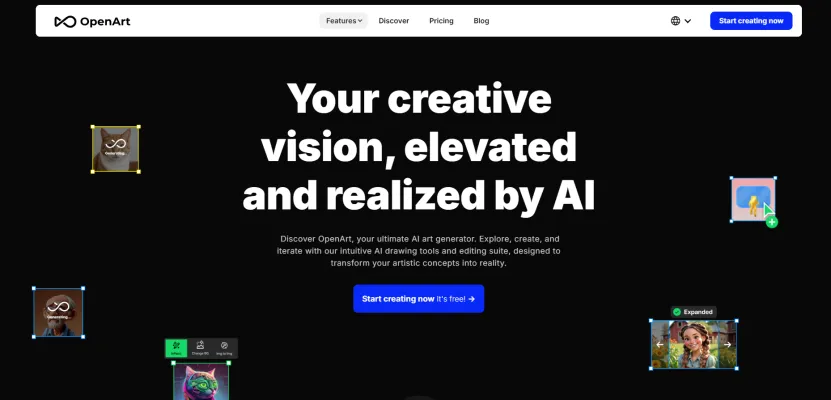
OpenArt 的應用場景
OpenArt 以其多功能的AI平台正在革新數字藝術創作。以下是一些關鍵應用場景:
- 快速概念視覺化:設計師和營銷人員可以快速從文字描述生成視覺概念。這加速了廣告活動、產品設計和故事板的創意過程。
- 自定義藝術創作:藝術家和愛好者可以通過嘗試不同的風格來創作出獨特的藝術作品,從寫實到抽象。平台的多樣化模型和微調功能允許高度個性化的創作。
- 教育工具:藝術教育者可以使用OpenArt 教授學生各種藝術風格和技巧。平台提供了不同藝術形式的實踐經驗,增強對構圖和審美的理解。
- 同人藝術生成:流行文化愛好者可以通過輸入與他們最喜歡的角色或系列相關的提示來創作出原創的同人藝術。OpenArt 的AI會解讀這些提示,生成各種藝術風格的獨特作品。
- 照片轉藝術:用戶可以將自己的照片轉化為藝術渲染,應用著名藝術家或藝術運動的風格。此功能為個人和商業圖像編輯打開了新的可能性。
通過利用AI,OpenArt 賦能各個技能水平的用戶探索他們的創造力,高效地創作出高質量的數字藝術。
如何訪問OpenArt
訪問 OpenArt 很簡單。請按照以下步驟開始:
步驟1:訪問OpenArt 網站
使用您的瀏覽器訪問 OpenArt 的官方網站。在這裡,您可以找到所有可用的AI生成藝術的特性和工具。

步驟2:創建帳戶
點擊右上角的“註冊”按鈕。您需要提供電子郵件地址並創建密碼。此帳戶將允許您保存您的作品並訪問高級功能。

步驟3:探索免費計劃
注冊後,您可以從免費計劃開始,該計劃提供40個試用信用額,有效期為七天。這讓您可以在無需支付任何費用的情況下嘗試各種工具和模型。

步驟4:登錄
返回首頁並點擊“登錄”按鈕。輸入您的憑據以訪問您的帳戶。
步驟5:開始創作
導航到“創建圖像”或“編輯圖像”部分,開始生成您的藝術作品。您可以使用文字提示或上傳圖像來修改。

如何使用OpenArt
OpenArt 是一個強大的AI藝術平台,允許用戶從文字提示或圖像創建驚豔的視覺藝術作品。以下是如何開始的步驟:
步驟1:註冊
- 創建帳戶:訪問OpenArt 並註冊一個免費帳戶。這將授予您訪問基本功能和20個免費信用額來探索高級模型。

步驟2:選擇創作方法
- 文本轉圖像:在指定字段中輸入描述性的文本提示。具體描述主題、風格和情緒,以獲得最佳結果。
- 圖像上傳:或者,上傳一張圖像並使用不同的藝術風格或增強功能進行轉換。
步驟3:探索模型和風格
- 選擇模型:OpenArt 提供超過100種模型和風格。瀏覽選項,找到適合您藝術願景的模型,如印象派或動漫風格。

步驟4:生成藝術作品
- 創建您的藝術作品:在輸入提示或選擇圖像後,點擊“創建”按鈕。AI將處理您的請求並根據您的規格生成藝術作品。

步驟5:編輯和精修
- 使用編輯工具:如果生成的藝術作品不完美,請使用OpenArt 的編輯工具,如修補工具或放大功能,進一步精修您的圖像。

步驟6:分享或下載
- 保存您的作品:滿意後,下載您的藝術作品或直接在社交媒體上分享。您還可以通過分享您的創作來參與社區。
如何在OpenArt 上創建帳戶
在OpenArt 上創建帳戶是一個簡單的過程。請按照以下簡單步驟:
步驟1:訪問OpenArt 網站
訪問 OpenArt 的官方網站。這是訪問平台所有功能的起點。

步驟2:點擊註冊按鈕
在首頁上,找到右上角的“註冊”按鈕。點擊它以進入註冊頁面。
步驟3:輸入您的信息
填寫必填字段,包括您的電子郵件地址和安全密碼。確保您的密碼強大以增強安全性。
步驟4:同意條款和條件
閱讀服務條款和隱私政策。如果您同意,請勾選確認接受的框。此步驟至關重要,因為它規定了您對平台的使用。
步驟5:驗證您的電子郵件
提交信息後,檢查您的電子郵件收件箱,以獲取OpenArt 發送的驗證電子郵件。點擊提供的鏈接以驗證您的帳戶。此步驟確保您的電子郵件有效並幫助保護您的帳戶。
步驟6:登錄並開始創作
電子郵件驗證後,返回OpenArt 網站,點擊“登錄”,並輸入您的憑據。現在您可以探索平台、生成圖像並享受各種AI藝術工具!
如何在OpenArt 上訓練LoRA模型?
要在OpenArt 上訓練LoRA模型,請遵循以下簡明步驟:
步驟1:上傳數據集
- 導航到OpenArt 平台並選擇訓練自定義模型。如果看不到此選項,請點擊左側菜單中的“模型”。
- 上傳您的數據集,確保其包含最多128張圖像,最小解析度為384像素。
步驟2:設置模型參數
- 選擇模型類型;例如,如果訓練貓模型,選擇“角色”。
- 命名您的模型並提供描述性關鍵詞,以捕捉角色的本質,如“卡通貓”或“3D風格”,著重於多樣性和細節的一致性。
步驟3:開始訓練
- 點擊“訓練”按鈕。訓練過程很快,通常在5分鐘內完成。
步驟4:生成圖像
- 訓練後,前往圖像生成界面。保持大多數設置默認,但指定詳細信息,如相機角度和角色動作(例如,“貓被鯊魚追”)。
- 使用風格描述符(例如,“恐怖電影風格”)增強效果,並點擊“創建”。
- 審查生成的圖像以確保準確性;如有需要,調整參數或數據集。對於全身圖像,使用9:16的比例並根據需要擴展。
對結果滿意後,下載您的模型並考慮在創意項目中使用AI視頻生成器。享受完善您的AI生成內容的過程!
使用OpenArt 的小貼士
為了最大化您在 OpenArt 的體驗,以下是一些創建驚豔的AI生成藝術作品的關鍵小貼士:
- 精煉您的提示:在提示中具體且詳細。例如,不要說“一顆樹”,而是說“在生機勃勃的秋天森林中的一棵壯麗的橡樹”。這有助於AI更好地理解您的願景。
- 嘗試不同的風格:OpenArt 提供多種藝術風格。不要猶豫,通過在提示中提及藝術家或藝術運動來混合和匹配。例如,“梵高的風景”可以產生獨特的結果。
- 利用編輯工具:如果生成的圖像不完美,請使用OpenArt 的編輯功能,如修補工具和草圖轉圖像工具,以完善藝術作品,直到符合您的期望。
- 加入社區:參與OpenArt Discord社區,分享想法、獲得反饋並與其他藝術家合作。這種互動可以激發創意並提升您的藝術技能。
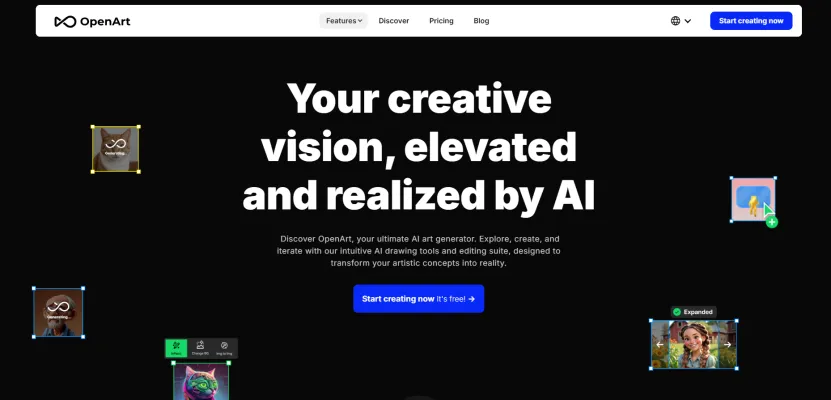
遵循這些小貼士,您將能夠充分發揮OpenArt 的潛力,輕鬆創作出視覺上引人入勝的藝術作品!







