What is NaturalReader?
NaturalReader is a versatile text-to-speech software that transforms written text into natural-sounding audio. Ideal for both personal and commercial use, it caters to a wide audience, including students, educators, and professionals. Users can input text from various sources, such as PDFs, images, and webpages, to have it read aloud in multiple languages and voice styles.
The platform features a free tier, allowing users to sample its capabilities with premium voices for up to 20 minutes daily. For those requiring more extensive use, paid subscriptions—Premium and Plus—offer unlimited access to over 100 voices and advanced functionalities like mp3 conversion and OCR (Optical Character Recognition) for reading inaccessible documents.
NaturalReader is designed to enhance accessibility for individuals with reading difficulties, such as dyslexia and ADHD, making it an invaluable tool in educational settings. With its user-friendly interface and high-quality AI voices, NaturalReader stands out as a leading solution in the text-to-speech industry, promoting inclusivity and improving comprehension through audio support.
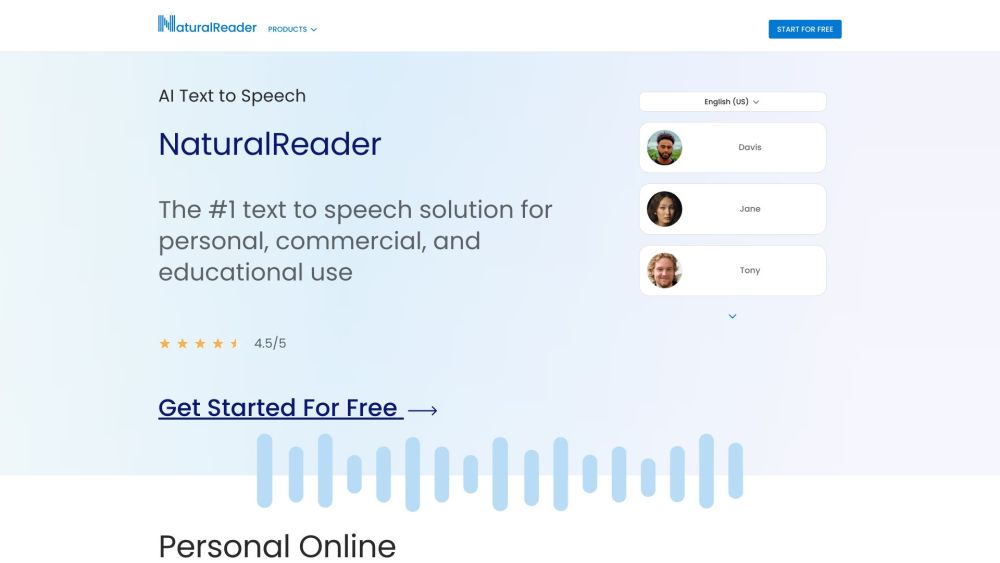
Use Cases of NaturalReader
NaturalReader's versatility makes it applicable across various domains:
- Accessibility for Visual Impairments: NaturalReader provides an invaluable service for visually impaired users, converting written text from documents, websites, and ebooks into natural-sounding speech. This enables greater independence and access to information for those with visual disabilities.
- Educational Support: Students can utilize NaturalReader to improve reading comprehension and retention. By listening to texts read aloud, learners can reinforce their understanding, especially for complex materials. It's particularly helpful for those with learning differences like dyslexia.
- Multitasking Productivity: Busy professionals can leverage NaturalReader to consume written content while performing other tasks. Converting reports, articles, or emails to audio allows for efficient information intake during commutes or other activities.
- Content Creation: Content creators can use NaturalReader's commercial version to generate voiceovers for videos, podcasts, or e-learning materials. The AI voice generator offers high-quality, natural-sounding narration without the need for voice actors.
- Language Learning: NaturalReader supports multiple languages, making it a useful tool for language learners to practice pronunciation and listening skills by hearing texts read in their target language.
How to Access NaturalReader
Accessing NaturalReader is simple and can be done in a few easy steps:
- Visit the NaturalReader website at www.naturalreaders.com.
- Click on the 'Online Reader' button on the homepage.
- Log in to your existing account or create a new one by clicking 'Sign Up'.
- Once logged in, you can start using NaturalReader by typing or uploading documents.
How to Use NaturalReader
Follow these steps to use NaturalReader effectively:
- Access the Application: Open your web browser and go to NaturalReader Online.
- Create an Account or Log In: Sign up for a new account or log in to an existing one.
- Upload Text or Documents: Type, paste, or upload supported document files.
- Choose a Voice: Select from various voice options to suit your preferences.
- Adjust Speed and Settings: Customize the playback speed and reading margins.
- Press Play: Start listening to your text and use playback controls as needed.
- Convert to MP3 (Paid Users): Convert text to audio files for offline listening.
- Use Additional Features: Explore features like the Pronunciation Editor and OCR function.
How to Create an Account on NaturalReader
Creating an account is straightforward:
- Open the NaturalReader application or website.
- Navigate to the Account section.
- Click on the "Sign Up" button.
- Choose your registration method: Email, Google Account, or Apple ID.
- If using email, verify your account through the confirmation email.
- Log in to access all features.
Tips for Using NaturalReader
To maximize your experience with NaturalReader:
- Explore Voice Options: Experiment with different accents and languages to find your preferred voice.
- Utilize the OCR Feature: Use OCR to convert scanned documents or images into readable text.
- Adjust Reading Settings: Customize speed and voice pitch for optimal listening comfort.
- Use the Pronunciation Editor: Correct mispronounced words for a smoother experience.
- Bookmark and Organize: Use the Document History feature to keep your frequently read documents organized.
By following these tips and guidelines, you can harness the full potential of NaturalReader to enhance your reading experience, boost productivity, and improve accessibility to written content. Whether you're a student, professional, or someone looking to consume content more efficiently, NaturalReader offers a powerful solution to transform text into natural-sounding speech.





