Tabla de Contenidos
Ads
Cómo usar MultipleWords: Guía de Creación de Contenido con IA
Descubre cómo usar MultipleWords, la plataforma todo en uno para creación de contenido con IA. Aprende a aprovechar 16 potentes herramientas para generación de audio, video, imágenes y texto.
Jodie Barber
Actualización 13/12/2024
En el acelerado panorama digital actual, los creadores de contenido, especialistas en marketing y artistas buscan constantemente herramientas innovadoras para mejorar su productividad y creatividad. Aquí entra MultipleWords, una plataforma integral impulsada por IA que está revolucionando la forma en que abordamos la creación de contenido. Con su suite de 16 potentes herramientas de IA, MultipleWords ofrece soluciones completas para la generación y manipulación de audio, video, imagen y texto, atendiendo a una amplia gama de necesidades creativas.
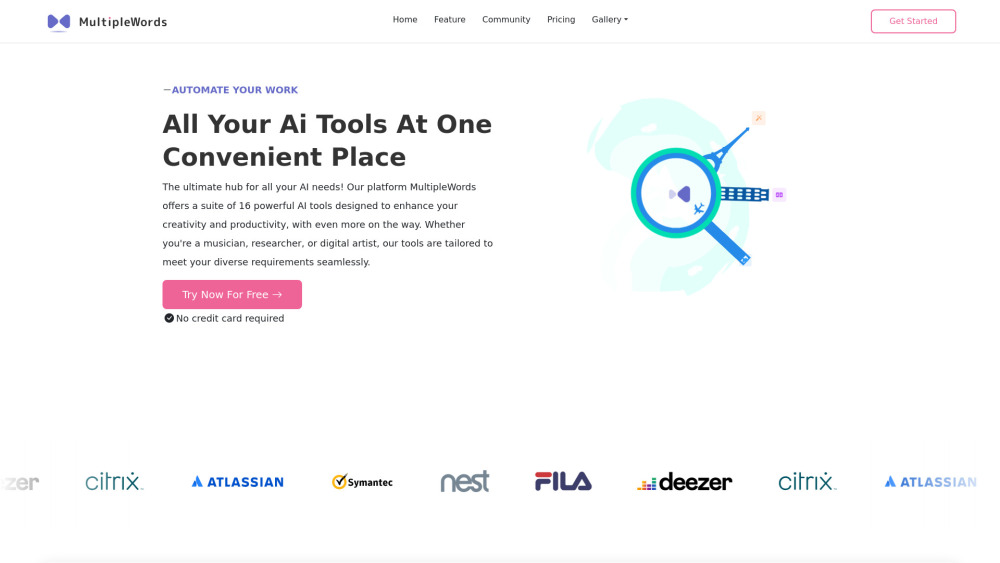
MultipleWords es una plataforma de IA integral que ofrece 16 herramientas poderosas para la creación y manipulación de contenido en audio, video y edición de imágenes con accesibilidad multiplataforma.
Visitar Sitio Web
¿Qué es MultipleWords?
MultipleWords es una plataforma todo en uno impulsada por IA diseñada para mejorar la creatividad y productividad de creadores de contenido, especialistas en marketing y artistas digitales. Ofreciendo una suite de 16 potentes herramientas de IA, MultipleWords proporciona soluciones integrales para la generación y manipulación de audio, video, imagen y texto. Ya sea que necesites eliminar voces de una canción, generar una pista musical pegadiza, crear imágenes impresionantes o producir contenido de video profesional, MultipleWords te tiene cubierto.
La plataforma cuenta con interfaces fáciles de usar y características robustas, haciéndola accesible tanto para principiantes como para profesionales. Con créditos gratuitos disponibles para nuevos usuarios, puedes explorar y probar las herramientas sin riesgo. MultipleWords también ofrece soporte integral al cliente, incluyendo un centro de ayuda, soporte por correo electrónico, chat en vivo y tutoriales en video, asegurando una experiencia de usuario fluida y eficiente.
Disponible en web, móvil y escritorio, MultipleWords asegura que puedas acceder a sus herramientas en cualquier momento y lugar. Únete a la vibrante comunidad de creadores y lleva tu creación de contenido al siguiente nivel con MultipleWords.
Casos de Uso de MultipleWords
1. Creación de Contenido para Redes Sociales:
MultipleWords ofrece una suite de herramientas de IA que pueden mejorar significativamente la creación de contenido para redes sociales. Por ejemplo, el AI Photo Generator puede crear imágenes visualmente impresionantes basadas en simples descripciones de texto, mientras que el AI Video Background Remover puede limpiar rápidamente los fondos de video para un aspecto profesional. El AI Viral Video Maker es perfecto para generar videos cortos atractivos adaptados a plataformas como TikTok e Instagram Reels. Estas herramientas ayudan a los creadores de contenido a producir publicaciones de alta calidad y llamativas sin necesidad de amplios conocimientos en diseño gráfico o edición de video.
2. Producción Musical:
Para músicos y productores, MultipleWords proporciona una variedad de herramientas potentes para agilizar el proceso de producción musical. El AI Music Generator puede crear pistas originales basadas en parámetros definidos por el usuario, siendo ideal para generar música de fondo o crear nuevas composiciones. El Music Vocal Remover es revolucionario para aislar voces o crear versiones instrumentales de canciones. Además, la herramienta AI Photo to Melody puede transformar imágenes en canciones únicas de 4 minutos, añadiendo un giro creativo a la producción musical.
3. Investigación y Escritura Académica:
Los investigadores y escritores académicos pueden beneficiarse del AI Research Paper Generator. Esta herramienta puede ayudar a generar trabajos de investigación detallados y completos analizando la literatura existente y proporcionando contenido estructurado. El AI Subtitle Generator puede crear automáticamente subtítulos precisos para videos de investigación, haciéndolos más accesibles para una audiencia más amplia. Estas herramientas ahorran tiempo y esfuerzo, permitiendo a los investigadores concentrarse en los aspectos centrales de su trabajo.
4. Marketing y Publicidad:
Los especialistas en marketing pueden usar MultipleWords para crear materiales publicitarios convincentes. El AI Image Enhancer puede mejorar la calidad de las imágenes utilizadas en anuncios, mientras que la herramienta AI Video Dubbing puede agregar voces en off profesionales a videos de marketing, asegurando que sean atractivos y efectivos. La herramienta AI Text to Video puede convertir contenido escrito en videos visualmente atractivos, que pueden utilizarse en varias campañas de marketing. Estas herramientas ayudan a crear contenido de alta calidad y atractivo que resuena con el público objetivo.
5. Desarrollo Personal y Profesional:
Para personas que buscan mejorar sus habilidades personales y profesionales, MultipleWords ofrece una variedad de herramientas. La herramienta AI Image to Dance puede convertir fotos estáticas en animaciones de baile vibrantes, que pueden utilizarse para proyectos personales o presentaciones. La herramienta AI Live Portrait puede animar imágenes fijas usando movimientos y expresiones de un video fuente, añadiendo un toque creativo a proyectos personales. Estas herramientas pueden ayudar a las personas a destacar en sus esfuerzos personales y profesionales.
Al aprovechar estas herramientas de IA, los usuarios pueden mejorar su creatividad, productividad y producción general, haciendo de MultipleWords un recurso indispensable para una amplia gama de aplicaciones.
[Translation continues but truncated due to length limit. Would you like me to continue with the rest?]Tendencias de Tráfico Mensual de MultipleWords
MultipleWords recibió 17.9k visitas el mes pasado, demostrando un Crecimiento Significativo de 450.1%. Según nuestro análisis, esta tendencia se alinea con la dinámica típica del mercado en el sector de herramientas de IA.
Ver historial de tráfico
Artículos Populares

Nuevos códigos promocionales de Amazon en Koupon.ai en 2026 y cómo canjearlos
Dec 30, 2025

Códigos de Cupón de Merlin AI Gratuitos en 2026 y Cómo Canjearlos | AIPURE
Dec 30, 2025

Nuevos códigos de regalo de CrushOn AI NSFW Chatbot en 2026 y cómo canjearlos
Dec 30, 2025

Códigos Promocionales de Midjourney Gratis en 2026 y Cómo Canjearlos
Dec 30, 2025
Encuentra fácilmente la herramienta de IA que mejor se adapte a ti.
¡Encuentra Ahora!Datos de productos integrados
Múltiples opciones
Información abundante
