Introducción a Elementor AI
Elementor AI es una función innovadora integrada en el popular constructor de sitios web Elementor, diseñada para optimizar el proceso de creación web utilizando inteligencia artificial. Lanzada con Elementor versión 3.13, esta potente herramienta permite a los usuarios generar sin esfuerzo diseños, contenido e imágenes de alta calidad directamente dentro del entorno del Editor.
Con Elementor AI, los usuarios pueden acceder a una variedad de funciones impulsadas por IA, como el AI Copilot, que ayuda a construir diseños de contenedores basados en la retroalimentación del usuario y las mejores prácticas de la industria. El AI Writing Assistant genera texto original para varios elementos del sitio web, mientras que las capacidades de generación de imágenes permiten a los usuarios crear y manipular visuales adaptados a las necesidades de su marca. Además, Elementor AI admite la creación de contenido multilingüe y proporciona herramientas para la generación de código, haciéndolo adecuado tanto para usuarios novatos como para desarrolladores experimentados.
Al integrar la tecnología de IA, Elementor AI revoluciona el diseño de sitios web, mejorando la productividad y la creatividad, y finalmente empoderando a los usuarios para construir sitios web impresionantes y profesionales con facilidad.
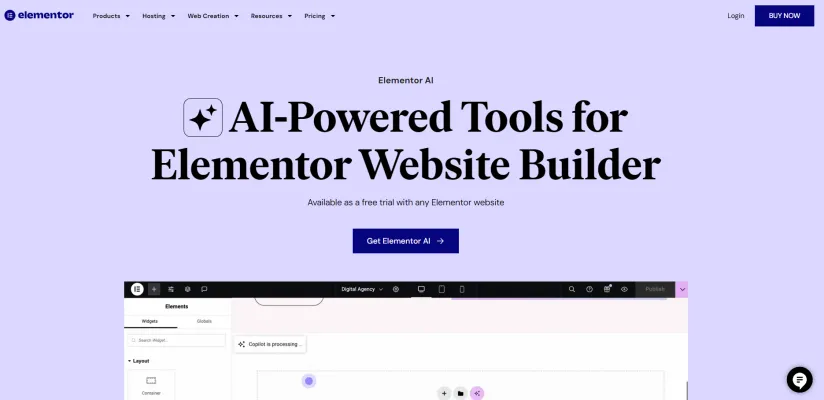
Casos de Uso de Elementor AI
- Automatización del Diseño Web: Elementor AI optimiza el proceso de diseño web utilizando su AI Copilot para generar diseños de contenedores basados en la entrada del usuario y las mejores prácticas de diseño. Esto permite a los diseñadores web crear páginas visualmente atractivas rápidamente, reduciendo significativamente el tiempo dedicado a la planificación y ejecución del diseño.
- Generación de Contenido: La función de asistente de escritura AI permite a los usuarios crear contenido textual de alta calidad sin esfuerzo. Ya sea redactando publicaciones de blog atractivas, títulos llamativos o descripciones de productos, Elementor AI puede generar texto original adaptado a la voz de la marca del usuario, mejorando el contenido general del sitio web sin el habitual bloqueo del escritor.
- Creación y Optimización de Imágenes: Los usuarios pueden aprovechar las capacidades de generación de imágenes de Elementor AI para producir visuales personalizados que se alineen con la identidad de su marca. Además, las herramientas de optimización de imágenes ayudan a comprimir imágenes y convertir formatos, asegurando tiempos de carga más rápidos y un mejor rendimiento del sitio web.
- Generación de Código Personalizado: Para desarrolladores, Elementor AI ofrece la capacidad de generar código HTML y CSS personalizado directamente dentro del editor. Esta función no solo ahorra tiempo sino que también permite una mayor personalización sin necesidad de conocimientos extensos de programación, haciéndolo accesible para usuarios de diferentes niveles de habilidad.
- Soporte Multilingüe: La función de traducción de idiomas de Elementor AI es invaluable para negocios que apuntan a audiencias diversas. Los usuarios pueden traducir fácilmente el contenido del sitio web a múltiples idiomas directamente desde el editor, asegurando una mayor accesibilidad y compromiso con clientes globales.
- Mejora del SEO: Al generar contenido optimizado y proporcionar sugerencias para palabras clave y frases, Elementor AI ayuda a los mercadólogos a mejorar el SEO de su sitio. Esto no solo mejora la visibilidad en los motores de búsqueda sino que también dirige más tráfico orgánico al sitio web.
En general, Elementor AI sirve como una herramienta integral que mejora la creatividad, eficiencia y rendimiento en el diseño y gestión web.
Cómo Acceder a Elementor AI
Acceder a Elementor AI es un proceso sencillo que mejora tu experiencia de construcción de sitios web utilizando herramientas avanzadas de inteligencia artificial. Sigue estos pasos para comenzar:
- Verifica/Actualiza Tu Versión Asegúrate de que tu sitio web esté ejecutando Elementor versión 3.13 o superior. Esto es crucial ya que las funciones de Elementor AI solo están disponibles en estas versiones. Puedes verificar tu versión navegando a la configuración de Elementor en tu panel de WordPress.
- Inicia Sesión en el Editor de Elementor Abre la página que deseas editar usando el Editor de Elementor. Necesitas estar conectado a tu cuenta de Elementor para acceder a las funciones de IA. Si no tienes una cuenta, puedes crear una gratis.
- Localiza el Ícono de IA Dentro de cualquier widget de Elementor que admita contenido, imágenes o código, busca el ícono de IA. Hacer clic en este ícono iniciará la función de IA y te guiará a través del proceso de configuración.
- Sigue el Asistente de Conexión Después de hacer clic en el ícono de IA, serás dirigido al Asistente de Conexión. Esto te ayudará a conectar tu cuenta de IA y proporcionará instrucciones sobre cómo utilizar las herramientas de IA de manera efectiva.
- Comienza a Usar Elementor AI Una vez conectado, puedes comenzar a usar Elementor AI para generar texto, imágenes y código, así como crear diseños de contenedores adaptados a tus necesidades. Simplemente ingresa tus indicaciones y deja que la IA te ayude a elevar tu diseño web.
Siguiendo estos pasos, puedes acceder fácilmente y comenzar a aprovechar el poder de Elementor AI para una experiencia mejorada de construcción de sitios web.
Cómo Usar Elementor AI
- Crea una Cuenta de Elementor Comienza registrándote para obtener una cuenta de Elementor si aún no lo has hecho. Asegúrate de tener instalada la última versión del plugin Elementor en tu sitio WordPress.
- Accede a Elementor AI Abre el Editor de Elementor en tu sitio web y busca el ícono de IA. Haz clic en él para activar las funciones de IA, que están diseñadas para ayudarte durante todo el proceso de construcción de páginas.
- Configura el Contexto de IA Proporciona a la IA contexto sobre tu sitio web y negocio. Esto ayuda a generar contenido que se alinee con la voz y el estilo de tu marca. Navega a la configuración de contexto de IA e ingresa ejemplos y descripciones relevantes.
- Genera Diseños con AI Copilot Usa la función AI Copilot para crear diseños de contenedores. Describe el diseño que visualizas en lenguaje simple, y la IA sugerirá múltiples opciones basadas en tu entrada y las mejores prácticas.
- Crea Contenido Utiliza la función de generación de texto para producir texto de alta calidad para encabezados, párrafos o páginas completas. También puedes ajustar el tono de voz para que coincida con la identidad de tu marca o traducir contenido a diferentes idiomas.
- Personaliza con Código Si necesitas estilos específicos, genera CSS o HTML personalizado directamente dentro del editor usando la IA. Esto permite ajustes personalizados para mejorar el diseño de tu sitio.
- Vista Previa y Publica Siempre previsualiza tus cambios tanto en modo escritorio como móvil para asegurar un diseño responsivo. Una vez satisfecho, presiona el botón de publicar para hacer que tu sitio esté en vivo.
Siguiendo estos pasos, puedes usar eficientemente Elementor AI para crear un sitio web de aspecto profesional que resuene con tu audiencia.
Cómo Crear una Cuenta en Elementor AI
Crear una cuenta en Elementor AI es un proceso sencillo. Sigue estos simples pasos:
- Visita el Sitio Web de Elementor Ve al sitio web oficial de Elementor en elementor.com. Aquí encontrarás todas las herramientas y recursos para comenzar con Elementor AI.
- Haz Clic en el Botón "Comenzar" Busca el botón "Comenzar" o "Registrarse" en la página de inicio. Esto te dirigirá a la página de creación de cuenta donde puedes comenzar el proceso de registro.
- Elige Tu Método de Registro Tendrás múltiples opciones para crear tu cuenta: a través de Google, Facebook, Apple o usando tu correo electrónico. Selecciona el método que te resulte más conveniente. Si eliges correo electrónico, necesitarás ingresar tu dirección de correo y crear una contraseña.
- Completa Tu Información Si seleccionas la opción de correo electrónico, completa los campos requeridos como tu nombre, dirección de correo electrónico y contraseña. Asegúrate de usar una contraseña fuerte para la seguridad.
- Acepta los Términos y Condiciones Antes de finalizar la creación de tu cuenta, lee y acepta los términos y condiciones de Elementor. Esto es importante para entender tus derechos y obligaciones como usuario.
- Verifica Tu Correo Electrónico (si aplica) Si te registraste usando un correo electrónico, revisa tu bandeja de entrada para encontrar un correo de verificación de Elementor. Haz clic en el enlace de verificación para confirmar tu cuenta.
- Inicia Sesión en Tu Cuenta Una vez que tu cuenta esté verificada, regresa al sitio web de Elementor e inicia sesión usando tus credenciales. ¡Ahora estás listo para comenzar a explorar Elementor AI y sus funciones!
Siguiendo estos pasos, puedes crear fácilmente tu cuenta y comenzar a aprovechar el poder de la IA para mejorar tus proyectos de diseño web con Elementor.
Consejos para Usar Elementor AI
Elementor AI es una herramienta poderosa que optimiza el proceso de diseño web, haciéndolo más accesible para usuarios de todos los niveles de habilidad. Aquí hay algunos consejos para ayudarte a utilizar Elementor AI de manera efectiva:
- Sé Específico con las Indicaciones: Al generar contenido o diseños, cuanto más específico seas con tus indicaciones, mejores serán los resultados. Por ejemplo, en lugar de pedir un "encabezado", especifica el tema o estilo que deseas, como "encabezado minimalista moderno para un blog de tecnología".
- Utiliza la Biblioteca de Indicaciones: Aprovecha la extensa biblioteca de indicaciones proporcionada por Elementor. Este recurso puede inspirarte y ayudarte a refinar tus solicitudes para la generación de texto, imágenes y código.
- Experimenta con Código Personalizado: No dudes en usar la IA para generar CSS o HTML personalizado. Esta función te permite crear estilos y funciones únicos para tu sitio web sin necesidad de conocimientos extensos de programación.
- Itera y Refina: Usa el enfoque iterativo generando múltiples variaciones de diseños o texto. Revísalos y selecciona los mejores elementos para combinar, asegurando un producto final pulido.
- Aprovecha el Contexto de IA: Usa la función de Contexto de IA para mantener una marca consistente. Proporciona ejemplos del tono y estilo de tu marca, para que la IA pueda adaptar el resultado para que se ajuste a la identidad de tu negocio.
Siguiendo estos consejos, puedes aprovechar todo el potencial de Elementor AI para crear diseños web impresionantes y eficientes.



