Pengenalan Eddie AI
Eddie AI adalah alat pengeditan video inovatif yang dirancang untuk menyederhanakan proses pengeditan bagi pembuat film dan kreator konten. Sering disebut sebagai "ChatGPT untuk pengeditan video," Eddie menggunakan kecerdasan buatan canggih untuk membantu pengguna dalam membuat narasi video yang menarik dari rekaman wawancara mentah. Dengan menggunakan prompt teks, pengguna dapat menginstruksikan Eddie untuk membuat potongan kasar, meningkatkan hook, dan menyempurnakan edit dalam hitungan detik.
Asisten bertenaga AI ini tidak hanya menyederhanakan alur kerja pengeditan tetapi juga memungkinkan iterasi yang mulus. Pengguna dapat dengan mudah meminta perubahan, mengatur ulang topik atau menyempurnakan ketajaman video mereka. Setelah pengeditan selesai, Eddie mendukung opsi ekspor yang fleksibel, memungkinkan pengguna untuk menyimpan proyek mereka dalam berbagai format, termasuk MP4 dan XML untuk Adobe Premiere, Final Cut Pro, dan DaVinci Resolve.
Eddie AI mewakili lompatan besar dalam teknologi pengeditan video, menyediakan editor dengan co-pilot yang meningkatkan kreativitas sambil menghemat waktu, menjadikannya alat penting bagi editor video amatir maupun profesional. Untuk informasi lebih lanjut, kunjungi situs resmi Eddie AI.
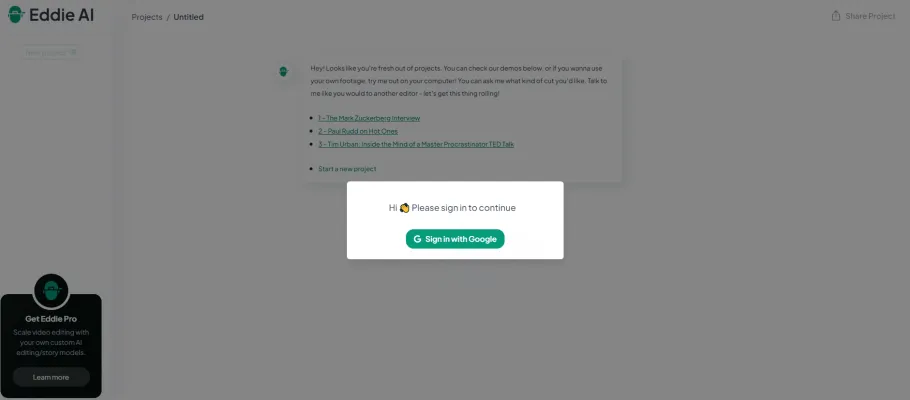
Kasus Penggunaan Eddie AI
Eddie AI merevolusi pengeditan video dengan kemampuan AI-nya. Berikut adalah beberapa kasus penggunaan utama untuk alat inovatif ini:
- Pengeditan Wawancara Cepat: Eddie unggul dalam memadatkan wawancara panjang menjadi klip singkat yang menarik. Kreator konten dapat dengan mudah mengunggah rekaman mentah dan menggunakan prompt teks untuk mengekstrak soundbite paling menarik, menghemat berjam-jam waktu pengeditan manual.
- Pembuatan Konten Media Sosial: Dengan kemampuannya untuk dengan cepat menghasilkan konten pendek, Eddie ideal untuk pemasar media sosial. Pengguna dapat meminta durasi atau tema tertentu, memungkinkan produksi cepat video yang dioptimalkan untuk platform.
- Pembuatan Potongan Kasar: Profesional film dan video dapat menggunakan Eddie untuk membuat potongan kasar awal dari proyek mereka. Ini berfungsi sebagai titik awal yang sangat baik untuk penyempurnaan lebih lanjut, secara signifikan menyederhanakan alur kerja pengeditan.
- Pesan Video Personalisasi: Bisnis dapat memanfaatkan Eddie untuk membuat pesan video yang disesuaikan dalam skala besar. Dengan memasukkan poin pembicaraan utama, Eddie dapat menyusun konten video yang disesuaikan untuk segmen audiens yang berbeda.
- Ringkasan Konten Pendidikan: Pendidik dan platform e-learning dapat menggunakan Eddie untuk menyaring kuliah atau presentasi panjang menjadi ringkasan video yang mudah dicerna, meningkatkan keterlibatan dan retensi siswa.
Dengan mengotomatisasi tugas pengeditan yang memakan waktu, Eddie AI memberdayakan kreator untuk lebih fokus pada penceritaan dan kurang pada detail teknis.
Cara Mengakses Eddie AI
Mengakses Eddie AI, mitra pengeditan video bertenaga AI Anda, sangat mudah. Ikuti langkah-langkah berikut:
- Kunjungi Situs Resmi: Buka situs resmi Eddie. Ini adalah platform utama di mana Anda dapat mempelajari lebih lanjut tentang Eddie AI dan fitur-fiturnya.
- Daftar untuk Akun: Klik tombol "Daftar", biasanya terletak di pojok kanan atas halaman utama. Anda perlu memberikan alamat email dan membuat kata sandi untuk membuat akun Anda.
- Konfirmasi Email Anda: Periksa email Anda untuk pesan konfirmasi dari Eddie AI. Klik tautan yang disediakan dalam email untuk memverifikasi akun Anda. Langkah ini memastikan bahwa Anda memiliki akses ke platform secara aman.
- Masuk ke Akun Anda: Kembali ke situs web Eddie AI dan masuk menggunakan kredensial yang baru saja Anda buat. Ini akan membawa Anda ke dasbor pribadi Anda.
- Jelajahi Fitur Eddie AI: Setelah masuk, navigasikan melalui dasbor untuk menjelajahi berbagai fitur yang ditawarkan Eddie AI, seperti pengeditan video, prompt cerita, dan opsi ekspor. Anda dapat mulai mengunggah rekaman Anda dan memberikan prompt untuk membuat edit Anda.
Cara Menggunakan Eddie AI
Setelah Anda mengakses Eddie AI, berikut panduan langkah demi langkah cara menggunakannya:
- Daftar dan Buat Proyek Baru: Setelah masuk, klik "Proyek Baru" untuk memulai sesi pengeditan baru.
- Unggah Rekaman Anda: Pilih file video yang ingin Anda edit dan unggah ke platform. Eddie akan menganalisis konten untuk memahami konteks dan tema, mempersiapkan proses pengeditan.
- Berikan Prompt untuk Pengeditan: Gunakan antarmuka percakapan untuk menginstruksikan Eddie. Misalnya, Anda dapat mengatakan, "Temukan topik utama" atau "Buat edit 3 menit." Bersikaplah spesifik untuk memandu Eddie dalam menghasilkan konten yang diinginkan.
- Iterasi pada Edit: Tinjau edit awal yang disediakan Eddie. Jika diperlukan penyesuaian, berikan instruksi lebih lanjut seperti "Tambahkan hook yang lebih kuat" atau "Buat ini lebih tajam." Eddie dapat menghasilkan beberapa edit berdasarkan umpan balik Anda.
- Ekspor Edit Akhir Anda: Setelah puas dengan edit, ekspor proyek Anda. Eddie memungkinkan Anda untuk mengekspor dalam beberapa format, termasuk MP4 dan XML untuk DaVinci Resolve, Adobe Premiere, atau Final Cut Pro.
Cara Membuat Akun di Eddie AI
Membuat akun di Eddie AI adalah proses yang mudah:
- Kunjungi Situs Web Eddie AI: Buka situs web resmi Eddie AI.
- Klik "Daftar": Temukan tombol "Daftar", biasanya ditemukan di pojok kanan atas halaman.
- Isi Detail Anda: Lengkapi formulir pendaftaran dengan alamat email, kata sandi, dan informasi lain yang diperlukan.
- Terima Syarat dan Ketentuan: Baca dan setujui syarat layanan dan kebijakan privasi.
- Klik "Buat Akun": Ini akan memulai proses pembuatan akun.
- Verifikasi Email Anda: Periksa kotak masuk Anda untuk email verifikasi dari Eddie AI dan klik tautan untuk memverifikasi akun Anda.
- Masuk: Setelah diverifikasi, kembali ke situs web Eddie AI dan masuk menggunakan kredensial baru Anda.
Tips untuk Menggunakan Eddie AI secara Efektif
Untuk memaksimalkan penggunaan Eddie AI, pertimbangkan tips berikut:
- Bersikap Spesifik dengan Prompt: Berikan instruksi yang jelas dan terperinci kepada Eddie untuk hasil yang lebih baik.
- Iterasi dan Perbaiki: Jangan ragu untuk meminta variasi atau penyempurnaan edit Anda.
- Manfaatkan Opsi Ekspor: Manfaatkan kemampuan Eddie untuk mengekspor ke berbagai format dan perangkat lunak pengeditan.
- Terlibat dalam Dialog: Perlakukan interaksi Anda dengan Eddie sebagai percakapan, ajukan pertanyaan lanjutan jika diperlukan.
- Bereksperimen dengan Jenis Konten: Uji Eddie dengan berbagai jenis rekaman untuk memahami kekuatannya dan sesuaikan pendekatan Anda.
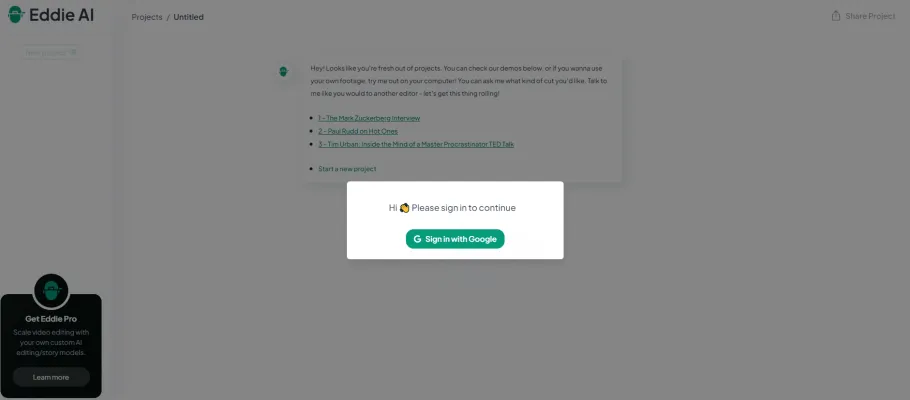
Dengan mengikuti pedoman dan tips ini, Anda dapat memanfaatkan potensi penuh Eddie AI, merevolusi proses pengeditan video Anda dan melepaskan kreativitas Anda seperti tidak pernah sebelumnya.




