ChatOn'a Giriş
ChatOn, çeşitli alanlardaki kullanıcılar için üretkenliği artırmak ve günlük görevleri kolaylaştırmak üzere tasarlanmış yenilikçi bir yapay zeka sohbet robotudur. ChatGPT ve GPT-4 gibi gelişmiş yapay zeka modelleri tarafından desteklenen ChatOn, yazma, pazarlama ve hatta görüntü oluşturma gibi yaratıcı çabalar konusunda yardımcı olabilen kişisel bir yapay zeka asistanı deneyimi sunar. Kullanıcılar, etkileyici içerik oluşturmak, etkili e-postalar hazırlamak veya hatta kişiselleştirilmiş konuşma metinleri oluşturmak için ChatOn ile etkileşime girebilirler.
ChatOn'un öne çıkan özelliklerinden biri, gerçek zamanlı bilgi için internette gezinme yeteneğidir; bu, kullanıcıların en güncel verilere erişmesini sağlar. Ek olarak, platform sorunsuz web-mobil senkronizasyonunu destekleyerek kullanıcıların sohbet geçmişlerine ve aboneliklerine cihazlar arasında erişmelerine olanak tanır. Çeşitli işlevsellik setiyle ChatOn, üretkenliklerini ve yaratıcılıklarını artırmak isteyen herkes için kapsamlı bir çözüm olmayı amaçlayarak, günümüzün hızlı dijital ortamında paha biçilmez bir araç haline gelir.
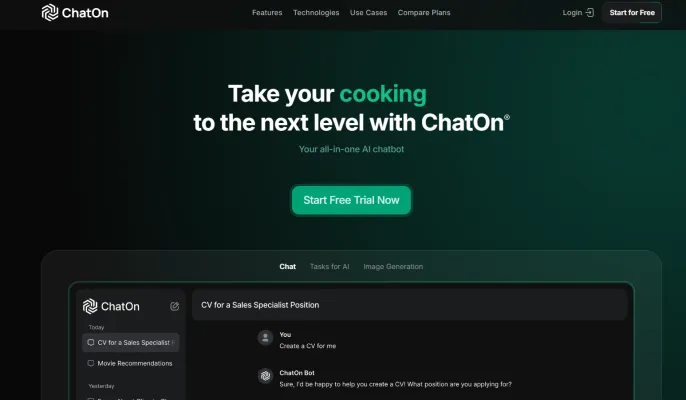
ChatOn'un Kullanım Alanları
Çok yönlü yapay zeka asistanı ChatOn, hayatın çeşitli yönlerinde üretkenliği ve yaratıcılığı artırmak için geniş bir uygulama yelpazesi sunar. İşte bazı önemli kullanım alanları:
- İçerik Oluşturma: ChatOn, ilgi çekici sosyal medya gönderileri, blog makaleleri ve pazarlama metinleri oluşturmada mükemmeldir. Gelişmiş dil modelleri, farklı tonlara ve stillere uyum sağlayabilir, içerik oluşturucuların yüksek kaliteli materyalleri verimli bir şekilde üretmelerine yardımcı olur.
- Kişisel Üretkenlik: E-posta taslakları oluşturmaktan yapılacaklar listesi oluşturmaya kadar, ChatOn günlük görevleri kolaylaştırır. Hatta fikirleri beyin fırtınası yapmak veya projeleri ana hatlarıyla belirlemek için yardımcı olabilir, bu da onu profesyoneller ve öğrenciler için paha biçilmez bir araç haline getirir.
- Dil Öğrenimi: ChatOn, çeviriler, gramer açıklamaları ve konuşma pratiği sunan sabırlı bir dil partneri görevi görür. Birden fazla dilde iletişim kurma yeteneği, onu her seviyedeki dil öğrencileri için mükemmel bir kaynak haline getirir.
- Seyahat Planlama: İnternet arama yeteneklerini kullanarak ChatOn, seyahat programları planlamada, yerel cazibe merkezlerini bulmada ve kültürel içgörüler sağlamada yardımcı olabilir. Bu özellik, özellikle kişiselleştirilmiş öneriler arayan gezginler için kullanışlıdır.
- Yaratıcı Yazarlık: Bir roman veya kısa öykü üzerinde çalışıyor olsanız da, ChatOn olay örgüsü fikirleri önererek, karakterler geliştirerek veya hatta yazınıza ilham vermek için betimleyici pasajlar üreterek yazarın blokajını aşmasına yardımcı olabilir.
ChatOn'a Nasıl Erişilir
- ChatOn Web Sitesini Ziyaret Edin Tercih ettiğiniz web tarayıcısını açın ve chaton.ai adresindeki ChatOn ana sayfasına gidin. Bu, ChatOn'un sunduğu özellikler ve hizmetler hakkında tüm bilgileri bulabileceğiniz resmi sitedir.
- Bir Hesap Oluşturun Kayıt işlemine başlamak için "Kaydol" düğmesine tıklayın. Bir e-posta adresi vermeniz ve bir şifre oluşturmanız gerekecek. Bir hesap, sohbet geçmişinizi kaydetmenize ve tercihlerinize cihazlar arasında erişmenize olanak tanır.
- Abonelik Planınızı Seçin Kayıttan sonra, ücretsiz ve premium abonelik planları arasında seçim yapmanız istenecek. Ücretsiz plan temel özellikleri sağlarken, premium plan daha hızlı yanıtlar ve sınırsız kullanım gibi gelişmiş işlevleri açar.
- Uygulamayı İndirin (İsteğe Bağlı) ChatOn'u mobil cihazınızda kullanmayı tercih ederseniz, Apple App Store veya Google Play Store'dan ChatOn uygulamasını indirin. Bu, ChatOn'a hareket halindeyken erişmenizi sağlar.
- Hesabınıza Giriş Yapın Hesabınız oluşturulduktan veya uygulama indirildikten sonra, e-posta adresinizi ve şifrenizi kullanarak giriş yapın. Artık ChatOn'un özelliklerini keşfetmeye ve sohbet etmeye hazırsınız!
Bu adımları izleyerek ChatOn'a kolayca erişebilir ve çeşitli görevler için güçlü yapay zeka yeteneklerinden yararlanabilirsiniz.
ChatOn Nasıl Kullanılır
ChatOn, üretkenliğinizi ve yaratıcılığınızı artırmak için tasarlanmış güçlü bir yapay zeka asistanıdır. İşte temel özelliklerinden en iyi şekilde yararlanmanın yolu:
- Kaydolun: ChatOn'un web sitesine gidin veya uygulamayı indirin. E-postanızı vererek ve bir şifre oluşturarak bir hesap oluşturun. Bu, tüm özelliklere erişmenizi ve ayarlarınızı cihazlar arasında senkronize etmenizi sağlar.
- Gösterge Panelini Keşfedin: Giriş yaptıktan sonra, gösterge paneliyle tanışın. Sohbet, görüntü oluşturma ve belge yönetimi dahil çeşitli seçenekleri gösterir. Bu, tüm görevler için kontrol merkezinizdir.
- Bir Sohbet Başlatın: Bir konuşma başlatmak için sohbet simgesine tıklayın. Çeşitli konularda sorular sorabilir veya yardım isteyebilirsiniz. ChatOn, doğru ve bağlamsal yanıtlar sağlamak için gelişmiş yapay zeka modellerini kullanır.
- Görüntüler Oluşturun: Görüntü oluşturma özelliğine gidin. Fikirlerinizi girin ve ChatOn'un etkileyici görseller oluşturmasına izin verin. Bu, sosyal medya gönderileri veya sunumlar için harikadır.
- Belge Özelliklerini Kullanın: Belge Ustası aracına erişin. PDF'leri veya Word belgelerini özetlemek, yeniden yazmak veya çevirmek için yükleyin. Bu özellik, uzun metinlerle uğraşırken zaman kazandırır.
- Cihazlar Arasında Senkronize Edin: Tüm cihazlarınızda aynı hesaba giriş yaptığınızdan emin olun. ChatOn, sohbet geçmişinize ve aboneliklerinize sorunsuz bir şekilde erişmenizi sağlayarak, çalışmanıza herhangi bir cihazdan devam etmenizi kolaylaştırır.
Bu adımları izleyerek, üretkenliğinizi artırmak ve yaratıcılığınızı ortaya çıkarmak için ChatOn'u etkili bir şekilde kullanabilirsiniz.
ChatOn'da Nasıl Hesap Oluşturulur
ChatOn'da hesap oluşturmak, bu güçlü yapay zeka asistanının özelliklerine erişmenizi sağlayan basit bir süreçtir. Başlamak için şu adımları izleyin:
- ChatOn Web Sitesini Ziyaret Edin: Web tarayıcınıza https://chaton.ai/ adresini girerek resmi ChatOn web sitesine gidin.
- "Kaydol"a Tıklayın: Ana sayfada, genellikle sağ üst köşede bulunan "Kaydol" düğmesini bulun.
- Kayıt Formunu Doldurun: Adınız, e-posta adresiniz ve güçlü bir şifre dahil olmak üzere gerekli bilgileri sağlayın.
- Şartları ve Koşulları Kabul Edin: Hizmet şartlarını ve gizlilik politikasını okuyun. Bunları kabul etmek için kutuyu işaretleyin.
- Kaydınızı Gönderin: Kaydınızı tamamlamak için "Hesap Oluştur" düğmesine tıklayın. Bir onay e-postası alabilirsiniz. Hesabınızı doğrulamak için o e-postadaki talimatları izleyin.
- Hesabınıza Giriş Yapın: Hesabınız doğrulandıktan sonra, ChatOn ana sayfasına dönün ve "Giriş Yap"a tıklayın. Yeni hesabınıza erişmek için e-posta adresinizi ve şifrenizi girin.
ChatOn Kullanım İpuçları
ChatOn deneyiminizi en üst düzeye çıkarmak için işte bazı önemli ipuçları:
- Hazır İfadeleri Kullanın: ChatOn, konuşmalarınıza rehberlik edebilecek 100'den fazla hazır ifade sunar. Belirli bir ifade seçmek, etkileşiminizi kolaylaştırabilir ve daha iyi sonuçlar elde etmenizi sağlayabilir.
- Yazma Tonlarını Keşfedin: Sohbet robotunun yanıtlarını özelleştirmek için yazma tonu özelliğinden yararlanın. İsteğinizin bağlamına bağlı olarak profesyonel, arkadaşça veya ikna edici gibi tonlar seçebilirsiniz.
- Görüntü Oluşturmadan Yararlanın: Yaratıcı fikirlerinizi hayata geçirmek için görüntü oluşturma özelliğini kullanın. Bu, projelerinize görsel çekicilik katar ve görüntü bulma veya oluşturmada zaman kazandırır.
- Cihazlar Arasında Senkronize Edin: Web-mobil senkronizasyonu ile sohbet geçmişinize ve aboneliklerinize cihazlar arasında sorunsuz bir şekilde erişebilir, kesintisiz çalışma sağlayabilirsiniz.
- Takip Soruları Sorun: Konulara daha derinlemesine dalmak için takip soruları sormaktan çekinmeyin. Bu, daha detaylı ve bilgilendirici yanıtlara yol açabilir, genel deneyiminizi geliştirebilir.
Bu ipuçlarını ChatOn kullanımınıza dahil ederek, bu güçlü yapay zeka asistanının tüm potansiyelini açığa çıkarabilir, görevlerinizi daha kolay ve daha verimli hale getirebilirsiniz.




