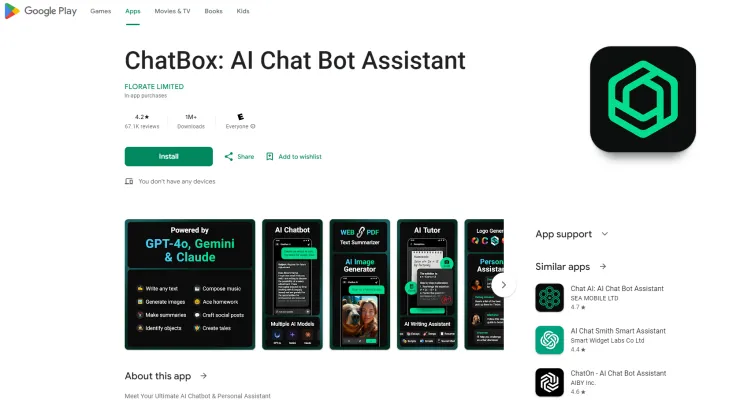Introduction to ChatBox: AI Chat Bot Assistant
ChatBox is a cutting-edge AI chatbot and personal assistant designed to streamline your daily tasks and enhance productivity. Powered by advanced technologies like ChatGPT, GPT-4o, Gemini, and Claude, this AI companion offers a wide range of functionalities to assist you in various aspects of your life.
From generating text-based responses and providing detailed explanations to creating stunning AI art and summarizing long texts, ChatBox is equipped to handle a multitude of tasks. Whether you need help with writing, studying, or professional communication, this versatile AI chatbot can adapt to your needs.
With features like AI image generation, text-to-image conversion, and a crew of specialized AI assistants, ChatBox is more than just a chatbot; it's a comprehensive AI toolkit. Download ChatBox and experience the future of AI-powered assistance, making your daily life easier and more efficient.
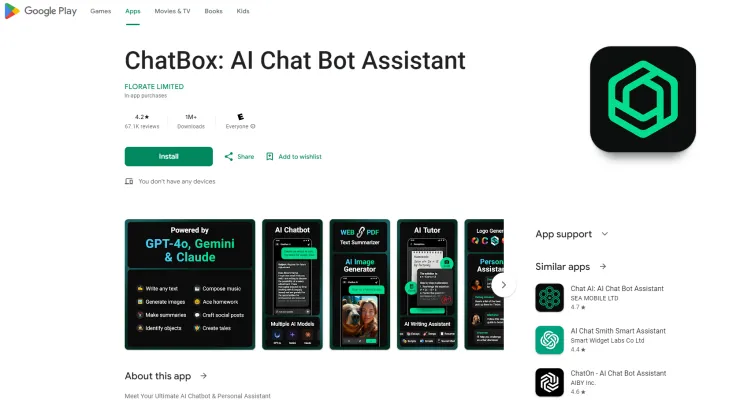
Use Cases of ChatBox: AI Chat Bot Assistant
1. AI Writing Assistant:
ChatBox excels as an AI writing assistant, capable of crafting various forms of text, from emails and essays to creative stories and social media posts. Its advanced language models, including ChatGPT and GPT-4o, ensure high-quality content generation tailored to specific tones and styles, making it an invaluable tool for professionals and students alike.
2. AI Image Generator:
With its text-to-image feature, ChatBox can transform descriptive inputs into visually appealing AI art. This functionality is perfect for graphic designers, marketers, and hobbyists looking to bring their textual ideas to life in a visually engaging manner.
3. AI Homework Helper:
ChatBox serves as an AI homework helper, particularly useful in subjects like math, chemistry, and physics. Students can input complex problems, and the AI provides step-by-step solutions, enhancing learning and understanding.
4. AI Social Media Booster:
For social media managers and content creators, ChatBox acts as an AI social media booster. It can generate engaging captions, develop content scenarios, and script videos, all designed to enhance online presence and engagement.
5. AI Productivity Partner:
ChatBox boosts productivity by assisting with tasks such as drafting professional emails, creating resumes, and summarizing lengthy documents. Its ability to handle multiple types of content creation and organization makes it a versatile tool for busy professionals.
6. AI Object Identifier:
The AI object identifier feature allows users to take photos of unknown objects, such as plants or landmarks, and receive detailed information. This makes ChatBox a handy tool for travelers, students, and anyone curious about the world around them.
ChatBox integrates seamlessly into daily life, offering a range of functionalities that enhance productivity, creativity, and learning. Its versatile AI capabilities make it an indispensable companion in the digital age.
How to Access ChatBox: AI Chat Bot Assistant
Step 1: Download the App
- Action: Visit the Google Play Store on your Android device.
- Explanation: Open the Play Store app, which is typically found on your device's home screen or in the app drawer.
Step 2: Search for ChatBox
- Action: Use the search bar at the top of the Play Store.
- Explanation: Type "ChatBox: AI Chat Bot Assistant" into the search bar and press enter. This will bring up the app among other search results.
Step 3: Install the App
- Action: Tap the "Install" button next to the ChatBox app.
- Explanation: Once you see the ChatBox app in the search results, tap the install button to download and install the app on your device.
Step 4: Open ChatBox
- Action: Locate the ChatBox app icon on your device and tap it.
- Explanation: After installation, the app icon will appear on your home screen or in the app drawer. Tap the icon to launch the app.
Step 5: Start Using ChatBox
- Action: Follow the on-screen instructions to set up your account or start chatting immediately.
- Explanation: ChatBox may prompt you to create an account or allow you to start using the AI chatbot features right away. Follow the prompts to begin your interactive experience with the AI assistant.
By following these steps, you can easily access and start using ChatBox: AI Chat Bot Assistant to enhance your productivity and simplify your daily tasks.
How to Use ChatBox: AI Chat Bot Assistant
1. Download and Install:
- Start by downloading ChatBox: AI Chat Bot Assistant from the Google Play Store. Install the app on your device.
2. Launch the App:
- Open the app to access the main interface. Here, you can begin interacting with the AI chatbot.
3. Initiate a Conversation:
- Tap on the chat box to start typing your query or command. The AI is designed to understand a wide range of questions and requests.
4. Utilize AI Image Generation:
- To generate AI art, describe the image you have in mind and send the description. The AI will create an image based on your text.
5. Access AI Writing Assistant:
- For writing assistance, input the topic or type of document you need help with (e.g., essay, email). The AI will provide text suggestions and corrections.
6. Convert Images to Text:
- Use the image-to-text feature by uploading an image containing text. The AI will extract and convert the text for you.
7. Explore AI Assistants:
- Tap on different AI assistant options like AI Dating Coach or AI Lawyer to get specialized advice and information.
8. Summarize Texts:
- Paste or type a long text into the chat box and request a summary. The AI will condense the information into a brief summary.
9. Enhance Productivity:
- Use ChatBox for professional tasks like generating sales messages or building resumes by specifying your needs to the AI.
10. Provide Feedback:
- After using the app, consider providing feedback through the Google Play Store to help improve the app's functionality and user experience.
By following these steps, you can effectively utilize ChatBox: AI Chat Bot Assistant for a variety of tasks, enhancing your productivity and creativity.
How to Create an Account on ChatBox: AI Chat Bot Assistant
Creating an account on ChatBox: AI Chat Bot Assistant is a straightforward process that allows you to access a range of AI-powered features. Here's a step-by-step guide to help you get started:
- Download the App: Visit the Google Play Store on your Android device. Search for "ChatBox: AI Chat Bot Assistant" in the search bar. Tap on the app icon to open the app's page.
- Install the App: Click the "Install" button to download and install the app on your device. Wait for the installation to complete. This may take a few moments depending on your internet connection.
- Open the App: Once installed, tap the "Open" button or locate the app icon on your device and tap it to launch ChatBox.
- Create an Account: Upon opening the app, you will be prompted to create an account. Enter your email address and set a password. Ensure your password is strong and secure. Tap the "Sign Up" button to proceed.
- Verify Your Account: Check your email for a verification link sent by ChatBox. Click the link to verify your account. This step is crucial to ensure the security of your account.
- Log In: Return to the ChatBox app. Enter your email and password in the login fields. Tap "Log In" to access your new ChatBox account.
By following these steps, you'll be able to create and verify your ChatBox account, granting you access to its AI chatbot and personal assistant features. Enjoy exploring the capabilities of ChatBox!
Tips for ChatBox: AI Chat Bot Assistant
ChatBox: AI Chat Bot Assistant is a versatile tool powered by advanced AI technologies like ChatGPT, GPT-4o, Gemini, and Claude. Here are some tips to help you maximize its potential:
- Clear and Specific Queries: For the best results, be clear and specific with your questions. The AI performs better when it understands your exact needs.
- Use Commands: Utilize built-in commands to direct the AI. For instance, use "/generate" for image creation or "/summarize" for text summarization.
- Explore Different AI Models: Switch between different AI models like ChatGPT and GPT-4o to see which provides the most accurate and relevant responses for your queries.
- Leverage Multifunctionality: Take advantage of ChatBox's multifunctionality. Whether you need writing assistance, image generation, or even music composition, ChatBox can handle it all.
- Regular Updates: Keep the app updated to access the latest features and improvements. Developers frequently add new capabilities to enhance user experience.
By following these tips, you can ensure that you are using ChatBox: AI Chat Bot Assistant to its fullest potential, enhancing your productivity and creativity.