Introduction to AutoTuber
AutoTuber is an innovative mobile application designed to streamline the process of video creation through artificial intelligence. Developed by aiSeller, this app enables users to generate and automatically upload AI-generated videos, complete with images and narration. With over 10,000 downloads, AutoTuber aims to enhance productivity by simplifying video content creation for a wide range of users.
Despite its promising concept, AutoTuber has received mixed reviews, currently holding a rating of 2.3 stars from 91 users. Many users appreciate the app's functionality but express frustration with limitations such as customization constraints, app stability issues, and unexpected uploads to incorrect channels. Additionally, users have noted difficulties in editing content post-creation.
The app is available for everyone, with in-app purchases offering further features. As it continues to evolve, addressing user feedback will be crucial for improving the overall experience and reliability of AutoTuber in the competitive landscape of AI-powered video automation tools.
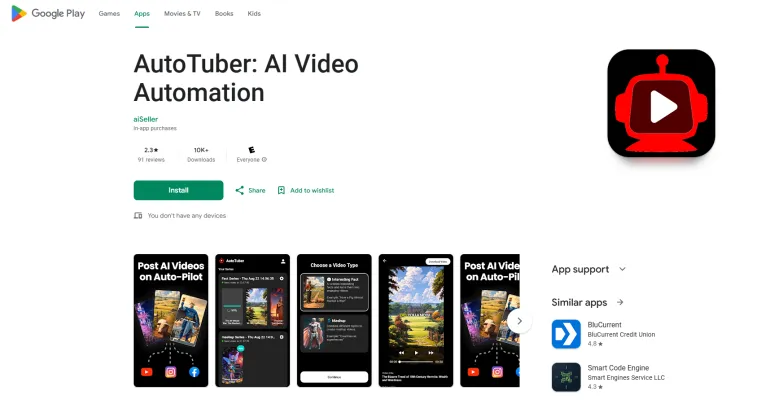
Use Cases of AutoTuber: AI Video Automation
- Content Creation for Social Media AutoTuber allows users to generate engaging video content quickly, making it ideal for social media marketers. By creating AI-generated videos, marketers can maintain a consistent posting schedule, enhancing audience engagement and brand visibility across platforms like Instagram, Facebook, and TikTok.
- Educational Video Production Educators and trainers can utilize AutoTuber to produce instructional videos. The app's ability to generate narrated content allows teachers to create visually appealing lessons or tutorials, making complex subjects more accessible to students. This saves time and effort in video editing, enabling educators to focus on content quality.
- YouTube Channel Management Aspiring YouTube creators can benefit from AutoTuber's automated video generation feature. The app streamlines the video creation process by generating content based on user-defined parameters, helping creators maintain a regular upload schedule, which is crucial for growing an audience on the platform.
- Promotional Campaigns Businesses can leverage AutoTuber to produce promotional videos for products or services. AI-generated videos can be tailored to highlight key features, making them effective tools for advertising campaigns. The automation aspect also allows companies to quickly adapt to market changes and launch timely promotions.
- Personalized Video Messages AutoTuber can be used to create personalized video messages for special occasions, such as birthdays or anniversaries. Users can input specific details, and the app generates a customized video, making gift-giving more memorable and unique.
These use cases illustrate how AutoTuber can enhance productivity and creativity across various domains, making it a valuable tool for both individuals and businesses.
How to Access AutoTuber: Step-by-Step Guide
Accessing AutoTuber, the AI Video Automation app, is straightforward. Follow these steps to get started:
- Open Google Play Store Locate the Google Play Store app on your Android device. This is where you can find and download apps.
- Search for AutoTuber In the search bar at the top of the Play Store, type "AutoTuber: AI Video Automation" and press enter. This will direct you to the app's listing.
- Select the App Click on the AutoTuber app from the search results. You will be taken to the app's page, where you can view its details, features, and user reviews.
- Install the App Tap the "Install" button. The app will begin downloading and installing on your device. Make sure you have a stable internet connection.
- Open AutoTuber Once installed, you can open the app directly from the Play Store by clicking "Open," or find it on your device's home screen or app drawer.
- Create an Account (if required) Upon opening the app, you may need to create an account or log in to access its features. Follow the on-screen instructions to complete this process.
By following these steps, you will successfully access AutoTuber and can begin creating AI-generated videos.
How to Use AutoTuber: A Step-by-Step Guide
- Download and Install the App Go to the Google Play Store and search for "AutoTuber: AI Video Automation." Click on the install button to download the app to your device.
- Create an Account Open the app and sign up using your email address. This allows you to save your videos and access features that require an account.
- Generate Your Video Tap on the "Create Video" button. AutoTuber will prompt you to input the topic or script for your video. The app uses AI to generate images and narration based on your input.
- Customize Video Settings Before finalizing, check the customization options. Note that you may not be able to change the narrator's name, but you can adjust the video content and settings as needed.
- Review and Edit (if needed) After the AI generates the video, review the content. Currently, editing the generated video may be limited, so ensure the initial input is accurate.
- Upload the Video Once satisfied, select the upload option and choose the appropriate channel for your video. Be cautious to confirm the channel to avoid accidental uploads.
- Monitor Performance After uploading, use the app to track the performance of your video. You can create more videos by repeating the previous steps.
By following these steps, you can effectively utilize AutoTuber to create and upload AI-generated videos effortlessly!
How to Create an Account on AutoTuber
Creating an account on AutoTuber is a straightforward process. Follow these steps to get started:
- Download the AutoTuber App Visit the Google Play Store on your Android device and search for "AutoTuber: AI Video Automation." Tap the "Install" button to download the app.
- Open the App Once the app is installed, locate the AutoTuber icon on your home screen or app drawer and tap to open it.
- Sign Up for an Account On the welcome screen, you will see an option to create a new account. Tap on "Sign Up" or "Create Account." You may need to provide an email address and create a password.
- Verify Your Email After submitting your information, check your email inbox for a verification email from AutoTuber. Click on the verification link to confirm your email address.
- Log In to Your Account Return to the AutoTuber app and enter your email and password to log in. Once logged in, you can start creating and uploading AI-generated videos.
By following these steps, you will successfully create an account on AutoTuber and begin exploring its features!
Tips for Using AutoTuber: AI Video Automation Efficiently
AutoTuber is a powerful tool for creating and uploading AI-generated videos, but maximizing its potential requires a few smart strategies. Here are some tips to enhance your experience:
- Verify Content Accuracy: Before finalizing your videos, always double-check the AI-generated content for accuracy. While AutoTuber is designed to streamline the process, it may produce errors that need correction.
- Customize Narration: Take advantage of the app's features to personalize your videos. Although changing narrator names may be limited, consider adjusting the script or images for a more tailored presentation.
- Regular Updates: Keep your app updated to ensure you have access to the latest features and improvements. Check for updates frequently to benefit from enhancements and bug fixes.
- Experiment with Formats: Try different styles and formats for your videos to see which resonates best with your audience. Diversifying your content can lead to higher engagement and viewership.
- Stay Informed: Engage with the AutoTuber community or developer support for tips and troubleshooting. Sharing experiences can help you overcome common challenges and discover new ways to use the app effectively.
By following these tips, you can make the most of AutoTuber and create compelling video content with ease.




