Pengenalan AutoCap
AutoCap adalah aplikasi pemberian teks pada video yang inovatif yang dirancang untuk meningkatkan aksesibilitas dan keterlibatan video media sosial. Menggunakan teknologi pengenalan suara canggih, AutoCap secara otomatis mentranskrip audio dari video, menjadikannya alat penting bagi pembuat konten, pemasar, dan influencer yang ingin meningkatkan branding pribadi mereka. Aplikasi ini memiliki editor yang intuitif yang memungkinkan pengguna memperbaiki kesalahan transkripsi dengan mudah, bersama dengan opsi penyesuaian gaya untuk teks, termasuk berbagai font, warna, dan animasi.
Salah satu fitur unggulan adalah Smart Sync Teleprompter, yang mensinkronkan teks dengan penyampaian pembicara, secara signifikan mengurangi waktu produksi. Selain itu, AutoCap memanfaatkan teknologi AI untuk menghasilkan naskah berdasarkan konten video, lebih mengefisienkan proses pembuatan video. Dengan opsi ekspor langsung ke platform media sosial utama seperti TikTok dan Instagram, AutoCap tidak hanya menjaga kualitas video tetapi juga memfasilitasi berbagi dengan cepat. Baik Anda adalah bisnis, pendidik, atau vlogger, AutoCap memberdayakan Anda untuk membuat video yang menarik dan mudah diakses tanpa usaha yang berat.
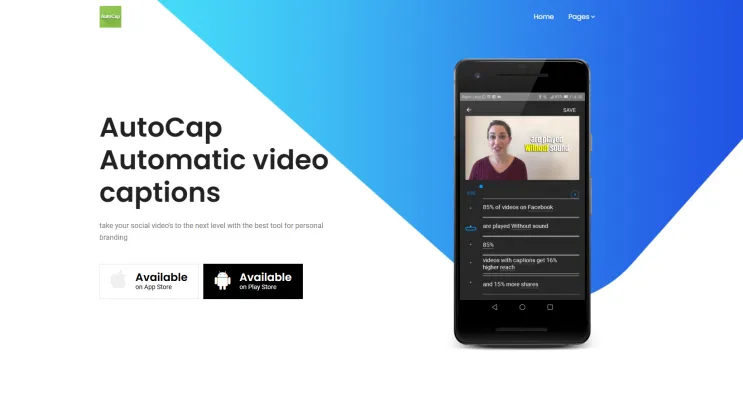
Kasus Penggunaan AutoCap
AutoCap adalah alat pemberian teks video serbaguna yang memanfaatkan teknologi AI untuk meningkatkan konten video di berbagai bidang. Berikut beberapa kasus penggunaan utama:
- Pembuatan Konten untuk Media Sosial: Pembuat konten dapat menggunakan AutoCap untuk menghasilkan teks untuk video mereka dengan mudah. Dengan fitur seperti sinkronisasi teleprompter pintar dan gaya teks yang dapat disesuaikan, pembuat konten dapat mempertahankan keterlibatan penonton dan aksesibilitas, menyesuaikan konten untuk platform seperti TikTok dan Instagram.
- Konten Pendidikan: Pendidik dapat menggunakan AutoCap untuk membuat materi pembelajaran yang mudah diakses. Dengan menambahkan teks pada kuliah dan tutorial, guru dapat meningkatkan pemahaman bagi siswa dengan gangguan pendengaran atau penutur non-native, memastikan semua orang mendapat manfaat dari konten.
- Pemasaran dan Promosi Merek: Pemasar dapat meningkatkan video promosi dengan teks yang menyoroti pesan kunci. Dengan menggunakan subtitle animasi AutoCap, merek dapat menarik perhatian dan berkomunikasi lebih efektif, membuat video lebih menarik dan mudah dibagikan di platform digital.
- Presentasi Bisnis: Profesional dapat menggunakan AutoCap untuk presentasi dan webinar. Fitur teleprompter aplikasi memungkinkan penyampaian yang lancar, sementara pemberian teks otomatis memastikan poin-poin kunci disampaikan dengan jelas, membantu retensi dan pemahaman audiens.
- Vlogging: Vlogger dapat meningkatkan storytelling mereka dengan teks yang menambahkan konteks dan kepribadian pada video mereka. Opsi kustomisasi AutoCap memungkinkan branding yang unik, membuat vlog lebih berkesan dan dapat diakses oleh audiens yang lebih luas.
Dengan menangani berbagai kasus penggunaan ini, AutoCap terbukti menjadi alat yang sangat berharga bagi siapa saja yang ingin meningkatkan kualitas dan aksesibilitas konten video mereka.
Cara Mengakses AutoCap
Mengakses AutoCap adalah proses yang sederhana. Ikuti instruksi langkah demi langkah ini untuk memulai:
- Pilih Perangkat Anda: Tentukan apakah Anda ingin menggunakan AutoCap di perangkat mobile atau komputer. AutoCap tersedia di kedua platform.
- Unduh Aplikasi: Untuk Pengguna iOS: Buka App Store, cari "AutoCap video captions", dan ketuk tombol Unduh. Untuk Pengguna Android: Buka Google Play Store, cari "AutoCap", dan ketuk tombol Instal.
- Buat Akun: Setelah membuka aplikasi, buat akun atau masuk jika Anda sudah memilikinya.
- Mulai Merekam Video: Pilih video dari galeri Anda atau rekam yang baru. Aplikasi akan secara otomatis mentranskrip audio menjadi teks.
- Edit dan Sesuaikan: Gunakan editor intuitif untuk memperbaiki kesalahan dalam transkripsi dan sesuaikan teks Anda dengan berbagai gaya dan animasi.
Cara Menggunakan AutoCap
- Unduh dan Instal Aplikasi: Kunjungi App Store atau Play Store untuk mengunduh AutoCap.
- Unggah Video Anda: Buka aplikasi dan pilih video dari perangkat Anda untuk diunggah.
- Edit Teks: Gunakan editor intuitif untuk meninjau dan memperbaiki kesalahan pengenalan suara.
- Sesuaikan Gaya: Pilih dari berbagai font, warna, dan animasi teks untuk mempersonalisasi teks Anda.
- Manfaatkan Fitur Teleprompter: Gunakan Smart Sync Teleprompter untuk menghasilkan teks yang tersinkronisasi saat merekam.
- Ekspor dan Bagikan: Setelah puas dengan video Anda, ekspor dan bagikan di platform media sosial pilihan Anda.
Cara Membuat Akun di AutoCap
- Unduh Aplikasi AutoCap: Kunjungi App Store atau Google Play Store dan unduh "AutoCap Video Captions".
- Buka Aplikasi: Ketuk ikon AutoCap di perangkat Anda untuk membuka aplikasi.
- Ketuk "Daftar": Cari tombol "Daftar" di layar selamat datang.
- Masukkan Detail Anda: Isi bidang yang diperlukan seperti nama, alamat email, dan kata sandi.
- Verifikasi Email Anda: Periksa email Anda untuk tautan verifikasi dari AutoCap dan klik untuk memverifikasi akun Anda.
- Masuk ke Akun Anda: Kembali ke aplikasi AutoCap dan masuk menggunakan alamat email dan kata sandi Anda.
Tips Menggunakan AutoCap
- Pastikan Audio Jelas: Rekam video di lingkungan yang tenang dengan audio yang jelas untuk akurasi transkripsi terbaik.
- Tinjau dan Edit Teks: Selalu tinjau teks yang dihasilkan AI dan lakukan koreksi yang diperlukan.
- Sesuaikan Teks Anda: Manfaatkan opsi kustomisasi AutoCap untuk mencocokkan dengan estetika merek Anda.
- Manfaatkan Fitur Teleprompter: Gunakan Smart Sync Teleprompter untuk konten berskrip untuk mempertahankan kecepatan berbicara yang alami.
- Ekspor dalam Kualitas Tinggi: Pilih opsi kualitas asli saat menyimpan video Anda untuk menjaga integritas konten.
Dengan mengikuti tips dan panduan ini, Anda dapat memaksimalkan fitur AutoCap dan membuat konten video yang menarik dan mudah diakses untuk audiens Anda.




