Introduction to AI Gallery - Photo Editor
AI Gallery - Photo Editor is a powerful mobile application designed to enhance your photo management and editing experience. With its user-friendly interface, it allows users to easily sort, organize, and edit their photo collections. Utilizing advanced artificial intelligence, AI Gallery quickly identifies and removes duplicate or low-quality images, helping users maintain a clean and efficient photo library.
The app offers a range of comprehensive editing tools, enabling users to retouch photos, adjust colors, and apply filters directly within the application. Additionally, users can create private albums to secure their images with password protection, ensuring privacy and security.
AI Gallery also stands out for its innovative features, such as HD lossless compression, which helps save storage space without sacrificing image quality. Overall, AI Gallery - Photo Editor combines efficiency and creativity, making it an ideal choice for photography enthusiasts looking to streamline their digital photo management while enhancing their images effortlessly.
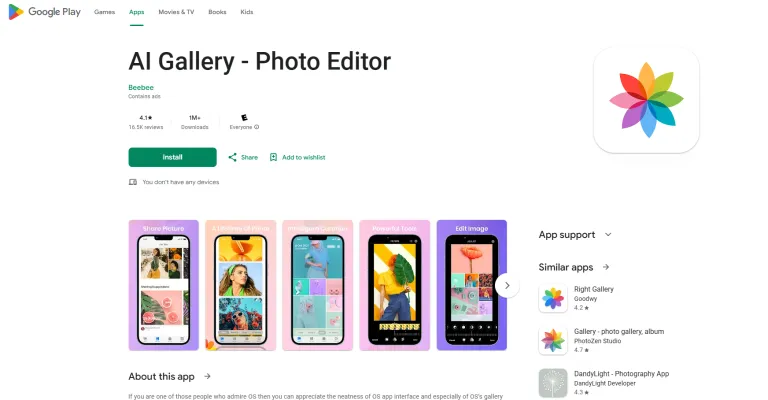
Use Cases of AI Gallery - Photo Editor
- Offline Photo Search: One of the standout features of AI Gallery is its powerful offline search capability. Users can easily locate their photos without uploading them to a server, ensuring complete privacy. This is particularly useful for those with extensive photo libraries, allowing for quick access to cherished memories without the need for an internet connection.
- Comprehensive Photo Editing: AI Gallery serves as an all-in-one photo editor, offering tools for cropping, rotating, and adjusting brightness, contrast, and saturation. This feature is ideal for users who want to enhance their images directly within the app, providing a seamless editing experience that caters to both amateurs and professionals looking to fine-tune their photos.
- Photo Organization and Management: The app allows users to intuitively organize their photos and videos into albums, making it easier to manage digital memories. Users can sort their media by various criteria, such as creation time or name, which is especially beneficial for those who frequently capture moments across different events.
- Secure Photo Vault: AI Gallery includes a Photo Vault feature that encrypts private photos and videos, ensuring that sensitive content is kept safe from unauthorized access. This is a crucial use case for users who prioritize privacy, allowing them to store personal images securely within the app.
- Recycle Bin Recovery: With the integrated Recycle Bin, users can recover accidentally deleted photos and videos, providing peace of mind. This feature is essential for anyone who has ever lost important memories due to unintentional deletions, reinforcing the app's reliability in photo management.
- Social Media Sharing: The app facilitates easy sharing of images to popular social media platforms like Instagram, WhatsApp, and Facebook. This makes it convenient for users to share their experiences and memories with friends and family without the hassle of saving and uploading separately.
AI Gallery - Photo Editor combines privacy, functionality, and user-friendliness, making it a valuable tool for anyone looking to enhance and manage their digital photo collection.
How to Access AI Gallery - Photo Editor
Accessing the AI Gallery - Photo Editor is straightforward. Follow these steps to get started:
Step 1: Download the App
- Visit Google Play Store: Open the Google Play Store on your Android device.
- Search for AI Gallery: Type "AI Gallery - Photo Editor" in the search bar.
- Install the App: Click on the app from the search results and tap the "Install" button. Wait for the download to complete.
Step 2: Open the App
- Locate the App Icon: Once installed, find the AI Gallery icon on your home screen or app drawer.
- Launch the App: Tap on the icon to open the AI Gallery.
Step 3: Grant Permissions
- Allow Access: The app may request permissions to access your photos and media. Grant these permissions to enable the app to function effectively.
- Privacy Settings: Review and adjust any privacy settings according to your preference.
Step 4: Start Editing
- Import Photos: Tap on the "Gallery" or "Import" button to select photos you want to edit from your device.
- Explore Editing Tools: Utilize the various AI-powered editing features, such as filters, background removal, and collage makers, to enhance your images.
Step 5: Save and Share
- Save Your Edits: Once you're satisfied with your edits, save the photo in high resolution.
- Share Your Creations: Use the sharing options to post directly to social media or send to friends.
By following these steps, you can easily access and start using the AI Gallery - Photo Editor to enhance your photos creatively.
How to Use AI Gallery - Photo Editor
Step 1: Download the App
- Go to the Google Play Store and search for "AI Gallery - Photo Editor."
- Download and install the app to your Android device.
Step 2: Open the App
- Launch the AI Gallery app from your home screen or app drawer. You'll be greeted with a clean, organized interface mimicking iOS aesthetics.
Step 3: Navigate Your Photos
- Browse your photos by albums or a timeline view. Use the folder view to find specific images quickly.
Step 4: Create Albums
- Tap on the "+" icon to create a new album. You can select photos to add to this album from your gallery.
Step 5: Edit Photos
- Select a photo and tap on the edit icon. You can rotate, crop, flip, and apply filters. Adjust color settings to enhance your image quality.
Step 6: Add Emojis and Text
- Use the editing tools to add emojis, stickers, or text to personalize your photos.
Step 7: Secure Your Gallery
- Enable the gallery lock feature for added privacy by setting a password to protect your media from unauthorized access.
Step 8: Share Your Creations
- After editing, tap the share icon to post your photos to social media or send them to friends directly from the app.
Following these steps will help you utilize the key features of AI Gallery - Photo Editor, enhancing your photo management and editing experience.
How to Create an Account on AI Gallery - Photo Editor
Creating an account on AI Gallery - Photo Editor is simple and can be done in just a few steps. Follow these instructions to get started:
Step 1: Download the App
- Explanation: Visit the Google Play Store on your Android device and search for "AI Gallery - Photo Editor." Click on the "Install" button to download the app.
Step 2: Open the App
- Explanation: Once the installation is complete, locate the AI Gallery app icon on your device's home screen or app drawer and tap to open it.
Step 3: Choose Sign Up
- Explanation: On the app's welcome screen, look for the "Sign Up" or "Create Account" option. Tap on it to proceed to the registration page.
Step 4: Enter Your Details
- Explanation: Fill out the required fields, such as your name, email address, and password. Make sure to choose a strong password for security purposes.
Step 5: Agree to Terms and Conditions
- Explanation: Read through the app's terms and conditions and privacy policy. If you agree, check the box to accept them. This step is crucial as it ensures you understand the rules and your rights as a user.
Step 6: Verify Your Email
- Explanation: After submitting your details, you may receive a verification email. Open your email inbox, find the email from AI Gallery, and click on the verification link to confirm your account.
Step 7: Log In
- Explanation: Return to the app and enter your email and password to log in. You are now ready to explore the features of AI Gallery - Photo Editor!
By following these steps, you can quickly set up your account and start enhancing your photos with the app's powerful editing tools. Enjoy your editing experience!
Tips for Using AI Gallery - Photo Editor Effectively
- Explore the Editing Tools: Make use of the app's extensive editing features such as cropping, rotating, and applying filters. Experiment with different effects to find the perfect look for your photos.
- Organize Your Albums: Take advantage of the album creation feature to categorize your photos. This will make it easier to find specific images later on. You can create themed albums for events, trips, or family gatherings.
- Use the Security Features: If you have private photos, utilize the gallery lock feature to secure your media with a password. This adds an extra layer of privacy to your sensitive content.
- Optimize Video Playback: For video editing, ensure you are familiar with the app's playback tools. While feedback indicates issues with seeking, regularly check for updates that may enhance this functionality.
- Regularly Update the App: Keep your app updated to access the latest features and improvements. This ensures you benefit from enhanced performance and new editing tools as they become available.
By following these tips, you can maximize your experience with AI Gallery - Photo Editor and create stunning visuals effortlessly.




