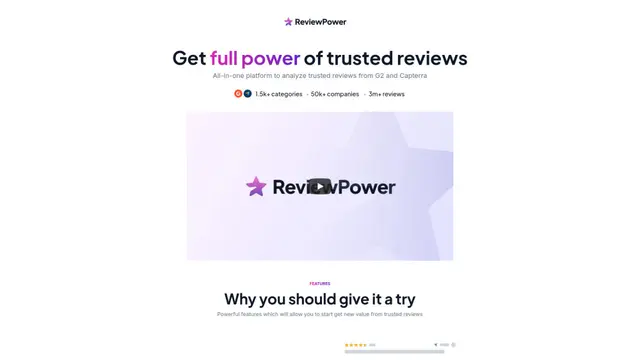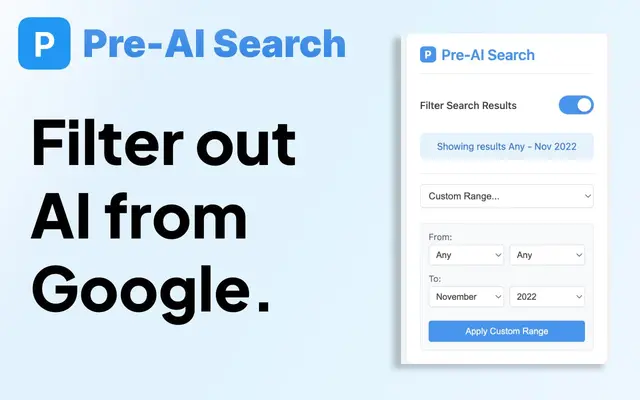Onyx
Onyx, şirketinizin belgelerine, uygulamalarına ve kişilerine bağlanan, güvenlik ve erişim kontrollerini korurken herhangi bir LLM ile entegre olan zengin özelliklere sahip bir sohbet arayüzü sağlayan açık kaynaklı bir AI platformudur.
https://onyx.app/?utm_source=aipure&utm_medium=listing&utm_campaign=launch&ref=producthunt

Ürün Bilgisi
Güncellendi:Oct 9, 2025
Onyx Nedir
Onyx (eski adıyla Danswer), kuruluşların dahili bilgilerinden daha etkili bir şekilde yararlanmalarına yardımcı olmak için tasarlanmış, kurumsal düzeyde bir AI asistanı ve arama platformudur. Google Drive, Slack, Confluence ve Salesforce dahil olmak üzere 40'tan fazla farklı uygulama ve veri kaynağıyla entegre olan birleşik bir çalışma alanı olarak hizmet vermektedir. Platform, anında kullanım için Onyx Cloud aracılığıyla, yerel olarak kendinden barındırılan veya ölçeklenebilir dağıtım için sanal makinelerde ve Kubernetes üzerinde uygulanabilir.
Onyx Temel Özellikleri
Onyx, kurumsal arama yeteneklerini bir yapay zeka asistanıyla birleştiren, derinlemesine araştırma işlevselliği, kod yorumlama ve web arama özellikleri sunan çok yönlü bir yapay zeka platformudur. Güvenlik ve erişim kontrollerini korurken 40'tan fazla farklı uygulama ve veri kaynağına bağlanabilen, özellik açısından zengin bir sohbet arayüzü sağlar. Platform, bir kuruluşun bilgi tabanına dayalı olarak doğru yanıtlar sunmak için hibrit arama, RAG (Retrieval Augmented Generation - Geri Çağırma Artırılmış Üretim) ve LLM tabanlı bilgi grafikleri gibi gelişmiş teknolojiler kullanır.
Gelişmiş Arama ve Bilgi Entegrasyonu: Şirket verileri genelinde doğru bilgi alımını sağlamak için hibrit arama, RAG, bağlamsal geri alma ve LLM tabanlı bilgi grafiklerini birleştirir
Çoklu Platform Bağlantısı: Gerçek zamanlı senkronizasyon ve erişim kontrolü ile Google Drive, Slack, Confluence ve Salesforce dahil olmak üzere 40'tan fazla farklı platformla entegre olur
Özelleştirilebilir Yapay Zeka Arayüzü: Özellik açısından zengin bir sohbet arayüzünün yanı sıra LLM sağlayıcıları, arama ayarları ve bağlı uygulamalar için esnek yapılandırma seçenekleri sunar
Kurumsal Düzeyde Güvenlik: SSO entegrasyonu, RBAC, kimlik bilgisi şifrelemesi ve SOC 2 Type II ve GDPR standartlarına uyumluluğu içerir
Onyx Kullanım Alanları
Mühendislik Ekibi İşbirliği: Geliştirme ekiplerinin tam bağlam ve kodlama ve teknik dokümantasyon için yapay zeka destekli yardım sağlayarak daha hızlı ürün göndermesine yardımcı olur
Satış Geliştirme: Satış ekiplerinin anlaşma kapanış oranlarını iyileştirmek için ürün güncellemelerine ve konuşma geçmişine anında erişmesini sağlar
Müşteri Desteği: Destek ekiplerine, güvenli müşteri sorgu çözümü için doğru ürün bilgilerine anında erişim sağlar
Bilgi Yönetimi: Şirket genelindeki bilgileri merkezileştirir ve yapay zeka destekli arama ve geri alma yoluyla kolayca erişilebilir hale getirir
Artıları
Tam şeffaflık ve genişletilebilirlik ile açık kaynaklı platform
Güçlü güvenlik özellikleri ve uyumluluk standartları
Birden fazla platformla kapsamlı entegrasyon yetenekleri
Eksileri
Kendinden barındırılan dağıtımlar için karmaşık kurulum
Optimum performans için önemli yapılandırma gerektirir
Onyx Nasıl Kullanılır
Doğru sürümü indirin: Titanium Software web sitesini ziyaret edin ve macOS sürümünüzle eşleşen OnyX sürümünü indirin. Her macOS sürümü, kendine özgü OnyX sürümünü gerektirir.
OnyX'i yükleyin: İndirilen .dmg dosyasını açın ve OnyX simgesini Uygulamalar klasörünüze sürükleyin. İlk başlatmada, uygulamanın çalışmasına izin vermek için Sistem Tercihleri > Güvenlik ve Gizlilik bölümüne giderek güvenlik ayarlarını geçersiz kılmanız gerekebilir.
Tam Disk Erişimi Verin: Sistem Tercihleri > Güvenlik ve Gizlilik > Gizlilik sekmesi > Tam Disk Erişimi'ne gidin ve sistem dosyalarına düzgün şekilde erişebilmesi için OnyX için erişimi etkinleştirin.
Sistemi Doğrulayın: Herhangi bir bakım görevi gerçekleştirmeden önce, başlangıç diskinizi ve sistem dosya yapınızı herhangi bir sorun olup olmadığını kontrol etmek için Doğrula sekmesini kullanın. Bu önerilir.
Bakım Görevlerini Çalıştırın: Veritabanlarını yeniden oluşturma, sistem/uygulama önbelleklerini temizleme ve periyodik komut dosyalarını çalıştırma gibi görevleri gerçekleştirmek için Bakım sekmesine gidin. İstediğiniz seçenekleri seçin ve Yürüt'ü tıklayın.
Sistem Dosyalarını Temizleyin: Önbellekler, günlükler ve geçici dosyalar gibi gereksiz dosyaları kaldırmak için Temizleme bölümünü kullanın. Temizlenecek öğeleri seçerken dikkatli olun.
Parametreleri Yapılandırın: Finder, Dock, Safari ve diğer Apple uygulamaları için gizli ayarları özelleştirmek için Parametreler sekmesini kullanın. Her ayarın ne yaptığını değiştirmeden önce anladığınızdan emin olun.
Otomasyon: Birden fazla bakım ve temizleme görevini sırayla çalıştırmak için Otomasyon sekmesini kullanın. İstediğiniz işlemleri seçin ve Yürüt'ü tıklayın.
Varsayılanları Geri Yükle: Değişiklik yaptıktan sonra sorunlarla karşılaşırsanız, değişiklikleri orijinal ayarlara geri döndürmek için Varsayılanları Geri Yükle düğmesini kullanın.
Düzenli Bakım: Mac'inizin sorunsuz çalışmasını sağlamak için periyodik olarak (ayda bir önerilir) temel bakım görevlerini çalıştırın. Büyük temizleme işlemleri yapmadan önce her zaman önemli verileri yedekleyin.
Onyx SSS
Onyx AI, hibrit arama, gelişmiş RAG, bağlamsal erişim ve LLM tabanlı bilgi grafiklerini birleştiren açık kaynaklı bir kurumsal arama ve AI asistan platformudur. Ekiplerin kendi bilgi tabanlarıyla üretken AI modellerinden yararlanmasını sağlar ve 40'tan fazla bağlayıcıyla entegre olur.
Onyx Videosu
Popüler Makaleler

2026 Yapay Zeka Akıllı Gözlükleri: Giyilebilir Yapay Zeka Pazarına Yazılım Odaklı Bir Bakış
Jan 7, 2026

2026'da Rytr Ücretsiz Kupon Kodları ve Nasıl Kullanılır
Dec 30, 2025

2026'da Koupon.ai Üzerindeki Yeni Amazon Promosyon Kodları ve Nasıl Kullanılır
Dec 30, 2025

2026'da Ücretsiz Merlin AI Kupon Kodları ve Nasıl Kullanılır | AIPURE
Dec 30, 2025