Microsoft Excel: Spreadsheets Howto
Microsoft Excel is the industry-leading spreadsheet software that allows users to organize, analyze, and visualize data through powerful features like formulas, charts, and AI-powered insights.
View MoreHow to Use Microsoft Excel: Spreadsheets
Open Excel: Open Microsoft Excel by clicking on the Excel icon or searching for it in your computer's programs.
Create a new workbook: Click 'Blank workbook' to start a new spreadsheet, or select a template to use as a starting point.
Enter data: Click on a cell and start typing to enter data. Press Enter or Tab to move to the next cell.
Format cells: Use the options in the Home tab to change font, size, color, alignment, etc. of your cells.
Use formulas: Enter formulas starting with an = sign to perform calculations. For example, =SUM(A1:A4) to add up cells A1 through A4.
Create charts: Select your data, go to the Insert tab, and choose a chart type to visualize your data.
Use AutoSum: Select a cell below or to the right of numbers you want to add, then click AutoSum in the Home tab to quickly sum values.
Filter and sort data: Click the filter button in the Data tab to add filters to your columns. Use the sort options to order your data.
Save your work: Click File > Save As, choose a location, give your file a name, and click Save to store your spreadsheet.
Share and collaborate: Click the Share button in the top-right corner to invite others to view or edit your spreadsheet if you have a Microsoft 365 subscription.
Microsoft Excel: Spreadsheets FAQs
Microsoft Excel is a spreadsheet program developed by Microsoft. It features calculation tools, graphing tools, pivot tables, and a macro programming language called Visual Basic for Applications. Excel is part of the Microsoft 365 suite of productivity software.
Microsoft Excel: Spreadsheets Monthly Traffic Trends
Microsoft Excel: Spreadsheets received 1.2b visits last month, demonstrating a Slight Growth of 1.9%. Based on our analysis, this trend aligns with typical market dynamics in the AI tools sector.
View history traffic
Related Articles
Popular Articles

SweetAI Chat VS JuicyChat AI: Why SweetAI Chat Wins in 2025
Jun 18, 2025
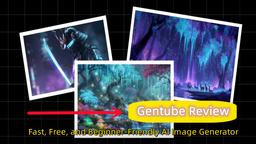
Gentube Review 2025: Fast, Free, and Beginner-Friendly AI Image Generator
Jun 16, 2025

SweetAI Chat vs Girlfriendly AI: Why SweetAI Chat Is the Better Choice in 2025
Jun 10, 2025

SweetAI Chat vs Candy.ai 2025: Find Your Best NSFW AI Girlfriend Chatbot
Jun 10, 2025
View More








