Microsoft Excel: Spreadsheets
Microsoft Excel is the industry-leading spreadsheet software that allows users to organize, analyze, and visualize data through powerful features like formulas, charts, and AI-powered insights.
https://www.microsoft.com/en-us/microsoft-365/excel
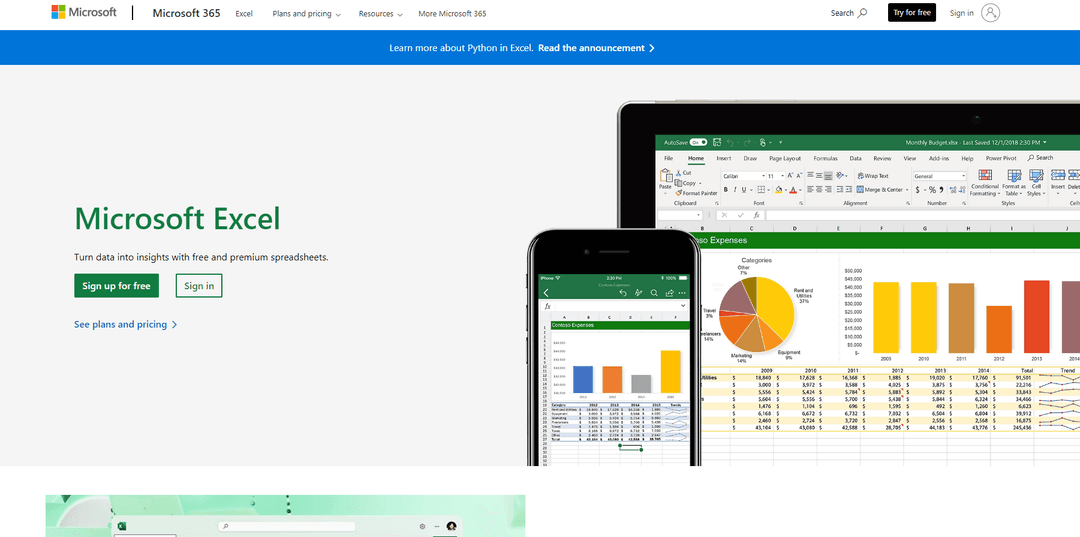
Product Information
Updated:Jul 16, 2025
Microsoft Excel: Spreadsheets Monthly Traffic Trends
Microsoft Excel: Spreadsheets received 1.2b visits last month, demonstrating a Slight Decline of -2.6%. Based on our analysis, this trend aligns with typical market dynamics in the AI tools sector.
View history trafficWhat is Microsoft Excel: Spreadsheets
Microsoft Excel is a versatile spreadsheet application that is part of the Microsoft 365 suite of productivity tools. It provides a grid-based interface where users can input, organize, and manipulate data in rows and columns. Excel offers a wide range of functionalities, from basic arithmetic calculations to complex data analysis and visualization. With its extensive formula library, charting capabilities, and integration with other Microsoft applications, Excel has become an essential tool for businesses, researchers, and individuals working with numerical data.
Key Features of Microsoft Excel: Spreadsheets
Microsoft Excel is a powerful spreadsheet software that enables users to organize, analyze, and visualize data through customizable tables, charts, and formulas. It offers real-time collaboration, AI-powered insights, and integration with other Microsoft 365 apps. Excel provides both desktop and online versions, with mobile apps available for on-the-go access. It supports advanced features like data modeling, pivot tables, and macro programming for complex data analysis and automation.
Data Analysis and Visualization: Create easy-to-read spreadsheets, charts, and graphs to analyze and present data effectively.
Real-time Collaboration: Work simultaneously with others on the same spreadsheet, with changes syncing instantly across devices.
AI-powered Insights: Leverage Copilot to analyze trends, propose scenarios, and build dashboards automatically.
Cross-platform Availability: Access and edit spreadsheets on desktop, web, and mobile devices across Windows, macOS, iOS, and Android.
Integration with Microsoft 365: Seamlessly work with other Microsoft apps like Word, PowerPoint, and Teams for enhanced productivity.
Use Cases of Microsoft Excel: Spreadsheets
Financial Planning and Budgeting: Create and manage budgets, forecast financial scenarios, and track expenses for businesses or personal finance.
Data Analysis for Research: Organize, analyze, and visualize research data in fields like science, social studies, or market research.
Project Management: Track project timelines, resources, and milestones using customizable spreadsheets and charts.
Inventory Management: Monitor stock levels, track product information, and generate reports for retail or manufacturing businesses.
Educational Assessment: Record and analyze student grades, attendance, and performance metrics for educators and institutions.
Pros
Powerful data analysis and visualization capabilities
Seamless integration with other Microsoft 365 apps
Extensive template library for quick starts
Regular updates with new features and improvements
Cons
Can be complex for beginners to master advanced features
Full functionality requires a paid Microsoft 365 subscription
Large spreadsheets may slow down performance on less powerful devices
How to Use Microsoft Excel: Spreadsheets
Open Excel: Open Microsoft Excel by clicking on the Excel icon or searching for it in your computer's programs.
Create a new workbook: Click 'Blank workbook' to start a new spreadsheet, or select a template to use as a starting point.
Enter data: Click on a cell and start typing to enter data. Press Enter or Tab to move to the next cell.
Format cells: Use the options in the Home tab to change font, size, color, alignment, etc. of your cells.
Use formulas: Enter formulas starting with an = sign to perform calculations. For example, =SUM(A1:A4) to add up cells A1 through A4.
Create charts: Select your data, go to the Insert tab, and choose a chart type to visualize your data.
Use AutoSum: Select a cell below or to the right of numbers you want to add, then click AutoSum in the Home tab to quickly sum values.
Filter and sort data: Click the filter button in the Data tab to add filters to your columns. Use the sort options to order your data.
Save your work: Click File > Save As, choose a location, give your file a name, and click Save to store your spreadsheet.
Share and collaborate: Click the Share button in the top-right corner to invite others to view or edit your spreadsheet if you have a Microsoft 365 subscription.
Microsoft Excel: Spreadsheets FAQs
Microsoft Excel is a spreadsheet program developed by Microsoft. It features calculation tools, graphing tools, pivot tables, and a macro programming language called Visual Basic for Applications. Excel is part of the Microsoft 365 suite of productivity software.
Related Articles
Popular Articles

AI Christmas Photo Trend 2025: Viral Prompts, Free Generators & How to Create Stunning Christmas AI Photos
Dec 23, 2025

ChatGPT Image 1.5 vs Nano Banana Pro: The Battle for the Best AI Image Generator in 2025
Dec 18, 2025

ChatGPT Image 1.5 Is Here: Inside OpenAI’s New AI Image Generation Model in 2025
Dec 18, 2025

OpenAI GPT-5.2 vs Google Gemini 3 Pro: Latest Review 2025
Dec 18, 2025
Analytics of Microsoft Excel: Spreadsheets Website
Microsoft Excel: Spreadsheets Traffic & Rankings
1.2B
Monthly Visits
#33
Global Rank
#3
Category Rank
Traffic Trends: Jul 2024-Jun 2025
Microsoft Excel: Spreadsheets User Insights
00:03:11
Avg. Visit Duration
3.4
Pages Per Visit
45.96%
User Bounce Rate
Top Regions of Microsoft Excel: Spreadsheets
US: 20.23%
JP: 6.95%
BR: 5.56%
GB: 5.04%
IN: 4.55%
Others: 57.66%








