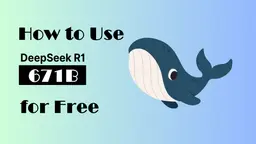lnShot Editor Howto
InShot is a powerful all-in-one video and photo editing app with professional features for mobile devices.
View MoreHow to Use lnShot Editor
Download and install InShot: Download InShot from the App Store, Google Play Store, or AppGallery and install it on your device.
Import media: Open InShot and tap the '+' button to import videos, photos, or other media you want to edit from your device.
Adjust canvas/aspect ratio: Select the Canvas option to choose the desired aspect ratio for your video (e.g. 16:9, 1:1, 9:16).
Trim and split clips: Use the trim and split tools to cut your video clips and arrange them on the timeline.
Add transitions: Tap the Transitions button to add effects between clips.
Add music: Tap the Music tool to add background music from InShot's library or your own device.
Add text and stickers: Use the Text and Sticker tools to add captions, titles, and decorative elements to your video.
Apply filters and effects: Tap Filter to add color filters or Effects to apply video effects like slow motion.
Adjust video: Use tools like Rotate, Flip, and Speed to make final adjustments to your clips.
Export video: When finished editing, tap the export button to save and share your final video.
lnShot Editor FAQs
InShot offers both free and paid versions. The free version has many features but includes a watermark. The paid Pro version removes the watermark and unlocks all features.
lnShot Editor Monthly Traffic Trends
lnShot Editor saw a 14.1% increase to 385K visits in January. The unlocked premium features and enhanced video editing capabilities likely contributed to this growth, attracting more users to the app.
View history traffic
Related Articles
View More