一場巨大的事件剛剛震撼了AI界—DeepSeek 已經風靡全球!多虧了它的免費和開源性質,以及輸出質量堪比OpenAI的O1模型,它獲得了巨大的追隨者。看看GitHub就知道了—它的星標數量已經飆升到超過60K,上次檢查時只有16K。這真是太瘋狂了!
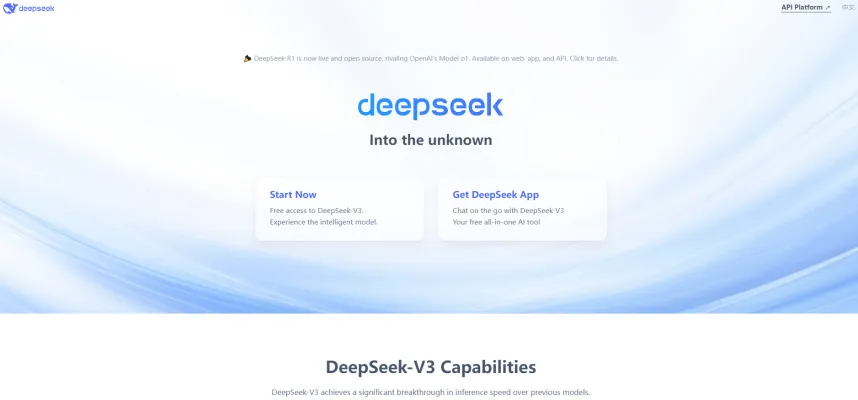
DeepSeek-R1 是一個先進的開源 AI 推理模型,在數學、編碼和推理任務中表現與 OpenAI 的 o1 相當,採用了創新的強化學習技術,並有多種精簡版本以提高可訪問性。
訪問網站
然而,我們注意到DeepSeek的線上版本有時候會遇到伺服器過載的情況,使得難以訪問。所以今天,我們將為您帶來如何在本地和離線環境下運行DeepSeek R1的步驟教程。讓我們開始吧!

步驟1:安裝Ollama
首先,我們需要安裝一個允許本地執行的運行環境。我們推薦Ollama,它支持免費運行所有版本的DeepSeek R1模型。
前往官方網站,點擊下載按鈕,並選擇與您的電腦兼容的版本。在這個例子中,我們將使用Windows PC。文件大小約為700MB。下載後,雙擊安裝。安裝完成後,您會在系統托盤中看到它—這意味著一切就緒!

步驟2:複製DeepSeek R1模型代碼
現在,讓我們獲取DeepSeek R1模型:
- 返回Ollama的官方網站,點擊左上角的"模型"選項卡。
- 您應該會看到第一個選項是DeepSeek R1—沒錯,它已經集成進去了!

- 點擊模型,您會看到根據您的電腦VRAM容量的不同版本。
- 如果您不確定選擇哪個版本,這裡有一個通用的建議:VRAM較低?選擇較小的模型。
- 推理速度較慢?降級到較低版本。
- 在本教程中,我們將使用7B版本,這是最常用的版本。
- 點擊旁邊的複製按鈕—這將自動複製我們需要的下載模型的命令。

步驟3:打開Windows PowerShell
現在,讓我們安裝模型:
- 在系統的搜索欄中找到Windows PowerShell並打開它。(或者按 WIN + R,輸入cmd,並按Enter打開命令提示符。)

- 粘貼您之前複製的命令,然後按Enter。

- Ollama現在將自動為您下載並安裝DeepSeek R1。
- 安裝完成後,您可以直接開始提問!
- 嘗試輸入一個問題並按Enter—您應該會看到"Think"出現,這意味著DeepSeek R1正在處理您的查詢。
然而,我們理解這個命令行界面對於初學者來說可能不太友好。因此,如果您喜歡乾淨且直觀的UI—類似於ChatGPT—讓我們進入下一步。

步驟4:使用Page Assist擴展運行DeepSeek R1
為了增強您的體驗,讓我們設置一個基於瀏覽器的界面:
- 打開Chrome網上應用店並搜索"Page Assist."

- 點擊"添加到Chrome."—第一個結果就是您想要的。
- 安裝完成後,找到左上角的Page Assist圖標。打開它,您會看到它已經與我們剛才設置的模型和Ollama連接。
- 選擇您之前安裝的模型。在使用之前,我們需要調整一些基本設置。
- 點擊右上角的設置圖標,啟用"RAG設置,"並在"嵌入模型"下選擇您的模型。

- 保存您的更改,一切就緒!現在,嘗試提問一個示例問題:
"昨天的前一天是哪一天?"
Boom!答案立即出現。

此外,您還可以啟用左下角的網際網路搜索功能來提問最新新聞。很簡單,對吧?如果您安裝了其他模型,還可以切換使用!

AIPURE是一個全面的平台,通過易於使用的搜索界面幫助用戶發現和探索2024年最佳的AI工具和服務。
訪問網站
DeepSeek的最後想法
這就是如何使用Ollama和Page Assist擴展在本地和離線環境下運行DeepSeek R1。如果您有任何問題,請在AIPURE YouTube上留言!別忘了點贊、訂閱並開啟通知,這樣您就不會錯過我們未來的教程。



