When it comes to AI video generation, names like Kling AI, Pika, Hunyuan Video, Hailuo AI, and Sora often come to mind. Today, AIPURE introduces you to an exciting new AI video generation tool: Adobe Firefly. Developed by Adobe, this generative AI toolset is now accessible to everyone! Let’s dive in to see how it works and what results it delivers!
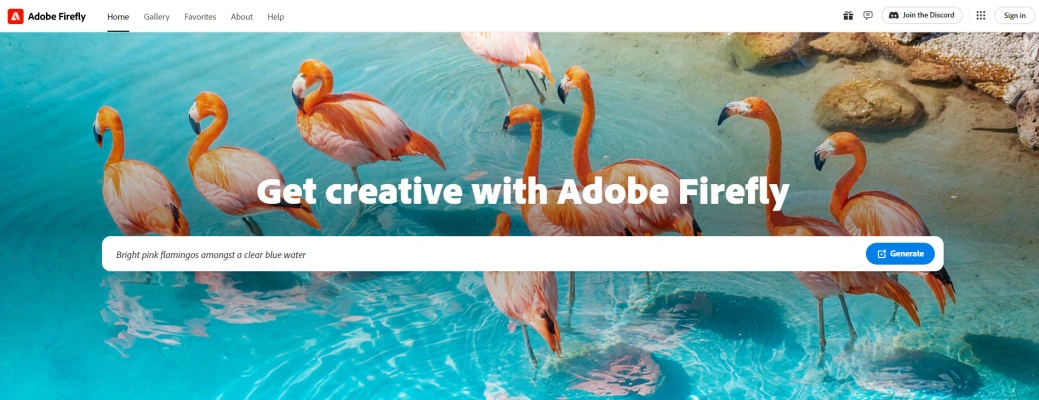
How to Use Adobe Firefly: A Step-by-Step Guide
Follow this step-by-step guide to get started with Adobe Firefly and bring your artistic ideas to life.

Visit AIPURE (https://aipure.ai/) and search for Adobe Firefly. Click "Visit Website" on the details page to reach the official Adobe Firefly site. Here, you'll explore various creative tools, including image and video generation, video translation, voice synthesis, and text-to-vector. Today, we concentrate on the standout feature: "Text-to-Video."

Navigate to the video tab and select the Text-to-Video beta. If only a demo video appears, make sure you're logged in by clicking the top left—this should resolve access issues. Currently, the Firefly Video Beta provides two standard video sizes and a 24fps frame rate, with future updates expected to expand options.

Discover the tool's powerful camera controls. Choose from multiple shot types, such as extreme close-ups and wide shots, and select angles like drone, eye-level, or top-down. Enjoy motion options including zooms, pans, and handheld effects, and use a randomization seed for unique results. You can also upload reference images for the first and last frames.

To achieve optimal results, craft detailed prompts. Rather than a simple "beach sunset," use descriptive imagery: "A cinematic wide shot with golden light reflecting on the sea; a Shiba Inu joyfully running, leaving clear footprints as the camera zooms out, revealing a silhouette of coconut groves." Anticipate stunning 1080p video with cinematic movement, though minor detail issues with characters like the Shiba Inu may occur.

Adobe Firefly VS Hunyuan Video VS Hailuo AI
- Adobe Firefly: The outcome is a stunning, 1080p video with cinematic movement, though some minor detail issues with the Shiba Inu can occur.

(This video was generated by AIPURE using Adobe Firefly.)
- Hunyuan Video: Using the same prompt, Hunyuan Video delivers sharp details of the dog but struggles with choppy motion, affecting the overall fluidity of the video.

(This video was generated by AIPURE using Hunyuan Video.)
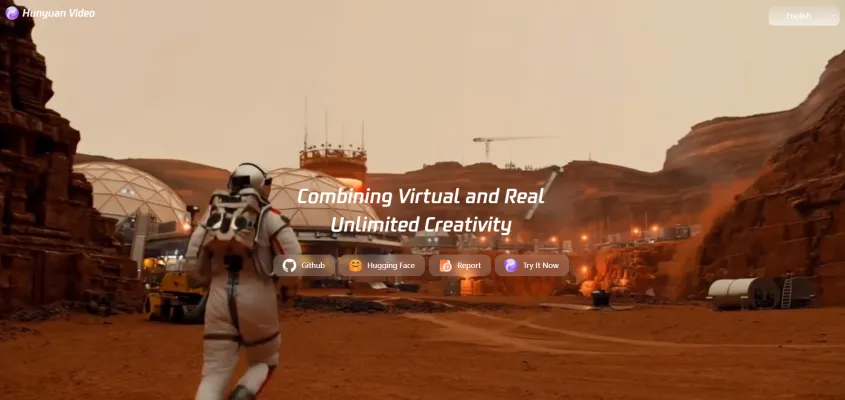
- Hailuo AI: On the flip side, Hailuo AI produces smooth movements, but during the zoom-out, the dog vanishes, impacting the consistency of the scene.

(This video was generated by AIPURE using Hailuo AI.)
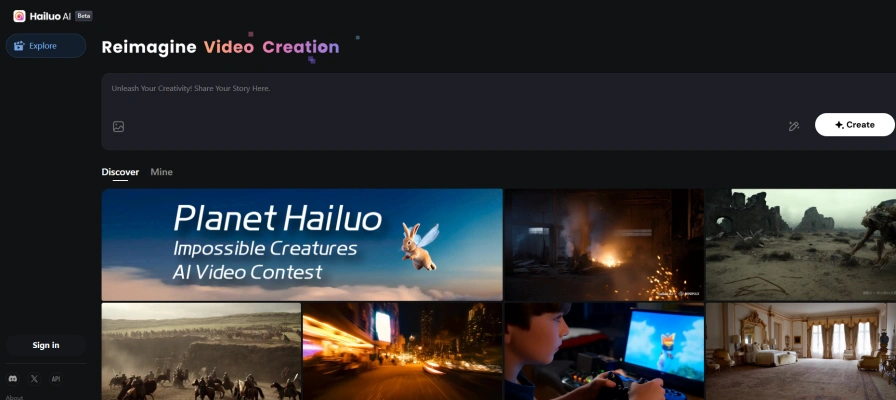
Which result aligns best with your creative vision?
For image-to-video tests, we uploaded a photo of an old man by the sea, adding: “The camera zooms out as schools of fish appear around him.” The result was magical, with fish appearing as if from nowhere.

That’s it for this Adobe Firefly tutorial! Adobe aims to integrate video generation into Premiere Pro, which could revolutionize editing workflows. What Premiere features would you love to see? Share in the comments on AIPURE YouTube, and don’t forget to like and subscribe.



