Introduction to InShot Editor
InShot Editor is a powerful, user-friendly video and photo editing application designed to empower creators of all skill levels. Available on both iOS and Android, it offers a comprehensive suite of editing tools that allow users to craft professional-quality content effortlessly. With features like trimming, splitting, merging videos, and adding music, text, and effects, InShot caters to a wide range of editing needs.
One of its standout capabilities includes advanced AI-driven tools for enhancing video quality, adding transitions, and applying filters. Users can also utilize the extensive music library and customizable stickers to personalize their projects. The interface is intuitive, making it accessible for beginners while still offering depth for more experienced editors.
Whether you're creating content for social media platforms like TikTok or YouTube, InShot Editor provides all the essential tools to bring your creative vision to life. With millions of downloads and a loyal user base, it's a go-to choice for anyone looking to elevate their editing game.
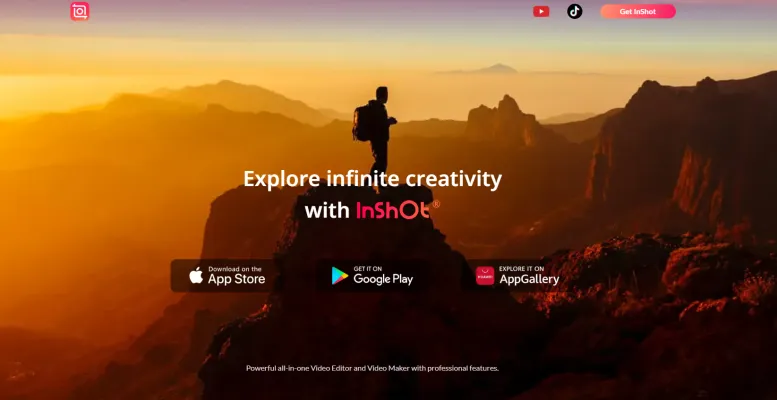
Use Cases of InShot Editor
InShot Editor is a versatile video and photo editing application that caters to a variety of creative needs. Here are some prominent use cases:
- Social Media Content Creation: InShot is ideal for users looking to create engaging content for platforms like Instagram, TikTok, and YouTube. Its user-friendly interface allows for quick editing, including trimming, adding music, and applying filters, all of which enhance the visual appeal of posts and stories.
- Vlogging and YouTube Videos: Vloggers can utilize InShot to edit their videos seamlessly. The editor supports various video formats, enabling users to create professional-looking content with features like picture-in-picture (PiP), transitions, and text overlays, making it perfect for tutorials and travel vlogs.
- Slideshow and Collage Creation: InShot allows users to create stunning slideshows and photo collages effortlessly. By combining multiple photos, adding music, and applying creative effects, users can produce memorable presentations for events such as weddings or birthdays.
- Marketing and Promotional Videos: Businesses can leverage InShot to craft promotional videos that capture their brand's essence. With options for adding logos, effects, and custom text, companies can produce eye-catching ads tailored for social media campaigns.
- Personalized Video Messages: InShot can be used to create personalized videos for special occasions like birthdays or anniversaries. Users can add photos, music, and heartfelt messages, making these videos meaningful gifts.
By catering to these diverse needs, InShot Editor empowers creators to enhance their storytelling capabilities and engage their audiences effectively.
How to Access InShot Editor
Accessing the InShot Editor is a straightforward process that can enhance your video and photo editing experience. Follow these simple steps:
Step 1: Download the InShot App
- Explanation: If you're using a mobile device, visit the App Store (for iOS) or Google Play Store (for Android). Search for "InShot" and tap on the download button to install the app on your device.
Step 2: Open the InShot App
- Explanation: Once the app is installed, locate it on your device and open it. You will be greeted with the main interface, where you can choose to edit videos, photos, or create a collage.
Step 3: Select Your Media
- Explanation: Tap on the desired option (Video, Photo, or Collage) and then choose the media files you wish to edit from your device's gallery.
Step 4: Start Editing
- Explanation: Utilize the various editing tools available—such as trimming, adding music, applying filters, and inserting text or stickers. You can explore the features and customize your content to your liking.
Step 5: Save or Share Your Creation
- Explanation: After completing your edits, tap on the save icon to export your project. You can save it directly to your device or share it on social media platforms.
By following these steps, you can easily access and utilize the powerful features of the InShot Editor for your creative projects. Enjoy editing!
How to Use InShot Editor
InShot is a versatile video and photo editing app that allows users to create professional-quality content easily. Follow these steps to get started:
Step 1: Download and Install
- Download InShot from the App Store or Google Play.
- Open the app after installation.
Step 2: Import Media
- Tap on 'Video' or 'Photo' to create a new project.
- Select media files from your gallery. You can import videos and images you want to edit.
Step 3: Edit Your Clips
- Trim and Split: Use the trim feature to cut unwanted parts of your video. You can split clips for specific edits.
- Add Music: Tap on the music icon to access the built-in music library or add your own audio files.
Step 4: Apply Effects and Filters
- Filters: Access various filters to enhance the visual appeal of your videos or photos.
- Effects: Use transition effects to create smooth changes between clips, or add special effects for unique creativity.
Step 5: Add Text and Stickers
- Text: Tap on the 'Text' option to add captions or titles. Customize fonts, colors, and animations.
- Stickers: Browse the sticker library to add fun elements to your media.
Step 6: Export Your Project
- Save and Share: Once you're satisfied with your edits, tap on the export button. Choose your resolution and save the video without watermarks (if using Pro version) or directly share it on social media.
By following these steps, you can easily navigate InShot's features and create stunning videos or photos for your audience!
How to Create an Account on InShot Editor
Creating an account on InShot Editor is simple and straightforward. Follow these steps to get started:
Step 1: Download the InShot App
- Explanation: First, visit the App Store for iOS or Google Play Store for Android and download the InShot app. Install it on your device.
Step 2: Open the App
- Explanation: Once the installation is complete, open the InShot app from your home screen or app drawer. You will be greeted with the app's main interface.
Step 3: Access the Account Creation Section
- Explanation: On the main interface, look for the profile icon or the 'Account' option, usually located in the bottom right corner. Tap on it to proceed to the account creation section.
Step 4: Choose Sign-Up Method
- Explanation: You will typically have the option to sign up using an email address, Google account, or social media accounts like Facebook. Select your preferred method and follow the prompts.
Step 5: Fill in Required Information
- Explanation: If you choose to sign up via email, enter your email address and create a password. If using social media, grant the necessary permissions. Make sure to read and accept the terms of service.
Step 6: Verify Your Email (if applicable)
- Explanation: If you signed up with an email, check your inbox for a verification email from InShot. Click the verification link to activate your account.
Step 7: Explore InShot
- Explanation: After verification, return to the app, log in with your credentials, and start exploring the editing features available in InShot.
By following these steps, you will successfully create an account on InShot Editor and unlock a variety of editing tools to enhance your video and photo projects.
Tips for Using InShot Video Editor Efficiently
InShot Editor is a powerful video editing app that caters to both beginners and seasoned creators. Here are some tips to enhance your editing experience:
- Utilize the Templates: InShot offers a variety of templates for different social media platforms. Start with these templates to ensure your videos are perfectly sized and tailored for platforms like Instagram and TikTok.
- Explore the Music Library: Enhance your videos with music from InShot's extensive library. You can also add voiceovers or sound effects to make your content more engaging.
- Use the PIP Feature: The Picture-in-Picture (PIP) feature allows you to overlay videos, which is perfect for reaction videos or tutorials. Simply select the video you want to overlay and adjust its size and position.
- Experiment with Speed Control: Adjust the speed of your clips to create dramatic effects. You can slow down or speed up footage to emphasize key moments in your video.
- Take Advantage of Transitions: Use transitions between clips to maintain a smooth flow. InShot provides various transition effects that can significantly enhance the visual appeal of your video.
By applying these tips, you can create stunning videos that capture your audience's attention effortlessly!




