Was ist WikiWand?
WikiWand ist eine kommerzielle Schnittstelle, die den Benutzererlebnis beim Zugriff auf Wikipedia-Artikel verbessern soll. Gestartet 2014, bietet es ein modernes, optisch ansprechendes Layout, das die Lesbarkeit und Navigation im Vergleich zur traditionellen Wikipedia-Schnittstelle verbessert. Kernmerkmale umfassen ein dynamisches Inhaltsverzeichnis, Artikelveorschauen und AI-gestützte kontextuelle Lernwerkzeuge wie Zusammenfassungen und Zeitleisten.
WikiWand ermöglicht es Benutzern, Inhalte von Wikipedia, Wiktionary und Wikiquote zu nutzen, während es Personalisierungsoptionen für Themen, Layouts und Schriftarten anbietet. Die Plattform verfügt auch über eine AI-gestützte Q&A-Funktion, die Benutzern ermöglicht, Fragen zu dem Artikel zu stellen, den sie gerade lesen.
Obwohl WikiWand durch Werbung und ein Abo-Modell Einnahmen generiert, verpflichtet es sich auch, die Wikimedia Foundation zu unterstützen, was seine Hingabe an offenes Wissen unterstreicht. Als Ergebnis dient WikiWand als Brücke zwischen den umfangreichen Ressourcen von Wikipedia und einer ansprechenderen, schlankeren Browsingerfahrung.
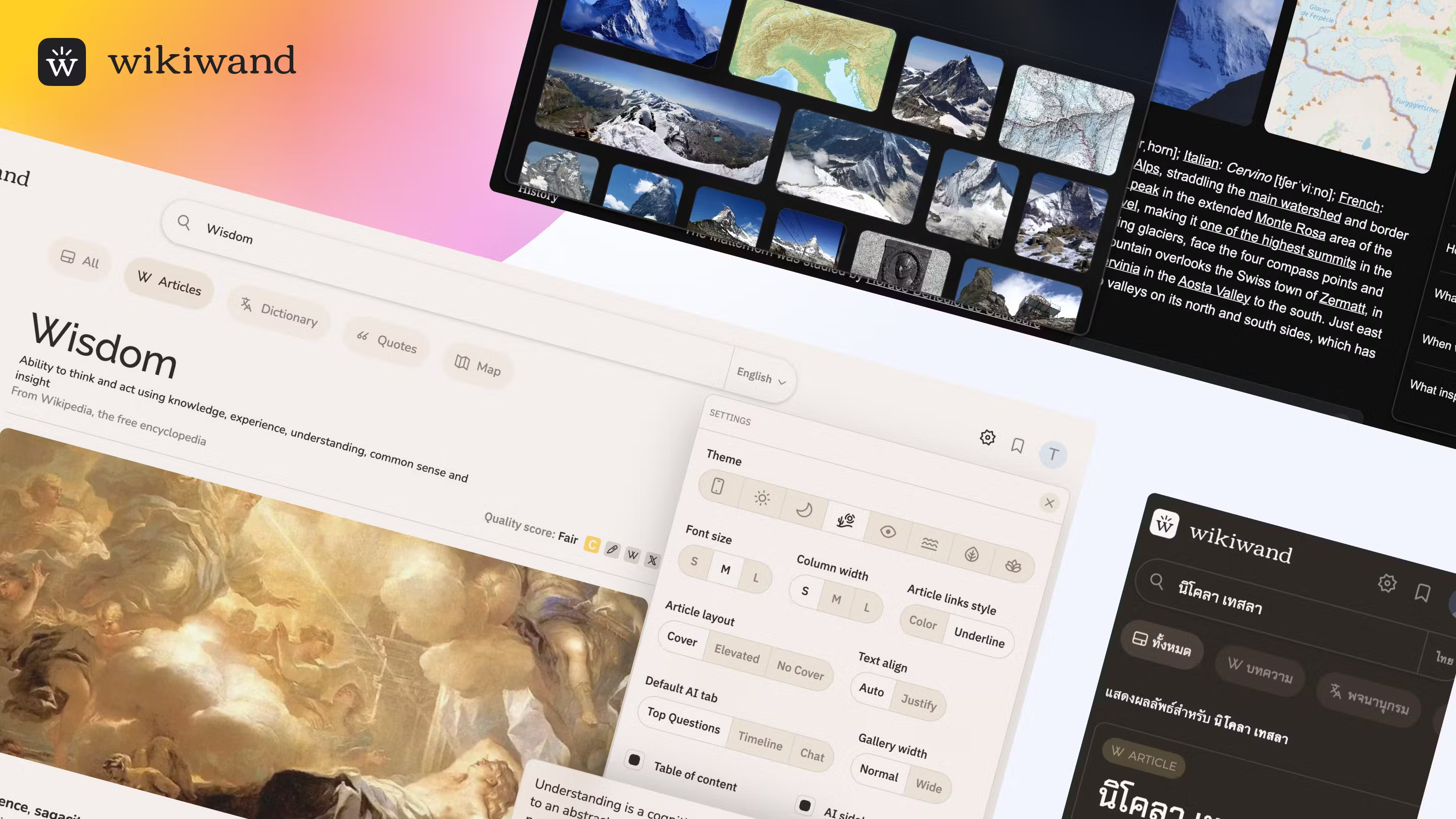
Anwendungsfälle von WikiWand
WikiWand, eine moderne Schnittstelle für Wikipedia, verbessert den Benutzererlebnis durch verschiedene innovative Funktionen. Hier sind einige bemerkenswerte Anwendungsfälle:
- Verbesserte Lernerfahrung: WikiWand transformiert traditionelle Wikipedia-Artikel in optisch ansprechende Formate, was es Benutzern erleichtert, komplexe Informationen zu absorbieren. Die Integration von Zeitleisten und AI-generierten Zusammenfassungen ermöglicht es Lernenden, die wichtigsten Punkte schnell zu erfassen und ein tieferes Verständnis der Themen zu erlangen.
- Effizientes Recherchewerkzeug: Die AI-gestützten Funktionen der Erweiterung, wie "Top Fragen" und Chat-Funktionalität, vereinfachen Rechercheprozesse. Benutzer können direkt zu dem Inhalt des Artikels Fragen stellen und präzise, genaue Antworten erhalten, was es ihnen ermöglicht, Informationen effizient zu sammeln, ohne durch längere Texte waten zu müssen.
- Personalisierte Lesenumgebung: WikiWand ermöglicht es Benutzern, ihre Lesegeräte durch Anpassung von Themen, Layouts und Schriftarten zu personalisieren. Diese Anpassung erfüllt individuelle Vorlieben, was den Konsum von Informationen angenehmer und zugänglicher macht, insbesondere für Benutzer mit speziellen visuellen Bedürfnissen.
- Mehrsprachige Unterstützung: Mit mehrsprachigen Fähigkeiten unterstützt WikiWand Benutzer aus verschiedenen Sprachgruppen. Diese Funktion erweitert den Zugang zu Wissen und erleichtert das Lernen in verschiedenen Sprachen, was Benutzern hilft, mit Inhalten zu interagieren, die möglicherweise nicht in ihrer Muttersprache verfügbar sind.
- Integration mit anderen Wikimedia-Projekten: Neben Wikipedia unterstützt WikiWand auch Inhalte von Wiktionary und Wikiquote. Diese Integration ermöglicht es Benutzern, Definitionen, Zitate und mehr in einer nahtlosen Schnittstelle zu erkunden, was ihre Recherch- und Lernerfahrung bereichert.
- Nützlichkeit der mobilen Anwendung: Die Kompatibilität von WikiWand mit mobilen Anwendungen stellt sicher, dass Benutzer verbesserte Wikipedia-Inhalte unterwegs nutzen können. Dies ist besonders nützlich für Studierende und Profis, die während der Reise oder im Pendelverkehr schnellen Zugang zu zuverlässigen Informationen benötigen.
Diese Anwendungsfälle veranschaulichen, wie WikiWand nicht nur die Weise verbessert, wie Benutzer mit Wikipedia interagieren, sondern auch zu einer ansprechenderen und informativen Online-Lernumgebung beiträgt.
Wie man auf WikiWand zugreift
Der Zugriff auf WikiWand ist ein einfacher Prozess, der Ihre Wikipedia-Browsingerfahrung verbessert. Folgen Sie diesen Schritten, um loszulegen:
Schritt 1: Installieren Sie die WikiWand-Browser-Erweiterung
- Öffnen Sie Ihren bevorzugten Webbrowser (Chrome, Firefox oder Edge) und besuchen Sie den Chrome Web Store oder den entsprechenden Erweiterungsladen für Ihren Browser. Suchen Sie nach "WikiWand" und klicken Sie auf den "Zu [Ihrer Browser]"-Button, um die Erweiterung zu installieren.
Schritt 2: Aktivieren Sie die Erweiterung
- Nach der Installation stellen Sie sicher, dass die WikiWand-Erweiterung aktiviert ist. Sie können dies tun, indem Sie zu den Erweiterungen in Ihrem Browser navigieren (in der Regel unter Einstellungen) und bestätigen, dass der Schalter für WikiWand auf "an" steht.
Schritt 3: Wikipedia durchsuchen
- Gehen Sie jetzt einfach zu einer beliebigen Wikipedia-Seite. Die WikiWand-Erweiterung transformiert automatisch das standardmäßige Wikipedia-Layout in ein ansprechenderes und benutzerfreundlicheres Format, was Ihre Lesegeräte verbessert.
Schritt 4: Einstellungen anpassen (optional)
- Klicken Sie auf das WikiWand-Symbol in der Symbolleiste Ihres Browsers, um auf die Einstellungen zuzugreifen. Hier können Sie Themen, Layouts und andere Einstellungen anpassen, um Ihre Erfahrung weiter zu personalisieren.
Indem Sie diese Schritte befolgen, können Sie mühelos auf WikiWand zugreifen und eine modernisierte Wikipedia-Browsingerfahrung genießen!
Wie man WikiWand verwendet
WikiWand verbessert Ihre Wikipedia-Erfahrung mit einer modernen Schnittstelle und AI-gestützten Funktionen. Folgen Sie diesen einfachen Schritten, um loszulegen:
Schritt 1: Installieren Sie die Browser-Erweiterung
- Gehen Sie zu Chrome Web Store und suchen Sie nach "WikiWand".
- Klicken Sie auf "Zu Chrome hinzufügen", um die Erweiterung zu installieren, die automatisch Wikipedia-Links durch die WikiWand-Schnittstelle ersetzt, was Lesbarkeit und Navigation verbessert.
Schritt 2: Ihre Erfahrung personalisieren
- Öffnen Sie die WikiWand-Einstellungen über das Erweiterungssymbol in Ihrem Browser.
- Wählen Sie aus verschiedenen Themen, Layouts und Schriftarten, um das Aussehen nach Ihren Vorlieben zu personalisieren und eine angenehmere Lesegeräte zu schaffen.
Schritt 3: Erweiterte Funktionen erkunden
- Klicken Sie auf einen beliebigen Wikipedia-Link, um den Artikel mit WikiWand-Verbesserungen anzuzeigen.
- Nutzen Sie Funktionen wie das feste Inhaltsverzeichnis für einfache Navigation, AI-generierte Zeitleisten für chronologische Ereignisse und "WikiWand Chat" um direkt im Artikel Fragen zum Inhalt zu stellen.
Schritt 4: Zusätzliche Ressourcen nutzen
- Durchsuchen Sie Inhalte von Wiktionary, Wikiquote und integrierten Karten in der WikiWand-Schnittstelle.
- Dieser mehrplattformige Ansatz ermöglicht es Ihnen, Definitionen, Zitate und standortbasierte Informationen nahtlos zu erkunden.
Schritt 5: Upgrade für mehr Funktionen
- Berücksichtigen Sie ein Abo für erweiterte Funktionen wie erhöhte AI-Interaktionen und Zugang zu Beta-Funktionen.
- Abonnementstufen bieten verschiedene Vorteile, die Ihre Wissenskonsum-Erfahrung auf der Basis Ihrer Bedürfnisse verbessern.
Indem Sie diese Schritte befolgen, können Sie den Einsatz von WikiWand maximieren und Ihren Wikipedia-Browsingerlebnis in eine effizientere und ansprechendere Erfahrung verwandeln!
Wie man ein Konto auf WikiWand erstellt
Das Erstellen eines Kontos auf WikiWand ist ein einfacher Prozess, der es Ihnen ermöglicht, Ihre Browsingerfahrung zu personalisieren. Folgen Sie diesen Schritten:
Schritt 1: Besuchen Sie die WikiWand-Website
Gehen Sie zu WikiWands Startseite. Sie werden eine benutzerfreundliche Schnittstelle sehen, die die wichtigsten Funktionen der Plattform hervorhebt.
Schritt 2: Klicken Sie auf "Registrieren"
Auf der Startseite finden Sie den "Registrieren"-Button, der in der Regel oben rechts zu finden ist. Klicken Sie darauf, um zur Registrierungsseite weitergeleitet zu werden.
Schritt 3: Registrierungsformular ausfüllen
Sie werden aufgefordert, Ihre Daten einzugeben, einschließlich Benutzernamen, E-Mail-Adresse und Passwort. Stellen Sie sicher, dass Ihr Passwort stark ist, um die Sicherheit Ihres Kontos zu erhöhen.
Schritt 4: Nutzungsbedingungen akzeptieren
Bevor Sie Ihre Registrierung abgeschlossen haben, lesen Sie sich die Nutzungsbedingungen von WikiWand durch. Sie müssen das Kästchen ankreuzen, das besagt, dass Sie diesen Bedingungen zustimmen.
Schritt 5: Klicken Sie auf "Konto erstellen"
Sobald alle Felder ausgefüllt und Sie den Bedingungen zugestimmt haben, klicken Sie auf den "Konto erstellen"-Button.
Schritt 6: E-Mail bestätigen
Überprüfen Sie Ihren E-Mail-Posteingang auf eine Bestätigungsemail von WikiWand. Klicken Sie auf den bereitgestellten Link, um Ihre E-Mail-Adresse zu bestätigen und Ihr Konto zu aktivieren.
Schritt 7: Anmelden
Gehen Sie zurück zur WikiWand-Startseite und klicken Sie auf den "Anmelden"-Button. Geben Sie Ihre neu erstellten Anmeldeinformationen ein, um auf Ihr Konto zuzugreifen und zu beginnen!
Indem Sie diese Schritte befolgen, können Sie schnell ein WikiWand-Konto erstellen und personalisierte Funktionen nutzen, die Ihre Lernerfahrung verbessern.
Tipps für die Nutzung von WikiWand
WikiWand transformiert Ihre Wikipedia-Browsingerfahrung durch seine moderne Schnittstelle und erweiterten Funktionen. Um das Beste aus diesem Werkzeug herauszuholen, beachten Sie die folgenden Tipps:
- Personalisieren Sie Ihre Erfahrung: Nutzen Sie die Personalisierungsoptionen von WikiWand. Sie können Themen, Schriftarten und Layouts anpassen, um Ihre Lesegeräte angenehmer und zugänglicher zu machen.
- Nutzen Sie das feste Inhaltsverzeichnis: Das feste Inhaltsverzeichnis ermöglicht eine einfache Navigation zwischen den Abschnitten eines Artikels. Nutzen Sie diese Funktion, um schnell zu spezifischen Themen zu springen, ohne endlos zu scrollen.
- Erkunden Sie die Medienintegration: Genießen Sie eine reichhaltigere Erfahrung durch nahtlos integrierte Bilder und Videos. Dies verbessert nicht nur den optischen Reiz, sondern hilft auch beim besseren Verständnis des Inhalts.
- Nutzen Sie die AI-Funktionen: WikiWand bietet jetzt AI-gestützte kontextuelle Lernwerkzeuge. Nutzen Sie die "Alles fragen"-Funktion, um komplexe Themen zu klären oder zusätzliche Informationen direkt zu dem Artikel zu finden, den Sie lesen.
- Lesezeichen wichtiger Seiten setzen: Nutzen Sie die Lesezeichenfunktion, um leicht zu Artikeln zurückzukehren, die Sie interessieren. Dies ist besonders nützlich für Recherchen oder laufende Projekte.
Indem Sie diese Tipps befolgen, können Sie Ihre Lernerfahrung auf WikiWand verbessern und das Beste aus seinen umfangreichen Funktionen herausholen.




