Introduction to Weights
Weights is an innovative AI-powered app designed to simplify the creative process for users interested in generating multimedia content. Developed by Weights.gg, the app allows users to effortlessly create AI voice covers, images, music, and more, all within a user-friendly interface. With over 50,000 downloads and a community-driven approach, Weights has quickly become a versatile tool for content creators, enabling them to share their unique creations and find inspiration from others.
Despite its capabilities, the app has received a mixed rating of 3.3 stars based on user feedback, highlighting both its potential and the need for improvements in performance and functionality. Weights is suitable for users of all ages, making it accessible for anyone interested in exploring the world of AI content creation. Whether you're a seasoned creator or just starting, Weights offers an engaging platform to unleash your creativity and connect with a growing community of like-minded individuals.
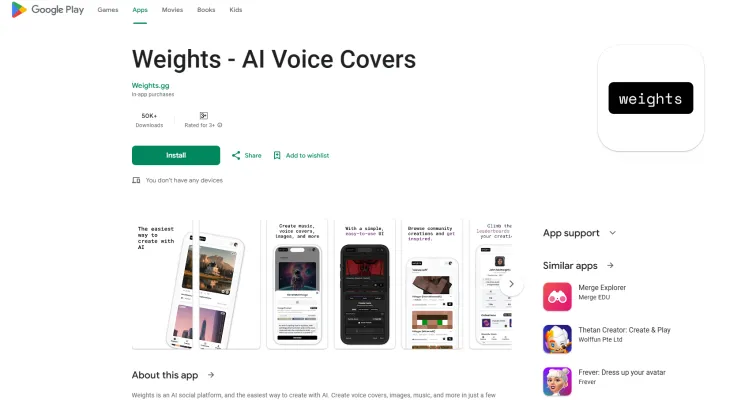
Use Cases of Weights
1. AI Voice Covers Creation
Weights allows users to create AI-generated voice covers effortlessly. This feature can be utilized by content creators, marketers, and businesses to produce professional-sounding audio for advertisements, podcasts, or video narrations without needing extensive audio editing skills.
2. Image Generation
The app enables users to generate unique images using AI. Artists and designers can leverage this feature to brainstorm ideas or produce artwork quickly, making it a valuable tool for creative professionals looking to enhance their workflows.
3. Music Composition
Weights facilitates the creation of original music tracks through AI-generated compositions. Musicians and producers can use this feature to experiment with new sounds and styles, potentially leading to innovative musical creations while saving time during the production process.
4. Community Sharing Platform
Weights serves as a social platform where users can share their AI-generated content with a community. This aspect fosters collaboration and inspiration among creators, allowing them to discover new techniques and ideas from each other.
5. Educational Use
Educators can utilize Weights to create engaging learning materials such as audio lessons or visual aids, enhancing the learning experience for students by incorporating diverse forms of media. This feature can be particularly beneficial in language learning or interactive education settings.
These use cases illustrate the versatility of Weights as a powerful tool for various creative and professional applications in the AI landscape.
How to Access Weights
Accessing Weights, the AI social platform for creating voice covers, images, and music, is simple. Follow these steps to get started:
Step 1: Download the App
- Visit the Google Play Store on your Android device. You can search for "Weights - AI Voice Covers" or use the direct link: Weights on Google Play.
- Tap "Install." This will download and install the app on your device.
Step 2: Open the App
- Once installed, locate the Weights app icon on your home screen or app drawer.
- Tap the icon to open the app. This will take you to the main interface.
Step 3: Sign In or Create an Account
- If you already have an account, enter your login credentials. If not, click on the "Sign Up" button to create a new account.
- Provide the required information such as your email address and a password, then follow the prompts to complete the registration process.
Step 4: Explore Features
- After signing in, you'll be greeted with the app's main features.
- Familiarize yourself with the interface to start creating and sharing your AI-generated content with the community.
By following these steps, you can easily access and make the most of Weights to unleash your creative potential!
How to Use Weights
Step 1: Download and Install the App
- Search for "Weights - AI Voice Covers" on the Google Play Store and click "Install." Once the app is downloaded, open it to start your creative journey.
Step 2: Create an Account or Sign In
- Upon opening the app, you will be prompted to create an account or sign in. This allows you to save your creations and engage with the community.
Step 3: Explore the Main Features
- Familiarize yourself with the main features: creating voice covers, images, and music. Navigate through the app to find tutorials and guides on each feature, making it easier to understand their functionalities.
Step 4: Create Your First Voice Cover
- To create a voice cover, select the "Voice" option from the main menu. Choose a template or start from scratch. You can input text or upload audio, and the AI will generate a voice cover for you.
Step 5: Share Your Creations
- Once satisfied with your creation, click the "Share" button to share it with the Weights community or on social media platforms. Engaging with other users can inspire new ideas.
Step 6: Discover and Get Inspired
- Explore the "Community" section to see what others are creating. This can provide inspiration for your future projects and help you learn new techniques.
By following these steps, you can effectively utilize the Weights app to unleash your creativity with AI technology!
How to Create an Account on Weights
Creating an account on Weights is a straightforward process that allows you to access its innovative AI features. Follow these steps to get started:
Step 1: Download the Weights App
- Explanation: Go to the Google Play Store and search for "Weights - AI Voice Covers." Tap on the app and select "Install" to download it to your device.
Step 2: Open the App
- Explanation: Once the installation is complete, find the Weights app on your device and tap to open it. You will be greeted with a welcome screen.
Step 3: Tap on "Sign Up"
- Explanation: Look for the "Sign Up" button on the welcome screen. This will take you to the registration form where you can create your account.
Step 4: Enter Your Details
- Explanation: Fill in the required fields, including your email address, username, and password. Make sure to choose a strong password for security.
Step 5: Verify Your Email
- Explanation: After submitting your information, check your email for a verification link from Weights. Click on the link to confirm your email address and activate your account.
Step 6: Log In and Explore
- Explanation: Return to the Weights app and log in using your newly created credentials. You can now start creating and sharing AI-generated content with the community!
By following these steps, you'll be ready to enjoy all the creative possibilities that Weights offers!
Tips for Using Weights
1. Explore Features Thoroughly: Take the time to familiarize yourself with all the features Weights offers, such as AI-generated voice covers, image creation, and music production. Understanding these tools will enhance your creative process.
2. Utilize Templates: Weights provides various templates for different types of content. Use these as starting points to streamline your creation process and inspire new ideas.
3. Engage with the Community: Share your creations and feedback with the Weights community. Engaging with other users can provide inspiration and valuable insights into maximizing the app's potential.
4. Keep Your App Updated: Regularly check for updates to ensure you have the latest features and improvements, which can enhance performance and fix any bugs.
5. Provide Feedback: If you encounter issues or have suggestions, use the feedback feature to help the developers improve the app. Your input is valuable in enhancing user experience.
By following these tips, you can maximize your experience with Weights and create impressive AI-driven content effortlessly!




