Wave AI 簡介
Wave AI 是一個創新平台,利用先進的人工智能技術來增強照片和圖像編輯能力。它為各種技能水平的用戶設計,通過背景更改、物體移除和自定義廣告創建等功能,輕鬆創建令人驚嘆的視覺效果。只需點擊幾下,用戶就可以將普通圖像轉變為引人注目的廣告或個人照片。
Wave AI 的一個突出特點是其 AI 驅動的背景替換工具,允許用戶將他們的圖像傳送到任何想要的位置,從標誌性地標到寧靜的自然環境。此外,該平台還擅長使用其物體移除工具來整理圖像,確保無縫和專業的效果。
Wave AI 可在多個平台上使用,包括 iOS 和 Android,是任何希望提升視覺內容的人的多功能解決方案,無論是個人使用還是數字營銷。憑藉其用戶友好的界面和強大的功能,Wave AI 將徹底改變我們在數字時代處理照片編輯的方式。
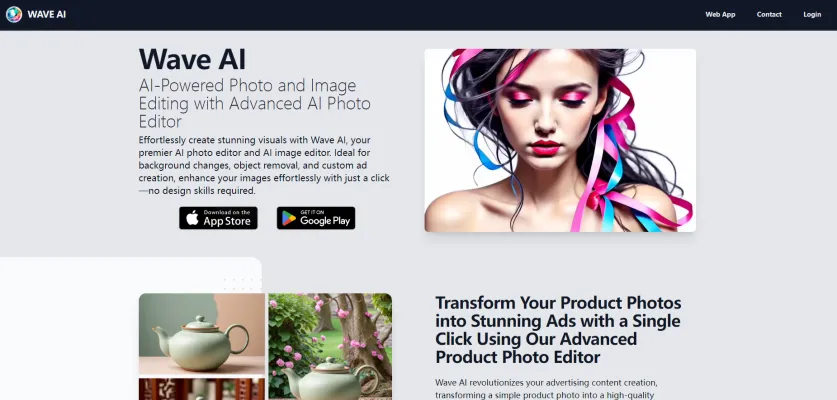
Wave AI 是一款先進的 AI 驅動的照片和圖像編輯工具,只需點擊一下即可輕鬆更改背景、移除物件並創建自定義廣告。
訪問網站
Wave AI 的使用案例
Wave AI 為個人和專業用途提供了廣泛的應用。以下是一些主要的使用案例:
- 產品照片增強 Wave AI 允許用戶輕鬆將簡單的產品照片轉變為專業外觀的廣告。用戶可以上傳產品圖像並指定所需的背景,AI 將無縫地將產品整合到引人注目的場景中 - 無論是時尚的工作室設置還是鄉村戶外環境。這使企業無需高級設計技能就能創建視覺吸引力的產品廣告。
- 虛擬旅行體驗 該應用的 AI 驅動背景替換功能讓用戶可以將自己傳送到世界上任何地方。通過上傳照片並描述所需的目的地,用戶可以虛擬地將自己置於著名地標、風景優美的景點,甚至是奇幻的環境中。這為虛擬旅行內容創作開闢了創意可能性。
- 智能物體移除 Wave AI 提供了一個 AI 驅動的物體移除工具,可以乾淨地擦除照片中不需要的元素。無論是從度假照片中移除意外入鏡的人,還是從產品照片中移除分散注意力的背景物體,AI 都能精確識別並移除指定的元素,同時保持自然的外觀。這簡化了休閒和專業用戶的照片編輯過程。
- AI 圖像生成 除了照片編輯,Wave AI 還結合了文字到圖像的生成能力。用戶可以提供文字描述,從頭開始創建自定義的高質量圖像。這個功能特別擅長生成詳細的動漫風格藝術作品,對數字藝術家和內容創作者非常有用。
通過在一個平台上結合這些多樣化的 AI 驅動工具,Wave AI 旨在使複雜的照片編輯和圖像創建對所有技能水平的用戶都能在移動和網絡上輕鬆使用。
如何訪問 Wave AI
訪問 Wave AI 簡單直接。按照以下步驟說明開始使用:
- 選擇您的設備:決定是要在移動設備還是桌面上使用 Wave AI。Wave AI 作為應用程序可用於 iOS 和 Android,也可通過網絡瀏覽器使用。
- 下載應用程序(移動用戶):iOS 用戶:前往 App Store,搜索 "Wave AI",然後點擊 "獲取" 按鈕下載應用程序。Android 用戶:打開 Google Play Store,搜索 "Wave AI",然後點擊 "安裝" 下載應用程序。
- 創建帳戶:安裝應用程序後,打開它並按照提示創建新帳戶。您可能需要提供電子郵件地址並設置密碼。
- 探索功能:登錄後,您可以開始使用 Wave AI 的各種功能,如背景更改、物體移除和自定義廣告創建。只需上傳您的圖像並探索可用的編輯工具。
- 通過網絡瀏覽器訪問(桌面用戶):如果您更喜歡使用桌面,請使用任何網絡瀏覽器訪問 Wave AI 的官方網站。按照提示登錄或創建帳戶。
如何使用 Wave AI
以下是有效使用 Wave AI 主要功能的分步指南:
- 下載並安裝應用程序:訪問 App Store 或 Google Play Store 下載 Wave AI。確保您有最新版本以無縫訪問所有功能。
- 上傳您的照片:打開應用程序並選擇從您的設備上傳照片的選項。選擇高質量的圖像以獲得最佳結果,因為 AI 在清晰的視覺效果下效果最佳。
- 選擇您想要的功能:背景更改:選擇背景替換工具並描述您想要的場景(例如,"日落時的海灘")。物體移除:選擇物體移除工具並突出顯示您想要擦除的物體。產品編輯:對於產品照片,使用產品編輯器來增強圖像並指定背景。
- 調整和自定義:使用可用的編輯工具根據需要調整顏色、亮度和對比度。微調您的圖像可以增強其視覺吸引力,使其更具吸引力。
- 保存和分享:對編輯滿意後,將圖像保存到您的設備或直接分享到社交媒體。
如何在 Wave AI 上創建帳戶
在 Wave AI 上創建帳戶是一個簡單的過程:
- 訪問 Wave AI 網站:前往 www.waveai.io。
- 點擊 "註冊" 按鈕:尋找主頁上顯眼的 "註冊" 按鈕。
- 填寫註冊表格:在註冊表格中輸入您的詳細信息。
- 同意條款和條件:閱讀服務條款和條件,並勾選表示同意的方框。
- 完成註冊:點擊 "創建帳戶" 或 "註冊" 按鈕完成註冊。
- 登錄您的帳戶:驗證您的電子郵件後,返回 Wave AI 網站並點擊 "登錄" 按鈕。
使用 Wave AI 的技巧
- 上傳高質量圖像:從您產品的清晰、高分辨率照片開始。
- 詳細描述背景:提供詳細描述以獲得更準確和視覺吸引力的背景。
- 明智使用物體移除:清楚指出不需要的元素以實現無縫編輯。
- 嘗試不同風格:嘗試各種藝術風格或背景以釋放您的創造力。
- 利用教程資源:熟悉 Wave AI 的教程和博客文章,以最大限度地發揮平台的功能。
通過遵循這些指南和技巧,您可以充分利用 Wave AI 的強大功能,輕鬆創建令人驚嘆的視覺效果。




