What is Voicemaker®?
Voicemaker® is an advanced text-to-speech (TTS) platform that allows users to convert written text into natural-sounding audio using a variety of AI voices. With support for over 130 languages and more than 1,000 distinct voice options, Voicemaker caters to a diverse range of needs, from audiobooks and e-learning to marketing videos and call center applications.
The platform offers customizable features, enabling users to adjust parameters such as pitch, speed, volume, and even add emotional effects to the speech output. Voicemaker also supports both standard and neural TTS engines, providing a choice between basic and highly realistic voice outputs. Users can manage their projects, save audio files, and share them for commercial use, even after subscription expiration.
With a user-friendly interface and various pricing tiers, including a free version, Voicemaker is suitable for individuals, businesses, and developers looking for a versatile and robust TTS solution. Whether you are creating content for social media, educational materials, or professional presentations, Voicemaker provides the tools to bring your text to life.
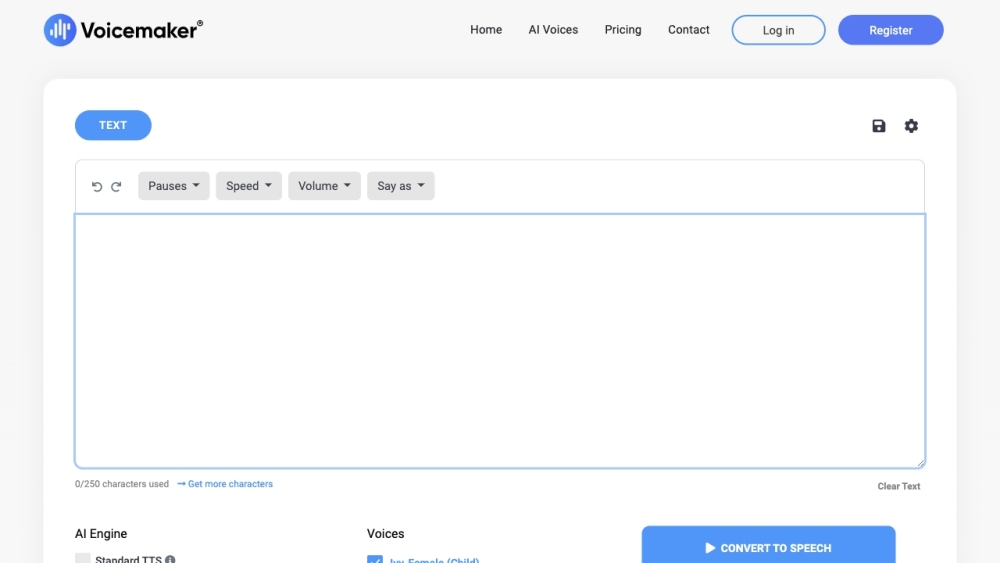
Use Cases of Voicemaker®
Voicemaker® is a versatile text-to-speech (TTS) tool that caters to a diverse range of applications across various industries. Here are some prominent use cases:
- Audiobook Creation: Voicemaker® enables authors and content creators to convert written narratives into engaging audiobooks. With access to over 600 voices and advanced customization features, users can produce high-quality audio that enhances the storytelling experience, making literature more accessible to a wider audience.
- E-Learning Modules: Educational institutions and e-learning platforms can utilize Voicemaker® to create interactive learning materials. By converting course content into audio, educators can cater to auditory learners, ensuring that students can absorb information in multiple formats, leading to improved retention and understanding.
- Podcast Production: Aspiring podcasters can leverage Voicemaker® to generate voiceovers for their shows. With multiple voice options and the ability to adjust tone and pace, users can create professional-sounding content without the need for studio equipment or voice talent, making podcasting more accessible and cost-effective.
- Marketing Videos: Marketers can enhance their promotional content by incorporating voiceovers generated with Voicemaker®. Whether for social media ads or corporate presentations, the tool provides a simple way to create compelling audio that conveys messages effectively, helping to capture audience attention.
- Accessibility Tools: Organizations focused on inclusivity can use Voicemaker® to convert text into speech, aiding individuals with visual impairments or reading difficulties. By providing audio versions of written content, businesses can ensure that their information is accessible to everyone, fostering a more inclusive environment.
- Interactive Voice Response (IVR) Systems: Businesses can implement Voicemaker® in their customer service operations by using it to generate voice prompts for IVR systems. This allows companies to provide clear, consistent, and professional audio interactions, improving customer experience and satisfaction while reducing operational costs.
These use cases demonstrate Voicemaker®'s adaptability and the significant impact it can have across various sectors, making it an invaluable tool for anyone looking to enhance communication through audio.
How to Access Voicemaker®
Accessing Voicemaker® is a straightforward process. Follow these step-by-step instructions to get started:
Step 1: Visit the Voicemaker Website
Open your web browser and go to Voicemaker's official website. This is the main platform for their text-to-speech services.
Step 2: Create an Account or Log In
If you are a new user, click on the "Register" button to create an account. You will need to provide your email address and create a password. If you already have an account, simply click on "Log In" and enter your credentials to access your dashboard.
Step 3: Activate Two-Factor Authentication (Optional)
For enhanced security, consider setting up two-factor authentication. This feature can be activated in your account settings.
Step 4: Explore the Dashboard
Once logged in, navigate through the dashboard. You will find options to create new projects, manage settings, and access different features such as voice selection and audio settings.
Step 5: Start Using Voicemaker
Input your text into the provided text box, select your desired voice and language, and click on "Convert to Speech" to generate audio. You can then download the audio file or continue customizing your project.
By following these steps, you can easily access and utilize the features of Voicemaker® for your text-to-speech needs.
How to Use Voicemaker®
Voicemaker® is a powerful text-to-speech (TTS) tool that allows you to convert written text into natural-sounding audio. Follow these steps to get started:
Step 1: Sign Up or Log In
- Visit the Voicemaker® website and either create a new account or log into your existing account. This allows you to access all features and save your projects.
Step 2: Input Your Text
- On the homepage, you'll find a text box where you can type or paste your text. Make sure to use proper punctuation for better audio expression.
Step 3: Choose Voice and Language
- Select from over 130 languages and various voice options. Voicemaker® offers different voice engines (like AI3) for optimal audio quality. Choose the one that best suits your needs.
Step 4: Adjust Settings
- You can customize settings such as speed, pitch, and volume to enhance your audio. Additionally, explore the voice effects dropdown to apply emotions like "Happy" or "Sad" to your audio.
Step 5: Convert and Download
- Click the "Convert to Speech" button, and your audio will be generated below the text box. Use the download button to save the audio file in your preferred format.
Step 6: Explore Advanced Features (Optional)
- For users on premium plans, access the Multi Voice Editor to manage multiple voice tracks and add background music, enhancing your audio projects.
By following these steps, you can effectively utilize Voicemaker® to create high-quality audio content for various applications like podcasts, audiobooks, and more.
How to Create an Account on Voicemaker®
Creating an account on Voicemaker® is a straightforward process that allows you to access its powerful text-to-speech features. Follow these steps to get started:
Step 1: Visit the Voicemaker® Website
Go to voicemaker.in. This is the official website where you can access the text-to-speech services.
Step 2: Click on "Register"
On the homepage, look for the "Register" button, typically located at the top right corner. Click on it to proceed to the registration page.
Step 3: Fill in the Registration Form
You will see a registration form asking for your details:
- First Name: Enter your first name.
- Last Name: Enter your last name.
- Email: Provide a valid email address (this will be used for account verification).
- Password: Create a secure password for your account.
Step 4: Submit the Form
After filling in all the required fields, click the "Register" button to submit your information.
Step 5: Verify Your Email
Check your email inbox for a verification email from Voicemaker®. Click on the verification link provided to activate your account.
Step 6: Log In to Your Account
Once your email is verified, return to the Voicemaker® homepage and click on "Login." Enter your email and password to access your account.
Congratulations! You are now ready to start using Voicemaker® for your text-to-speech needs.
Tips for Using Voicemaker®
Voicemaker® is a powerful text-to-speech tool that allows users to create high-quality audio from text. Here are some tips to enhance your experience:
- Input Text with Proper Punctuation: Ensure that your text is punctuated correctly. This helps the AI understand where to pause and emphasize, resulting in a more natural-sounding audio output.
- Explore Voice Options: With over 600 voices available, take time to experiment with different voice selections. Choose voices that resonate with your target audience for better engagement.
- Utilize Language and Emotion Settings: Voicemaker® supports multiple languages and emotional tones. Select these settings to match the context of your content, whether it's for a formal presentation or a fun animated video.
- Adjust Audio Settings: Use the advanced settings to modify pitch, speed, and volume. Fine-tuning these parameters can significantly enhance the listening experience.
- Preview Before Download: Always preview your audio before downloading. This allows you to catch any errors or make adjustments to improve clarity and flow.
By following these tips, you can maximize the potential of Voicemaker® and create engaging audio content effortlessly!




