Introduction to TurboScribe
TurboScribe is an advanced AI-powered transcription service designed to convert audio and video content into accurate text. Utilizing Whisper technology, which is renowned for its high accuracy, TurboScribe supports transcription in over 98 languages, making it an invaluable tool for professionals across various sectors, including education, business, and content creation.
The platform offers an unlimited transcription model, allowing users to upload files up to 10 hours long and 5 GB in size. TurboScribe's interface is user-friendly, enabling seamless uploads and quick turnaround times for transcriptions. Users can export their transcripts in multiple formats, including DOCX, PDF, and subtitles.
With a free tier offering three transcriptions of up to 30 minutes each day, TurboScribe is accessible for those who want to test its capabilities before committing to a subscription. Overall, TurboScribe stands out as a reliable and efficient solution for anyone needing high-quality transcription services.
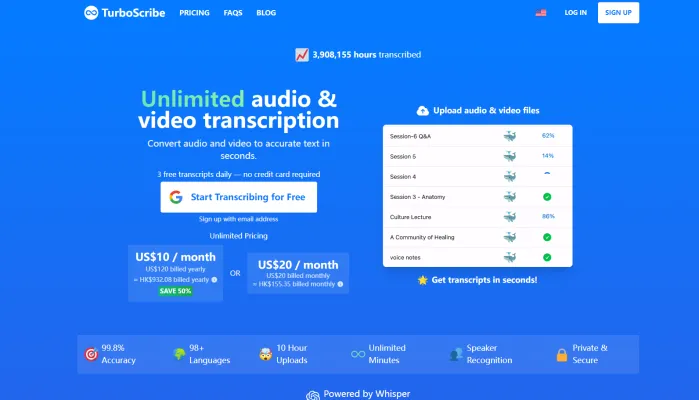
Use Cases of TurboScribe
TurboScribe's versatility makes it an excellent tool for various applications across different industries. Here are some key use cases:
- Meeting Transcription: TurboScribe can quickly transcribe audio recordings of meetings, conferences, and interviews. This allows easy reference to discussion points, action items, and decisions without having to replay lengthy recordings.
- Podcast Production: Podcasters can use TurboScribe to generate accurate transcripts of their episodes. This enables creation of show notes, improves accessibility for hearing-impaired listeners, and boosts SEO by providing text content.
- Video Subtitling: Content creators can leverage TurboScribe to automatically generate subtitles for videos in over 98 languages. This expands the potential audience and improves engagement for video content across platforms.
- Academic Research: Researchers can transcribe interviews, focus groups, and lectures to text format for easier analysis and citation. The high accuracy and support for technical vocabulary makes TurboScribe ideal for academic use.
- Legal Documentation: Law firms can use TurboScribe to convert audio depositions, client interviews, and courtroom proceedings into searchable text documents, streamlining case preparation and record-keeping.
By offering unlimited transcriptions with high accuracy across many languages, TurboScribe provides an efficient solution for a wide range of professional and creative applications.
How to Access TurboScribe
Accessing TurboScribe is a straightforward process that allows you to leverage its AI-powered transcription capabilities. Follow these steps to get started:
- Visit the TurboScribe Website: Go to the official TurboScribe website by entering the URL https://turboscribe.ai in your web browser. This will take you to the homepage where you can learn more about the service.
- Sign Up for an Account: Click on the "Sign Up" button located at the top right corner of the homepage. You'll be prompted to either sign up using your email address or through a Google account. Fill in the required information and follow the prompts to create your account.
- Log In to Your Account: Once your account is created, return to the homepage and click "Log In." Enter your credentials to access your TurboScribe dashboard.
- Start Transcribing: In your dashboard, you'll find the option to "Transcribe Your First File." Click this option to upload your audio or video file and begin the transcription process.
By following these simple steps, you will have quick access to TurboScribe's powerful transcription features, enabling you to convert audio and video files into text efficiently.
How to Use TurboScribe
Once you've accessed TurboScribe, here's how to make the most of its features:
- Sign Up or Log In: Visit the TurboScribe website and create an account or log in if you already have one. This grants you access to the transcription services and your personal dashboard.
- Choose Your Transcription Mode: Select a transcription mode: TurboScribe offers three options—Cheetah for speed, Dolphin for balance, and Whale for accuracy. Choose based on your needs.
- Upload Your Files: Upload audio or video files using the upload section. TurboScribe supports various formats, including MP3, MP4, MOV, and more. You can upload files up to 10 hours long, with a maximum size of 5 GB.
- Enable Features: Utilize speaker recognition by checking the appropriate box. This feature identifies different speakers in your audio, making it ideal for interviews or meetings.
- Start Transcribing: Click on the transcribe button to begin the process. The AI will convert your audio to text in seconds.
- Review and Export: Review the transcript for accuracy and make any necessary edits. You can then export your transcript in various formats such as PDF, DOCX, or SRT for subtitles.
How to Create an Account on TurboScribe
Creating an account on TurboScribe is a simple process:
- Visit the TurboScribe Website: Go to TurboScribe's homepage (https://turboscribe.ai/).
- Click on the Sign-Up Button: Locate the "Sign Up" button, usually found at the top right corner of the homepage.
- Choose Your Sign-Up Method: Sign up using your Google account or enter your email address manually.
- Set a Password: Create a secure password that meets the platform's requirements.
- Agree to Terms and Privacy Policy: Read and agree to TurboScribe's terms of service and privacy policy.
- Complete the Registration: Click the "Start Transcribing for Free" button to complete your registration. Follow any verification instructions if required.
Tips for Using TurboScribe
To maximize your experience with TurboScribe, consider these tips:
- Utilize the Free Tier: Start with TurboScribe's free tier to test the service without any commitment.
- Choose the Right Transcription Mode: Select the mode that best suits your needs based on the importance of precision versus speed.
- Enable Speaker Recognition: Use this feature for meetings or interviews with multiple speakers to label different speakers in your transcripts.
- Take Advantage of Audio Restoration: Enable the "Restore Audio" option for poor-quality audio to enhance clarity.
- Export in Multiple Formats: Export your transcripts in various formats like PDF, DOCX, or SRT for versatile use across different platforms.
By following this guide and implementing these tips, you can harness the full potential of TurboScribe, streamlining your transcription process and boosting your productivity across various professional and creative endeavors.




