Einführung in SlidesGPT
SlidesGPT ist ein innovatives, künstliche Intelligenz (KI) gestütztes Werkzeug, das den Prozess der Präsentationserstellung vereinfachen soll. Durch die Nutzung der Fähigkeiten der ChatGPT-API können Benutzer professionelle PowerPoint- und Google Slides-Präsentationen schnell und einfach erstellen. Indem sie einfach ein Thema oder einen Texteingabe angeben, erhalten Benutzer personalisierte Folien, die relevante Inhalte und Bilder enthalten, wodurch ihnen viel Zeit und geistige Energie gespart wird.
Die Plattform bietet verschiedene Preisklassen an, darunter ein kostenloses Angebot, das die Erstellung unbegrenzter Präsentationen mit begrenzten Downloads ermöglicht, sowie ein Abonnement für Benutzer, die umfangreichere Funktionen benötigen. SlidesGPT ist besonders für Lehrkräfte, Geschäftsprofis und Forscher von Vorteil, die ihre Präsentationseffizienz verbessern möchten. Seine benutzerfreundliche Schnittstelle und die verschiedenen Ausgabeformate wie PPT, PPTX und PDF gewährleisten die Kompatibilität mit verschiedenen Softwareprogrammen und machen es zu einer vielseitigen Wahl für alle, die überzeugende Präsentationsmaterialien benötigen. Dank seiner Fähigkeit, schriftliche Inhalte in ansprechende Folien zu verwandeln, ist SlidesGPT ein Spielveränderer im Bereich der Präsentationsgestaltung.
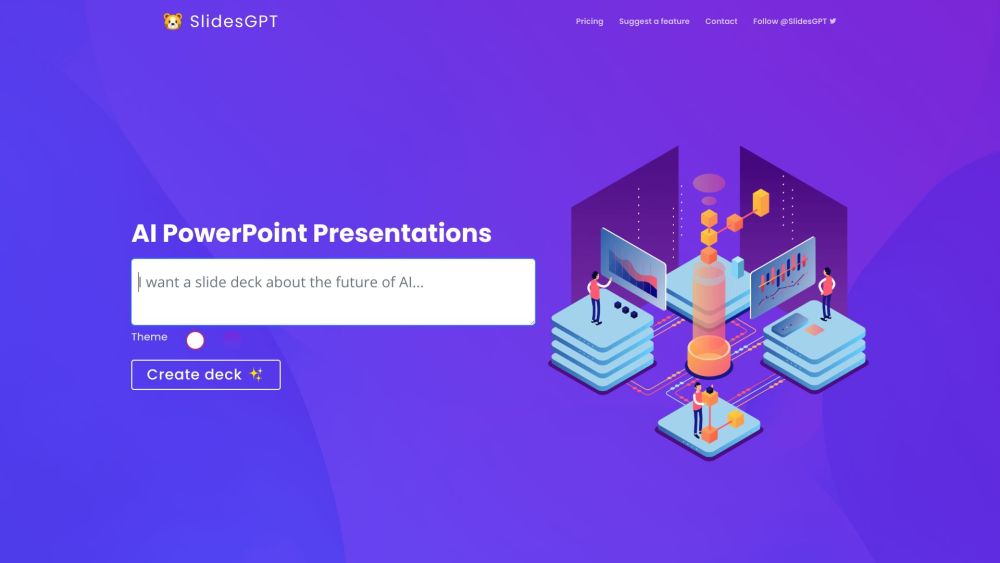
Anwendungsfälle von SlidesGPT
- Bildungsmäßige PräsentationenSlidesGPT ist ein leistungsfähiges Werkzeug für Lehrkräfte, die ansprechende Vorlesungen und Materialien erstellen möchten. Lehrer können Themen oder Kernpunkte eingeben, und die KI generiert umfassende Folien, die wichtige Informationen hervorheben, wodurch es den Schülern leichter fällt, komplexe Themen zu verstehen. Dies spart den Lehrkräften viel Zeit und stellt sicher, dass ihre Präsentationen visuell ansprechend und informativ sind.
- UnternehmensschulungenIm Unternehmensumfeld unterstützt SlidesGPT bei der Erstellung von Schulungsunterlagen für Mitarbeiter. HR- und Schulungsleiter können die Plattform nutzen, um strukturierte Präsentationen zu erstellen, die Themen wie Einarbeitungsprozesse, Compliance-Schulungen oder Fortbildungsworkshops abdecken. Die Fähigkeit, Präsentationen schnell zu generieren, stellt sicher, dass Schulungsveranstaltungen auf dem neuesten Stand und den Unternehmenszielen angepasst sind.
- KonferenzpräsentationenFür Fachleute, die sich auf Konferenzen vorbereiten, vereinfacht SlidesGPT den Prozess der Erstellung von prägnanten Präsentationen. Forscher und Branchenexperten können ihre Erkenntnisse oder Themen eingeben, und die KI erstellt visuell kohärente Folien, die für akademische oder professionelle Publikum angepasst sind. Diese Funktion hilft Präsentatoren, sich auf die Verfeinerung ihres Inhalts zu konzentrieren, anstatt Stunden in Design und Layout zu investieren.
- Marketing- und VerkaufspitchesVerkaufsteams können SlidesGPT nutzen, um überzeugende Präsentationen zu erstellen, die die Aufmerksamkeit potenzieller Kunden gewinnen. Durch die Eingabe von Verkaufsargumenten und Produktmerkmalen generiert die KI Präsentationen, die die Wertvorteile effektiv kommunizieren und die Wahrscheinlichkeit erhöhen, dass Verträge abgeschlossen werden.
- InhaltsverwertungInhaltskreator können SlidesGPT nutzen, um bestehende schriftliche Materialien wie Blog-Beiträge oder Artikel in ansprechende Präsentationen zu verwandeln. Diese Text-zu-Präsentation-Funktion ermöglicht es Benutzern, neue Zielgruppen zu erreichen, indem sie Inhalte in einem visuell ansprechenden Format wiederverwenden, wodurch die Nutzbarkeit ihrer schriftlichen Arbeit maximiert wird.
Durch die Integration von SlidesGPT in verschiedene professionelle Arbeitsabläufe können Benutzer Zeit sparen, die Produktivität erhöhen und hochwertige Präsentationen erstellen, die auf ihre spezifischen Bedürfnisse zugeschnitten sind.
Wie man auf SlidesGPT zugreift
Der Zugriff auf SlidesGPT ist einfach. Folgen Sie diesen einfachen Schritten, um mit der Erstellung von KI-gestützten Präsentationen zu beginnen:
Schritt 1: Besuchen Sie die Website
Navigieren Sie mit Ihrem Webbrowser zu SlidesGPT.com. Dies ist die offizielle Website, wo Sie die Präsentationsgenerierungsfunktionen nutzen können.
Schritt 2: Erstellen Sie ein Konto (optional)
Obwohl Sie Präsentationen ohne ein Konto erstellen können, ermöglicht die Anmeldung das Speichern Ihrer Arbeit und den Zugriff auf zusätzliche Funktionen. Klicken Sie auf die Schaltfläche "Anmelden" und füllen Sie die erforderlichen Informationen aus, um Ihr Konto zu erstellen.
Schritt 3: Wählen Sie Ihren Tarif
Erkunden Sie die verschiedenen Preisklassen, darunter eine kostenlose Stufe. Wenn Sie den kostenlosen Tarif wählen, können Sie Präsentationen erstellen und teilen, mit einer Begrenzung von 10 Downloads pro Monat. Für mehr Downloads sollten Sie die pay-per-download-Option oder den monatlichen Abonnementtarif in Betracht ziehen.
Schritt 4: Geben Sie Ihren Präsentationsanstoß ein
Sobald Sie auf der Hauptoberfläche sind, geben Sie Ihr gewünschtes Thema oder Ihren Anstoß in das bereitgestellte Textfeld ein. Seien Sie spezifisch, um sicherzustellen, dass die KI relevante Inhalte für Ihre Präsentation generiert.
Schritt 5: Generieren Sie Ihre Präsentation
Nachdem Sie Ihren Anstoß eingegeben haben, klicken Sie auf die Schaltfläche "Generieren". SlidesGPT wird Ihre Anfrage verarbeiten und eine Präsentation basierend auf den bereitgestellten Informationen erstellen. Sie können sie direkt auf der Website anzeigen.
Schritt 6: Laden Sie Ihre Präsentation herunter oder teilen Sie sie
Wenn Sie mit dem Ergebnis zufrieden sind, können Sie es über einen Link teilen oder in verschiedenen Formaten (PowerPoint, Google Slides, PDF) herunterladen. Denken Sie daran, dass das Herunterladen je nach Tarif Gebühren erheben kann.
Durch das Befolgen dieser Schritte können Sie leicht auf SlidesGPT zugreifen und effektive Präsentationen in kürzester Zeit erstellen!
Wie man SlidesGPT verwendet
Schritt 1: Besuchen Sie die SlidesGPT-Website
Gehe zu SlidesGPT.com, um auf die Plattform zuzugreifen. Die benutzerfreundliche Schnittstelle ermöglicht es Ihnen, sich leicht zurechtzufinden, ohne vorherige Erfahrung zu haben.
Schritt 2: Erstellen Sie ein Konto oder nutzen Sie den kostenlosen Tarif
Sie können SlidesGPT kostenlos mit begrenzten Downloads (bis zu 10 pro Monat) nutzen. Melden Sie sich einfach mit Ihrer E-Mail an, um grundlegende Funktionen zu entsperren, oder nutzen Sie die pay-per-download-Option zu je 2,99 USD.
Schritt 3: Geben Sie Ihren Anstoß ein
Geben Sie Ihr Präsentationsthema in das Anstoßfeld ein. Seien Sie spezifisch in Bezug auf den Inhalt, den Sie möchten, da dies die KI bei der Generierung relevanter Folien leitet.
Schritt 4: Generieren Sie Ihre Präsentation
Klicken Sie auf die Schaltfläche "Folie erstellen". Die KI wird ein paar Minuten benötigen, um Ihre Folien basierend auf der bereitgestellten Eingabe zu generieren.
Schritt 5: Überprüfen und Bearbeiten
Sobald die Folien generiert wurden, überprüfen Sie sie direkt in Ihrem Browser. Sie können den Inhalt oder das Layout nach Bedarf anpassen.
Schritt 6: Laden Sie Ihre Präsentation herunter oder teilen Sie sie
Wählen Sie, ob Sie Ihre Präsentation im Format PowerPoint, Google Slides oder PDF herunterladen möchten. Wenn Sie ein kostenloses Konto haben, denken Sie daran, dass Sie nur bis zu 10 Präsentationen pro Monat herunterladen können.
Schritt 7: Nutzen Sie zusätzliche Funktionen
Verwenden Sie die Text-zu-Präsentation-Funktion, um bestehende Dokumente in Folien zu konvertieren. Fügen Sie einfach Ihren Text ein, und SlidesGPT erstellt automatisch eine ansprechende Diashow.
Durch das Befolgen dieser Schritte können Sie effizient professionelle Präsentationen mit SlidesGPT erstellen und Zeit und Aufwand sparen.
Wie man ein Konto bei SlidesGPT erstellt
Das Erstellen eines Kontos bei SlidesGPT ist ein einfacher Prozess, der Ihnen Zugriff auf die KI-gestützten Präsentationswerkzeuge ermöglicht. Folgen Sie diesen einfachen Schritten, um loszulegen:
Schritt 1: Besuchen Sie die SlidesGPT-Website
Gehe auf die offizielle SlidesGPT-Website, indem Sie www.slidesgpt.com in Ihrem Webbrowser eingeben. Dies ist der zentrale Ort, wo Sie die Plattform und ihre Funktionen erkunden können.
Schritt 2: Klicken Sie auf die Anmelde-Schaltfläche
Auf der Startseite suchen Sie die Schaltfläche "Anmelden" oder "Loslegen", die normalerweise in der oberen rechten Ecke der Seite zu finden ist. Dies führt Sie zur Anmeldeseite.
Schritt 3: Füllen Sie das Anmeldeformular aus
Geben Sie Ihre Daten im Anmeldeformular ein. Sie müssen möglicherweise Ihren Namen, Ihre E-Mail-Adresse und Ihr Passwort angeben. Stellen Sie sicher, dass Ihr Passwort stark und sicher ist, um Ihr Konto zu schützen.
Schritt 4: Akzeptieren Sie die Nutzungsbedingungen
Lesen Sie die Nutzungsbedingungen durch, und wenn Sie zustimmen, haken Sie das entsprechende Kästchen an. Dieser Schritt ist wichtig, da er die Nutzung der SlidesGPT-Dienste regelt.
Schritt 5: Bestätigen Sie Ihre E-Mail-Adresse
Nachdem Sie das Formular abgeschickt haben, überprüfen Sie Ihre E-Mail für einen Bestätigungslink. Klicken Sie auf diesen Link, um Ihre E-Mail-Adresse zu bestätigen. Dies ist ein wichtiger Schritt, um Ihr Konto zu aktivieren und wichtige Benachrichtigungen zu erhalten.
Schritt 6: Melden Sie sich mit Ihrem Konto an
Nach der Bestätigung Ihrer E-Mail-Adresse kehren Sie zur SlidesGPT-Website zurück und klicken Sie auf die Schaltfläche "Anmelden". Geben Sie Ihre Anmeldeinformationen (E-Mail und Passwort) ein, um auf Ihr Konto zuzugreifen.
Schritt 7: Erkunden Sie die Funktionen und erstellen Sie Präsentationen
Herzlichen Glückwunsch! Sie sind nun ein registrierter Benutzer. Nehmen Sie sich etwas Zeit, um die Funktionen von SlidesGPT zu erkunden und Ihre Präsentationen mit Leichtigkeit zu erstellen.
Durch das Befolgen dieser Schritte können Sie schnell ein Konto bei SlidesGPT erstellen und die Kraft der KI für Ihre Präsentationsbedürfnisse nutzen.
Tips für die Nutzung von SlidesGPT
- Fangen Sie mit klaren Anstößen an: Wenn Sie SlidesGPT nutzen, geben Sie spezifische und klare Anstöße, um die KI bei der Generierung relevanter Inhalte zu leiten. Verwenden Sie anstelle vager Themen Details über den Zweck und das Publikum der Präsentation.
- Nutzen Sie die Text-zu-Präsentation-Funktion: Wenn Sie vorhandenen schriftlichen Inhalt haben, nutzen Sie das Text-zu-Präsentation-Werkzeug. Fügen Sie einfach Text aus Artikeln oder Dokumenten in SlidesGPT ein, um eine polierte Diashow effizient zu erstellen.
- Überprüfen und Bearbeiten: Überprüfen Sie die generierten Folien immer auf Genauigkeit und Angemessenheit. KI kann Fehler oder irreführende Inhalte produzieren, daher ist eine gründliche Überprüfung wichtig, um die Qualität zu gewährleisten.
- Experimentieren Sie mit Stilen: Erkunden Sie die verschiedenen Designvorlagen in SlidesGPT, um die visuelle Attraktivität zu erhöhen. Eine gut gestaltete Präsentation kann Ihren Inhalt ansprechender machen.
- Nutzen Sie den kostenlosen Tarif: Nutzen Sie den kostenlosen Tarif, um Präsentationen zu erstellen und zu teilen, bevor Sie zu bezahlten Downloads wechseln. Dies ermöglicht es Ihnen, die Fähigkeiten des Tools zu bewerten, ohne finanzielle Risiken einzugehen.
Durch das Befolgen dieser Tipps können Sie das volle Potenzial von SlidesGPT nutzen, den Prozess der Präsentationserstellung zu optimieren und gleichzeitig hochwertige Ergebnisse zu erzielen.




