SeekAll'a Giriş
SeekAll, birden fazla arama platformunu tek, verimli bir arayüzde birleştirerek çevrimiçi arama deneyiminizi kolaylaştırmak için tasarlanmış devrim niteliğinde bir Chrome uzantısıdır. Bu yenilikçi araç, kullanıcıların ChatGPT, Perplexity ve Devv gibi AI arama motorları ile geleneksel arama motorları ve sosyal medya platformları dahil olmak üzere çeşitli web sitelerinden arama sonuçlarını aynı anda görüntülemesine olanak tanır. SeekAll ile arama tercihlerinizi özelleştirebilir, birden fazla sekmeyi verimli bir şekilde yönetebilir ve hatta sohbet web sitelerinde takip soruları ile konuşmaları sürdürebilirsiniz. Uzantı, çok çeşitli siteleri destekler ve dikkat dağıtıcı öğeleri ortadan kaldırarak yalnızca arama sonuçlarına odaklanan optimize edilmiş bir arama modu sunar. SeekAll, AI arama alanındaki teknolojik yeniliği ile övgü toplamakta ve kullanıcıların doğru AI platformlarından ihtiyaç duydukları bilgilere verimli bir şekilde erişmelerini kolaylaştırmaktadır.
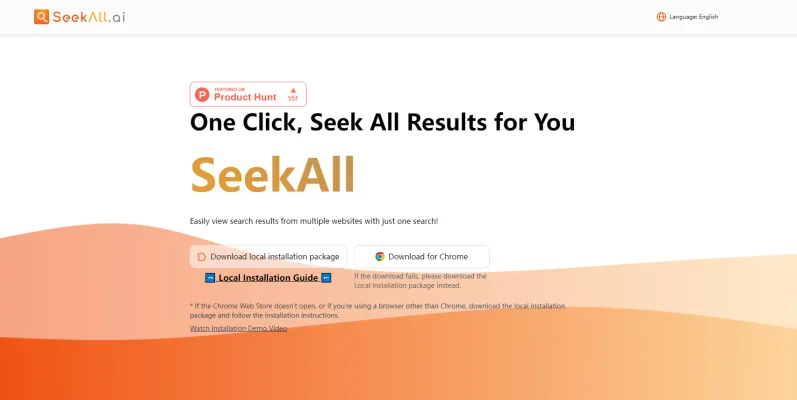
SeekAll'un Kullanım Alanları
1. Araştırma ve Geliştirme:
SeekAll, birden fazla kaynaktan hızlı bir şekilde bilgi toplama ihtiyacı duyan araştırmacılar ve geliştiriciler için oyunun kurallarını değiştiriyor. Perplexity ve Devv gibi AI arama motorlarını Google ve Bing gibi geleneksel platformlarla entegre ederek, SeekAll kullanıcıların verileri verimli bir şekilde karşılaştırmasına ve sentezlemesine olanak tanıyarak araştırma sürecini hızlandırır.
2. Eğitim Çalışmaları:
Eğitimciler ve öğrenciler, SeekAll'un çeşitli platformlarda aynı anda arama yapabilme özelliğinden büyük fayda sağlayabilir. Akademik makaleler, YouTube'daki eğitim videoları veya ilgili tweetler olsun, SeekAll herhangi bir konuda kapsamlı bir genel bakış sunarak öğrenme deneyimini zenginleştirir.
3. Pazar Analizi:
Pazar araştırması yapan profesyoneller için SeekAll, çeşitli kaynaklardan içgörü toplama konusunda kolaylık sağlar. Sosyal medya trendlerine, rakip analizlerine ve tüketici geri bildirimlerine tek bir yerden erişerek, işletmeler daha hızlı bilgiye dayalı kararlar alabilir.
4. İçerik Oluşturma:
Yazarlar ve video yapımcıları dahil olmak üzere içerik üreticileri, fikir edinmek ve gerçekleri doğrulamak için SeekAll'u kullanabilir. Aracın birden fazla güvenilir kaynaktan bilgi çekme yeteneği, üretilen içeriğin hem zengin hem de doğru olmasını sağlar.
5. Kişisel Bilgi Yönetimi:
Belirli konularda güncel kalmak veya kişisel projeleri yönetmek isteyen bireyler, çeşitli platformlardaki gelişmeleri takip etmek için SeekAll'u kullanabilir. Bu özellik, konu hakkında kapsamlı bir anlayış sağlamaya yardımcı olur.
SeekAll sadece arama sürecini basitleştirmekle kalmaz, aynı zamanda bilgi edinmenin derinliğini ve genişliğini artırarak günümüzün veri odaklı dünyasında vazgeçilmez bir araç haline gelir.
SeekAll'a Nasıl Erişilir
1. Adım: Resmi Web Sitesini Ziyaret Edin
- Eylem: Web tarayıcınızı açın ve SeekAll resmi web sitesine gidin: https://seekall.ai/.
- Açıklama: Bu, SeekAll'un özelliklerini ve güncellemelerini öğrenmek ve indirmek için ana kaynaktır.
2. Adım: Uzantıyı İndirin
- Eylem: Ana sayfadaki "Chrome için İndir" düğmesine tıklayın.
- Açıklama: Bu düğme sizi Chrome Web Mağazası'na yönlendirecek ve SeekAll uzantısını Chrome tarayıcınıza doğrudan kurabileceksiniz.
3. Adım: Uzantıyı Kurun
- Eylem: Chrome Web Mağazası'nda SeekAll uzantısının yanındaki "Chrome'a Ekle" düğmesine tıklayın.
- Açıklama: Bu işlem bir onay penceresi açacaktır; SeekAll'u tarayıcınıza kurmak için "Uzantıyı ekle"ye tıklayın.
4. Adım: Uzantıyı Etkinleştirin
- Eylem: Kurulumdan sonra, SeekAll simgesinin tarayıcınızın araç çubuğunda göründüğünden emin olun. Görünmüyorsa, araç çubuğuna sağ tıklayın, "Uzantılar"ı seçin ve SeekAll'u sabitleyin.
- Açıklama: Uzantıyı sabitleme, ihtiyaç duyduğunuzda kolay erişim sağlar.
5. Adım: SeekAll'u Kullanmaya Başlayın
- Eylem: Arama arayüzünü açmak için tarayıcı araç çubuğunuzdaki SeekAll simgesine tıklayın. Sorgunuzu girin ve kullanmak istediğiniz arama motorlarını seçin.
- Açıklama: Bu adım, birden fazla arama motorunu aynı anda kullanmanıza olanak tanıyarak arama verimliliğinizi ve doğruluğunu artırır.
Bu adımları takip ederek, çevrimiçi araştırma ve bilgi toplama işlemlerinizi SeekAll ile verimli bir şekilde gerçekleştirebilirsiniz.
SeekAll Nasıl Kullanılır: Adım Adım Kılavuz
1. Adım: Kurulum
- SeekAll'u İndirin: Chrome Web Mağazası'nı ziyaret edin ve SeekAll uzantısını kurun. Sorun yaşarsanız, resmi web sitesinden yerel kurulum paketini indirin ve verilen talimatları izleyin.
2. Adım: SeekAll'u Başlatın
- Uzantıya Erişin: Kurulduktan sonra, arama arayüzünü açmak için tarayıcınızın araç çubuğundaki SeekAll simgesine tıklayın.
3. Adım: Sorgunuzu Girin
- Sorunuzu Yazın: Arama sorgunuzu sağlanan giriş alanına yazın. Bu tek giriş, birden fazla web sitesinden aynı anda sonuç almak için kullanılacaktır.
4. Adım: Arama Motorlarını Özelleştirin
- Arama Platformlarını Yönetin: Arama platformlarını eklemek, kaldırmak veya düzenlemek için özelleştirme özelliğini kullanın. Bu, arama deneyiminizi AI araçları, geleneksel motorlar ve sosyal medya işlevlerini içerecek şekilde uyarlamanıza olanak tanır.
5. Adım: Çoklu Sonuçları Görüntüleyin
- Eşzamanlı Arama: Farklı web sitelerinden gelen sonuçları ayrı sekmelerde görüntülemek için yeni sekme açma modunu etkinleştirin. Bu özellik, sonuçları aynı anda karşılaştırmanıza ve analiz etmenize olanak tanıyarak verimliliği artırır.
6. Adım: Arama Sonuçlarını Optimize Edin
- Dikkat Dağıtıcıları Kaldırın: Reklamları ve gereksiz UI öğelerini ortadan kaldırarak yalnızca ihtiyacınız olan bilgilere odaklanmak için optimize edilmiş arama sonuçları seçeneğini etkinleştirin.
7. Adım: Takip Sorularını Kullanın
- Etkileşimi Geliştirin: ChatGPT gibi sohbet web siteleri için, sorgunuzu yeniden girmek zorunda kalmadan ilgili bilgileri keşfetmeye devam etmek üzere takip sorusu özelliğini etkinleştirin.
Bu adımları izleyerek, çevrimiçi araştırma ve bilgi toplama süreçlerinizi SeekAll ile verimli bir şekilde gerçekleştirebilirsiniz.
SeekAll'da Nasıl Hesap Oluşturulur
1. Adım: SeekAll Web Sitesini Ziyaret Edin
- Eylem: Web tarayıcınızı açın ve SeekAll web sitesine gidin: https://seekall.ai/.
- Açıklama: Bu, SeekAll tarafından sağlanan tüm özelliklere ve hizmetlere erişebileceğiniz resmi sitedir.
2. Adım: Uzantıyı İndirin
- Eylem: Chrome Web Mağazası'ndan SeekAll uzantısını kurmak için "Chrome için İndir" düğmesine tıklayın.
- Açıklama: Uzantı, SeekAll'un çoklu arama işlevselliğini tarayıcınızda kullanmak için gereklidir. Sorun yaşarsanız, alternatif olarak yerel kurulum paketini de indirebilirsiniz.
3. Adım: Uzantıyı Kurun
- Eylem: İndirme tamamlandıktan sonra, uzantıyı Chrome tarayıcınıza eklemek için yönergeleri izleyin.
- Açıklama: Uzantının kurulumu, SeekAll'u doğrudan tarayıcınıza entegre ederek özelliklerini sorunsuz bir şekilde kullanmanıza olanak tanır.
4. Adım: Hesabınızı Oluşturun
- Eylem: Kurulumdan sonra, uzantı sizden bir hesap oluşturmanızı isteyebilir. E-posta adresiniz ve şifreniz gibi gerekli bilgileri sağlayarak ekrandaki talimatları izleyin.
- Açıklama: Bir hesap oluşturmak, tercihlerinizin ve ayarlarınızın kaydedilmesini sağlayarak SeekAll'u her kullandığınızda kişiselleştirilmiş bir deneyim sunar.
5. Adım: Arama Motorlarınızı Özelleştirin
- Eylem: Giriş yaptıktan sonra, ihtiyaçlarınıza göre arama platformlarını ekleyerek, kaldırarak veya düzenleyerek arama deneyiminizi özelleştirin.
- Açıklama: Arama motorlarınızı özelleştirmek, arama sonuçlarınızı profesyonel veya kişisel araştırma gereksinimlerinize uygun hale getirmenize yardımcı olur.
Bu adımları izleyerek, çevrimiçi arama deneyiminizi geliştirmek için SeekAll'u verimli bir şekilde kurabilir ve kullanmaya başlayabilirsiniz.
SeekAll'u Verimli Kullanma İpuçları
SeekAll, kullanıcıların birden fazla web sitesinde aynı anda sorgulama yapmasına olanak tanıyan, bilgi edinme hızını ve verimliliğini artıran güçlü bir çoklu arama Chrome uzantısıdır. İşte SeekAll'dan en iyi şekilde yararlanmak için bazı ipuçları:
- Arama Motorlarını Özelleştirin: Arama platformlarını ekleyerek, kaldırarak veya düzenleyerek arama deneyiminizi özelleştirin. Bu, aramalarınızın teknik araştırma veya günlük bilgi toplama gibi özel ihtiyaçlarınızla uyumlu olmasını sağlar.
- Yeni Sekme Modunu Kullanın: Aynı anda birden fazla arama yapmak için farklı web sitelerinden gelen sonuçları yeni sekmelerde açın. Bu özellik, dikey kenar çubuğu ve sekme grupları ile birlikte temiz ve düzenli bir çalışma alanı sağlar.
- Takip Sorularını Etkinleştirin: Sohbet web siteleri için, sorgunuzu yeniden girmek zorunda kalmadan ilgili bilgileri keşfetmeye devam etmek üzere takip sorusu kutusunu etkinleştirin. Bu, bilgi edinmeyi daha kolay ve verimli hale getirir.
- Arama Sonuçlarını Optimize Edin: Web sitesi reklamlarını ve gereksiz UI öğelerini kaldırmak için optimize edilmiş arama sonuçları modunu etkinleştirerek yalnızca ihtiyacınız olan bilgilere odaklanın.
Bu ipuçlarını kullanarak SeekAll ile arama deneyiminizi geliştirebilir ve onu hem profesyonel hem de kişisel kullanım için değerli bir araç haline getirebilirsiniz.




