Nell'era digitale attuale, la gestione delle email è diventata una competenza cruciale sia per i professionisti che per gli individui. Con il flusso costante di messaggi, è facile sentirsi sopraffatti e perdere di vista le comunicazioni importanti. Ecco dove entra in gioco SaneBox, uno strumento di gestione delle email alimentato da AI progettato per rivoluzionare il modo in cui gestiamo le nostre caselle di posta.
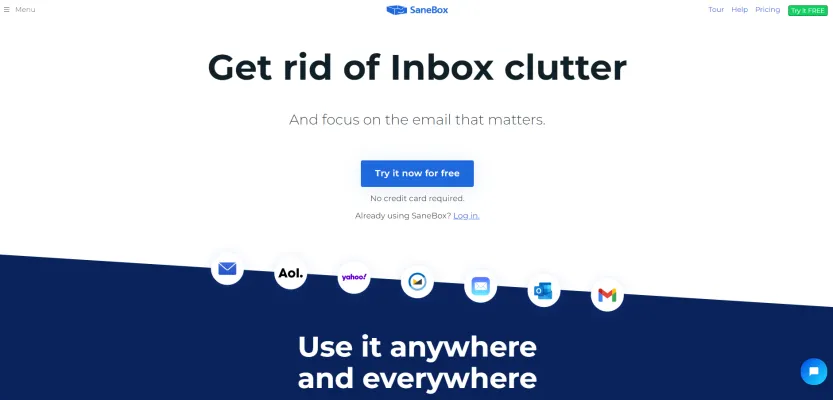
Cosa è SaneBox?
SaneBox è uno strumento di gestione delle email alimentato da AI progettato per aiutare gli utenti a riprendere il controllo delle proprie caselle di posta. Utilizzando algoritmi sofisticati e apprendimento automatico, SaneBox classifica automaticamente le email in arrivo in diverse cartelle in base alla loro importanza. Ciò consente agli utenti di concentrarsi sui messaggi critici mentre le email meno importanti vengono filtrate, riducendo significativamente la confusione nella casella di posta.
Le funzionalità principali di SaneBox includono la classificazione automatica delle email, la funzione "BlackHole" per bloccare permanentemente gli inviatori indesiderati, un'opzione per rimandare le email temporaneamente dalla casella di posta, e digest giornalieri che riassumono i messaggi non aperti. Inoltre, SaneBox invia promemoria per i follow-up su email non risposte, aiutando gli utenti a rimanere organizzati ed efficienti.
Compatibile con i principali provider di email come Gmail, Microsoft 365 e Yahoo! Mail, SaneBox offre un periodo di prova gratuito di 14 giorni, rendendo facile per gli utenti sperimentare i suoi vantaggi direttamente. In generale, SaneBox è una soluzione preziosa per chiunque desideri razionalizzare la gestione delle proprie email e migliorare la produttività in un mondo sempre più digitale.
Casi d'Uso di SaneBox
SaneBox è uno strumento potente di gestione delle email alimentato da AI che può significativamente migliorare la produttività e razionalizzare la gestione delle email per vari scenari utente. Ecco alcuni casi d'uso principali:
- Gestione dell'Overload di Email: Per i professionisti sommersi da email, SaneBox classifica automaticamente i messaggi in arrivo, spostando le meno importanti nella cartella "@SaneLater". Questa funzionalità consente agli utenti di concentrarsi sulle comunicazioni ad alta priorità, riducendo lo stress legato alla gestione di una casella di posta ingombra.
- Promemoria per Follow-Up: Gli utenti possono impostare promemoria per le email che richiedono un follow-up. Se un destinatario non ha risposto entro un periodo di tempo specificato, SaneBox invia un promemoria, garantendo che le comunicazioni importanti non vengano trascurate. Questo è particolarmente utile per i professionisti delle vendite e i manager di progetti che devono tenere traccia di molte interazioni.
- Gestione di Email Temporali: La funzione "Snooze" consente agli utenti di nascondere temporaneamente le email fino a un momento più appropriato per la revisione. Questa funzionalità è ideale per gli utenti che vogliono priorizzare compiti urgenti mentre assicurano che le email importanti vengano rivedute quando ne hanno la capacità.
- Razionalizzazione di Newsletters e Promozioni: La funzione "SaneNews" di SaneBox organizza le newsletter e le email promozionali in una cartella dedicata. Gli utenti possono aggiornarsi su queste comunicazioni a loro convenienza piuttosto che essere interrotti da esse nella loro casella di posta principale.
- Blocco di Inviatori Indesiderati: Con la funzione "SaneBlackHole", gli utenti possono rimuovere permanentemente gli inviatori indesiderati dalla loro casella di posta. Questo è particolarmente utile per chi riceve frequentemente spam o email di marketing non pertinenti, consentendo una gestione delle email più pulita e organizzata.
Utilizzando queste funzionalità, SaneBox aiuta gli utenti a gestire le proprie email in modo efficiente, riconquistando tempo prezioso e riducendo lo stress legato alle email.
Come Accedere a SaneBox
L'accesso a SaneBox è un processo semplice che migliora la tua gestione delle email. Segui questi semplici passaggi:
Passo 1: Registrati a SaneBox
- Visita il Sito Web: Vai al sito web ufficiale di SaneBox.
- Crea un Account: Clicca su "Prova ora gratuitamente" per avviare il tuo periodo di prova gratuito di 14 giorni. Inserisci il tuo indirizzo email e segui le indicazioni per configurare il tuo account.
Passo 2: Collega il Tuo Account Email
- Collega la Tua Email: Dopo la registrazione, ti verrà chiesto di collegare il tuo account email. SaneBox supporta diversi provider, tra cui Gmail, Outlook e Yahoo. Inserisci semplicemente le tue credenziali email.
- Autorizza i Permessi: Concedi a SaneBox i permessi necessari per accedere alla tua casella di posta, consentendogli di classificare le tue email efficacemente.
Passo 3: Familiarizzati con le Funzionalità di SaneBox
- Esplora il Dashboard: Dopo aver collegato la tua email, naviga nel dashboard di SaneBox. Qui, puoi trovare cartelle come @SaneLater e regolare le impostazioni in base alle tue preferenze.
- Verifica il Digest Giornaliero: Controlla il tuo digest giornaliero per rimanere aggiornato sulle email filtrate che potresti dover revisionare.
Passo 4: Personalizza la Tua Esperienza
- Addestra SaneBox: Sposta le email in cartelle specifiche per addestrare il sistema su ciò che è importante per te. Ciò migliorerà la precisione della classificazione nel tempo.
Seguendo questi passaggi, puoi accedere e utilizzare SaneBox in modo efficiente per mantenere una casella di posta pulita e organizzata. Goditi la tua nuova efficienza nelle email!
Come Utilizzare SaneBox: Una Guida Passo per Passo
SaneBox semplifica la gestione delle tue email, permettendoti di concentrarti su ciò che realmente importa. Ecco come iniziare:
Passo 1: Registrati a SaneBox
- Visita il sito web di SaneBox e avvia il periodo di prova gratuito. Ti verrà chiesto di inserire il tuo indirizzo email e concedere a SaneBox l'accesso alla tua casella di posta.
Passo 2: Configura le Cartelle
- SaneBox crea automaticamente cartelle come SaneLater per le email meno importanti. Puoi personalizzare queste cartelle in base alle tue esigenze aggiungendo o rinominandole.
Passo 3: Usa BlackHole
- Per eliminare gli inviatori indesiderati, trascina semplicemente le loro email nella cartella BlackHole. Questo ti disiscriverà dalle loro future email in modo permanente.
Passo 4: Rimanda le Email
- Se un'email può aspettare, usa la funzione di Rimandamento. Trascina l'email nella cartella di Rimandamento, e scomparirà fino a quando non sarai pronto per trattarla.
Passo 5: Abilita il Digest Giornaliero
- Imposta il Digest Giornaliero per ricevere un riepilogo delle email non importanti non ancora aperte. Questo ti tiene informato senza sovraccaricare la tua casella di posta.
Passo 6: Imposta i Promemoria
- Utilizza la funzione di Promemoria per ricevere una notifica se qualcuno non ha risposto alla tua email entro una certa data. Questo ti aiuta a rimanere aggiornato sui follow-up importanti.
Seguendo questi passaggi, puoi massimizzare l'efficienza della gestione delle tue email con SaneBox, riconquistando tempo prezioso nella tua giornata.
Come Creare un Account su SaneBox
Creare un account su SaneBox è un processo semplice. Segui questi passaggi per iniziare:
- Visita il Sito Web di SaneBox: Vai su SaneBox.com. Troverai un'interfaccia utente pulita che evidenzia i vantaggi del servizio.
- Clicca su "Prova Gratuitamente": Sulla home page, cerca il pulsante "Prova Gratuitamente". Questo ti porterà alla pagina di registrazione dove puoi iniziare il processo di iscrizione.
- Inserisci il Tuo Indirizzo Email: Fornisci il tuo indirizzo email nel campo dedicato. Assicurati che sia un indirizzo che desideri gestire con SaneBox, poiché sarà il tuo account principale.
- Crea una Password: Scegli una password sicura per il tuo account. Si raccomanda di utilizzare una combinazione di lettere, numeri e simboli per migliorare la sicurezza.
- Accetta i Termini e le Condizioni: Leggi i Termini di Servizio e la Politica sulla Privacy di SaneBox. Seleziona la casella per accettarli, assicurandoti di comprendere come i tuoi dati saranno gestiti.
- Conferma il Tuo Email: Dopo aver inviato le tue informazioni, controlla la tua casella di posta per un'email di conferma da SaneBox. Clicca sul link nell'email per verificare il tuo account.
- Configura il Tuo Account Email: Una volta confermato, accedi al tuo account SaneBox e segui le indicazioni per integrare il tuo provider di email. Potresti dover concedere il permesso a SaneBox di accedere alla tua casella di posta.
Completando questi passaggi, avrai accesso completo agli strumenti potenti di gestione delle email di SaneBox, aiutandoti a raggiungere una casella di posta più pulita e organizzata. Goditi il tuo periodo di prova gratuito!
Suggerimenti per l'Utilizzo Efficace di SaneBox
SaneBox è uno strumento potente per la gestione delle tue email, ma per massimizzare il suo potenziale, considera questi suggerimenti:
- Utilizza SaneLater: Questa funzione filtra automaticamente le email meno importanti in una cartella separata. Controllala regolarmente per assicurarti di non perdere nulla di cruciale.
- Usa SaneBlackHole: Stanco degli inviatori indesiderati? Usa la funzione SaneBlackHole per bloccarli permanentemente dalla tua casella di posta, riducendo la confusione e le distrazioni.
- Imposta i Promemoria: Approfitta della funzione di Promemoria per seguire le email importanti. Questo ti aiuta a rimanere aggiornato sulle tue responsabilità senza doverle tracciare manualmente.
- Embraccia il Digest Giornaliero: Invece di setacciare innumerevoli email, controlla il Digest Giornaliero. Questo riepilogo ti permette di aggiornarti sulle email non importanti senza sovraccaricare la tua casella di posta.
- Addestra SaneBox: Trascina e rilascia regolarmente le email tra la tua casella di posta e le cartelle di SaneBox per aiutare l'AI a imparare le tue preferenze. Più lo addestrerai, meglio classificherà le tue email.
Implementando questi suggerimenti, potrai migliorare la tua esperienza di gestione delle email e riconquistare tempo prezioso nella tua giornata. Buona gestione delle email!




