Cosa è PopPop AI?
PopPop AI è una innovativa workstation audio online che sfrutta l'intelligenza artificiale per potenziare i progetti creativi. Offre una suite di potenti strumenti per creatori di contenuti, gamer e narratori, permettendo loro di creare effetti sonori, remixare canzoni, generare doppiaggi realistici e modificare l'audio in modo fluido.
Con funzionalità come AI Text-to-Speech, gli utenti possono convertire il testo scritto in discorsi naturali utilizzando una varietà di voci, incluse opzioni in diverse lingue. La piattaforma offre anche una funzione AI Song Cover, che consente agli utenti di caricare le loro canzoni preferite e generare interpretazioni uniche utilizzando diversi stili vocali.
Inoltre, PopPop AI include strumenti per la generazione di effetti sonori e la separazione vocale, rendendolo una soluzione tutto-in-uno per le esigenze di editing audio. Progettato per essere facile da usare, PopPop AI empowers gli utenti a elevare i loro progetti audio senza richiedere una vasta esperienza tecnica, rendendo la qualità professionale del suono accessibile a tutti. Sia per uso personale che professionale, PopPop AI sta trasformando il modo in cui interagiamo con il suono e il contenuto audio.
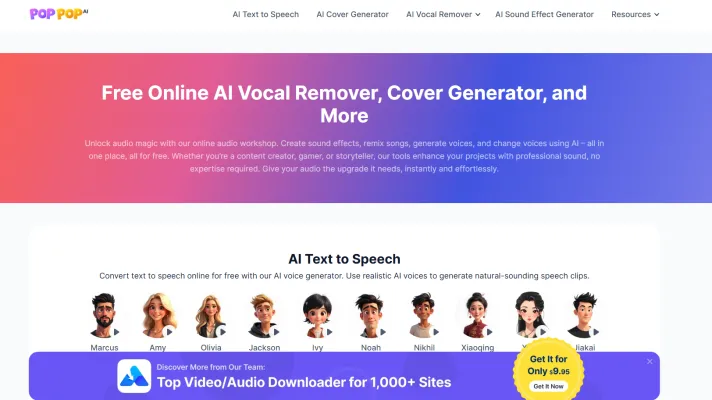
Casi d'Uso di PopPop AI
PopPop AI offre una gamma versatile di strumenti che soddisfano varie esigenze creative, rendendolo una risorsa inestimabile per creatori di contenuti, gamer e narratori. Ecco alcuni casi d'uso notevoli:
- Generazione di Effetti Sonori: Gli utenti possono creare effetti sonori unici adatti ai loro progetti, sia per videogiochi, film o podcast. Questa funzione elimina la noiosa ricerca del suono perfetto, permettendo ai creatori di produrre audio di alta qualità in pochi minuti.
- AI Song Covers: Con PopPop AI, gli utenti possono caricare una canzone e selezionare una voce per creare un cover generato da AI. Questo consente interpretazioni fresche di tracce popolari, utilizzabili per il piacere personale o in contesti professionali come campagne di marketing.
- Conversione Text-to-Speech: Il generatore vocale AI della piattaforma consente agli utenti di convertire il testo in discorsi naturali. Questa funzione è particolarmente utile per i creatori di contenuti che desiderano produrre audiobook, doppiaggi per video o materiali educativi, rendendo il loro contenuto accessibile a un pubblico più ampio.
- Cambio Voce e Remix: Gli utenti possono modificare la loro voce utilizzando varie voci predefinite, rendendolo ideale per il gaming o la creazione di contenuti coinvolgenti. Questo strumento consente espressioni creative, consentendo agli utenti di creare esperienze audio distinte adatte al loro stile.
- Rimozione Vocale: PopPop AI può separare le voci dagli strumenti in file audio, il che è utile per artisti che remixano o per chi desidera creare tracce karaoke. Questa funzione semplifica il processo di produzione di nuova musica, consentendo agli utenti di lavorare facilmente con tracce audio esistenti.
Utilizzando queste funzionalità, PopPop AI migliora il processo creativo, permettendo agli utenti di produrre audio di qualità professionale senza la necessità di una vasta esperienza o risorse.
Come Accedere a PopPop AI
L'accesso a PopPop AI è un processo semplice che ti consente di utilizzare la sua vasta gamma di strumenti audio. Segui questi passaggi per iniziare:
Passo 1: Visita il Sito Web di PopPop AI
Vai al sito web ufficiale di PopPop AI inserendo l'URL https://poppop.ai nella barra degli indirizzi del tuo browser. Questo ti porterà alla pagina principale dove puoi esplorare tutte le funzionalità disponibili.
Passo 2: Crea un Account
Se desideri accedere a tutte le funzionalità, clicca sul pulsante "Iscriviti" o "Inizia" evidenziato sulla homepage. Compila i campi richiesti come indirizzo email e crea una password. Un account ti permetterà di salvare i tuoi progetti e accedere a funzionalità personalizzate.
Passo 3: Accedi
Dopo aver creato il tuo account, torna alla homepage e clicca sul pulsante "Accedi". Inserisci le tue credenziali (email e password) per accedere al tuo dashboard di PopPop AI. Qui, puoi navigare tra gli strumenti disponibili.
Passo 4: Esplora gli Strumenti
Una volta acceduto, sfoglia tra gli strumenti offerti, come l'AI Sound Maker, l'AI Cover Generator e l'AI Vocal Remover. Clicca su qualsiasi strumento desideri utilizzare e segui le istruzioni a schermo per caricare file o generare contenuti.
Passo 5: Inizia a Creare
Dopo aver selezionato uno strumento, inizia a creare contenuti audio! Sia che desideri generare effetti sonori, remixare canzoni o creare doppiaggi, PopPop AI offre un'interfaccia intuitiva per facilitare il tuo processo creativo.
Seguendo questi passaggi, puoi accedere facilmente e sfruttare al meglio le funzionalità innovative di PopPop AI per i tuoi progetti audio.
Come Usare PopPop AI
Passo 1: Accedi al Sito Web di PopPop AI
Visita PopPop AI per iniziare a utilizzare la piattaforma. È qui che tutti gli strumenti sono disponibili gratuitamente.
Passo 2: Scegli la Funzionalità Desiderata
Sulla homepage, troverai vari strumenti, inclusi AI Text to Speech, AI Song Cover, AI Sound Effect Generator, AI Vocal Remover e AI Voice Changer. Seleziona la funzione che soddisfa le tue esigenze.
Passo 3: Utilizzare AI Text to Speech
- Inserisci il Tuo Testo: Scrivi o incolla il testo che desideri convertire in discorso.
- Seleziona una Voce: Scegli tra una varietà di voci AI realistiche.
- Genera il Discorso: Clicca il pulsante "Genera" per creare il tuo clip audio.
Passo 4: Creare un AI Song Cover
- Carica la Tua Canzone: Clicca sulla funzione AI Song Cover e carica il file audio della canzone che desideri copiare.
- Seleziona una Voce: Scegli la voce che desideri utilizzare per il tuo cover.
- Genera il Tuo Cover: Clicca "Crea" per ricevere il tuo cover di canzone generato da AI.
Passo 5: Generare Effetti Sonori
- Descrivi la Tua Necessità: Usa un testo descrittivo per specificare il tipo di effetto sonoro richiesto.
- Genera il Suono: Clicca il pulsante "Genera" per creare effetti sonori personalizzati adatti al tuo progetto.
Passo 6: Rimuovere le Voci o Cambiare le Voci
Per la rimozione vocale, carica il tuo file audio. Per il cambio voce, seleziona la voce desiderata e carica il file. Clicca i pulsanti rispettivi per processare.
Seguendo questi passaggi, puoi migliorare facilmente i tuoi progetti audio utilizzando gli strumenti potenti di PopPop AI!
Come Creare un Account su PopPop AI
Creare un account su PopPop AI è un processo semplice che ti consente di accedere a una varietà di strumenti audio innovativi. Segui questi passaggi per iniziare:
Passo 1: Visita il Sito Web di PopPop AI
Vai al sito web ufficiale di PopPop AI inserendo https://poppop.ai/ nel tuo browser. Questo è il centro principale per tutti gli strumenti e le funzionalità offerte.
Passo 2: Clicca su "Iscriviti"
Sulla homepage, cerca il pulsante "Iscriviti", solitamente situato nell'angolo in alto a destra della pagina. Cliccando questo ti porterà al modulo di registrazione.
Passo 3: Compila il Modulo di Registrazione
Fornisci le informazioni richieste nel modulo di registrazione. Questo solitamente include il tuo nome, indirizzo email e una password sicura. Assicurati di scegliere una password forte per proteggere il tuo account.
Passo 4: Accetta i Termini e Condizioni
Prima di inviare il modulo, revisiona i termini e le condizioni di PopPop AI. Se sei d'accordo, spunta la casella che indica la tua accettazione. Questo passaggio è cruciale poiché ti informa sui tuoi diritti e responsabilità come utente.
Passo 5: Invia la Tua Registrazione
Dopo aver compilato tutte le informazioni e accettato i termini, clicca sul pulsante "Invia" o "Crea Account". Potresti ricevere una email di conferma per verificare il tuo account.
Passo 6: Verifica la Tua Email
Controlla la tua casella di posta elettronica per un link di verifica inviato da PopPop AI. Clicca su questo link per attivare il tuo account. Questo passaggio assicura che tu abbia accesso al tuo account e lo protegga dall'uso non autorizzato.
Passo 7: Accedi
Una volta verificata la tua email, torna alla homepage di PopPop AI e clicca su "Accedi". Inserisci la tua email e password per accedere al tuo account e iniziare a utilizzare gli strumenti audio disponibili.
Seguendo questi semplici passaggi, puoi creare e attivare facilmente il tuo account su PopPop AI e iniziare a esplorare le sue funzionalità!
Suggerimenti per l'Uso di PopPop AI
Per massimizzare la tua esperienza con PopPop AI, considera questi suggerimenti utili:
- Esplora l'AI Sound Maker: Immergiti nel generatore di suoni per creare effetti sonori personalizzati adatti ai tuoi progetti. Sperimenta con diversi parametri per ottenere la qualità audio desiderata.
- Utilizza l'AI Vocal Remover: Quando lavori con tracce esistenti, usa il rimuovi voci per isolare strumenti o voci. Questa funzione è perfetta per il remixing o la creazione di tracce karaoke.
- Approfitta dell'AI Song Cover: Carica le tue canzoni preferite e trasformale utilizzando varie voci generate da AI. Questo può aggiungere una sfumatura unica al tuo contenuto, rendendolo più coinvolgente.
- Sperimenta con il Voice Changing: Il cambiavoci ti consente di modificare la tua voce per diversi personaggi o narrazioni. Gioca con la vasta collezione di voci per trovare la combinazione perfetta per il tuo progetto.
- Resta Aggiornato: Segui il blog di PopPop AI per suggerimenti e tutorial sull'uso della piattaforma. Partecipare alla community può anche fornirti ispirazione e intuizioni.
Incorporando questi suggerimenti, puoi migliorare i tuoi progetti audio e liberare la tua creatività con PopPop AI.




