Introduction to Pika
Pika is an innovative AI-driven platform that transforms the way users create and edit videos. Launched by Pika Labs, this cutting-edge tool allows users to generate videos from text prompts, images, or even existing videos, making video creation accessible to everyone, regardless of their technical expertise. With features like Text-to-Video, Image-to-Video, and Video-to-Video, Pika empowers users to bring their creative visions to life with dynamic and engaging content. Additionally, Pika offers advanced editing capabilities such as modifying specific regions within a frame, lip-syncing, adding sound effects, and expanding the canvas or length of videos. This comprehensive suite of tools positions Pika at the forefront of the generative AI video revolution, offering infinite possibilities for storytelling and content creation.
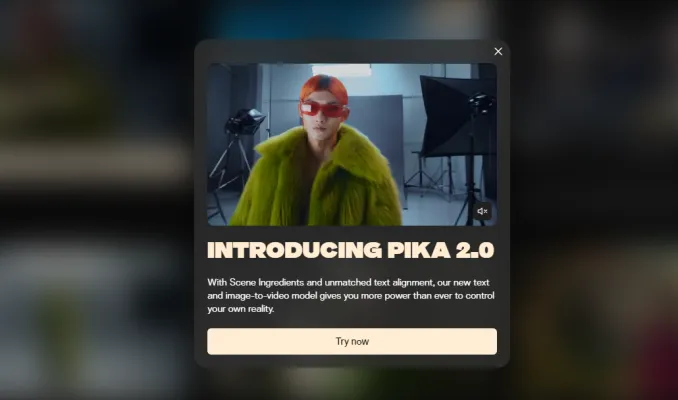
Use Cases of Pika
1. Text-to-Video Creation:
Pika excels in transforming textual descriptions into dynamic video content. This feature is ideal for content creators, educators, and marketers who need to visually represent complex ideas or narratives quickly and effectively. By simply inputting a text prompt, users can generate engaging videos that can be used for educational tutorials, promotional content, or storytelling.
2. Image-to-Video Conversion:
With Pika, static images can be brought to life, making it a powerful tool for artists, designers, and advertisers. Whether it's turning a painting into a moving scene or animating a product photo, Pika enhances the visual appeal and interactivity of static content, making it more captivating for audiences.
3. Video Editing and Enhancement:
Pika allows users to modify existing videos with ease. This includes changing the style, adding or removing elements, and even extending the length of the video. This functionality is particularly useful for video editors and content creators who need to refine their work without extensive manual editing.
4. Lip Syncing:
Pika's ability to sync lips with typed text opens up possibilities for creating realistic dialogues in animated characters or enhancing the quality of voice-overs. This feature is invaluable for animators and filmmakers looking to add professional touches to their projects.
5. Sound Effects Integration:
By prompting the desired sound effects, Pika can automatically generate and integrate them into videos. This simplifies the process of adding audio elements, making it easier for creators to produce high-quality multimedia content.
6. Expanding Canvas and Video Length:
Pika's capability to expand the canvas and extend video length allows for more creative freedom. This is particularly beneficial for storytellers and filmmakers who need to expand their scenes or continue their narratives seamlessly.
In summary, Pika's versatile functionalities make it a valuable tool across various creative industries, offering efficient and innovative solutions for video creation and editing.
How to Access Pika
Step 1: Visit the Official Website
- Action: Open your web browser and navigate to Pika's official website.
- Explanation: This is the primary platform where you can access all the features and services offered by Pika.
Step 2: Sign In or Create an Account
- Action: Click on the "Sign In" button located at the top right corner of the homepage.
- Explanation: You can sign in using your Google or Discord account. If you don't have an account, you can create one directly on the site.
Step 3: Navigate to the Dashboard
- Action: After signing in, you will be redirected to the Pika Dashboard.
- Explanation: The Dashboard is your control center where you can start creating videos, access your library, and explore other features.
Step 4: Start Creating
- Action: Choose the type of video creation you want to start with, such as Text-to-Video, Image-to-Video, or Video-to-Video.
- Explanation: Pika offers multiple ways to create videos, allowing you to choose the method that best suits your needs and creativity.
By following these steps, you can easily access and start using Pika to bring your creative ideas to life.
How to Use Pika: A Step-by-Step Guide
Step 1: Sign Up and Log In
- Visit Pika.art and sign up using your Google or Discord account. Logging in is essential to access the Pika 1.0 Dashboard and its features.
Step 2: Explore Creation Options
- Choose Your Creation Method: Pika offers three main ways to create videos:
Step 3: Customize Your Video
- Modify Regions: Use Pika to change specific parts of your video by describing what you want altered.
- Lip Sync: Add dialogue to your characters by typing what you want them to say.
- Sound Effects: Enhance your video with either prompted or auto-generated sound effects.
Step 4: Enhance and Extend
- Expand Canvas: Increase the video frame size and let Pika generate additional content around your existing video.
- Extend Video Length: Add more time to your video to continue the story seamlessly.
Step 5: Review and Export
- Review Your Video: Check the final output to ensure it meets your expectations.
- Export: Once satisfied, download your video or share it directly from Pika.
By following these steps, you can leverage Pika's powerful AI tools to create dynamic and engaging videos effortlessly.
How to Create an Account on Pika
Step 1: Visit the Pika Website
- Action: Open your web browser and navigate to the Pika website at pika.art.
- Explanation: This is the official platform where you can access all the features and services offered by Pika.
Step 2: Click on Sign In
- Action: Look for the "Sign In" button typically located at the top right corner of the homepage.
- Explanation: This button will direct you to the login page where you can either sign in if you already have an account or proceed to create a new one.
Step 3: Choose Account Creation Option
- Action: If you do not have an existing account, select the option to create a new account. This is usually labeled as "Create Account" or "Sign Up."
- Explanation: This step is crucial for new users to start the registration process.
Step 4: Enter Required Information
- Action: Fill in the necessary details such as your email address, password, and any other requested information.
- Explanation: Providing accurate information helps in ensuring a smooth account setup and verification process.
Step 5: Verify Your Account
- Action: Check your email for a verification link sent by Pika and click on it to confirm your account.
- Explanation: Account verification is essential to ensure security and prevent unauthorized access.
Step 6: Complete the Setup
- Action: Once verified, follow any additional steps such as setting up a profile or agreeing to terms and conditions.
- Explanation: Completing these steps helps personalize your experience and ensures you understand the platform's rules and policies.
By following these steps, you can successfully create an account on Pika and start exploring its creative tools and services.
Tips for Using Pika Efficiently
Pika offers a powerful AI video generation platform, and here are some tips to help you make the most of it:
- Be Specific in Your Prompts: The more detailed your description, the closer the generated video will be to your envisioned concept. Use clear and descriptive language to guide Pika effectively.
- Experiment with Settings: Don't hesitate to experiment with different aspect ratios, frame rates, and motion controls to see how they alter the final product. This can lead to surprising and satisfying results.
- Use Negative Prompts Wisely: This feature can greatly refine the output by excluding unwanted elements. Specify what you don't want to include in your video to get a cleaner result.
- Regularly Review Your Library: Periodically check 'My Library' to organize and keep track of your created videos. This helps in maintaining a streamlined workflow and easier access to your work.
- Use Editing Wisely: When editing a video, consider the overall theme and purpose. Subtle changes can sometimes make a big difference in the final output.
By following these tips, you can enhance your experience with Pika and create more compelling and tailored video content.











