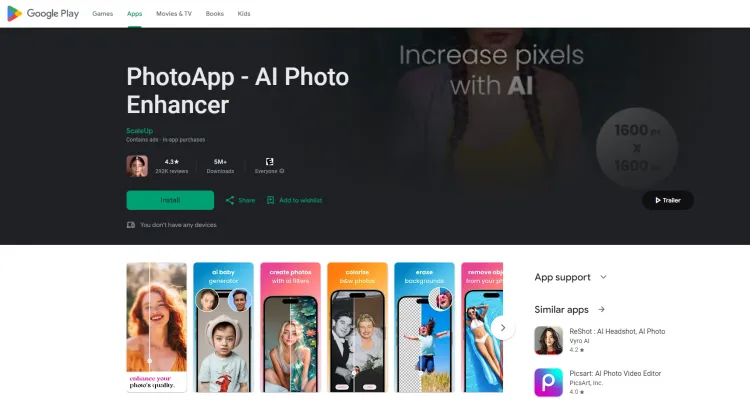Introduction to PhotoApp - AI Photo Enhancer
PhotoApp - AI Photo Enhancer is a revolutionary mobile application that harnesses the power of advanced artificial intelligence to transform and enhance photographs with incredible precision. This cutting-edge app is designed to unblur, restore, and upscale images, turning old, blurry photos into high-resolution, crystal-clear masterpieces. With an impressive track record of enhancing over 200 million photos, PhotoApp has established itself as a leader in the field of image enhancement, utilizing AI to improve photo quality, sharpen details, and even breathe new life into black and white images through colorization.
The app boasts an array of powerful features, including the ability to fix blurry photos, significantly improve photo resolution, and remove unwanted objects from images. One of its most intriguing features is the Future Baby Generator, which uses AI to predict what a future child might look like based on the parents' facial features. PhotoApp is not just about enhancing images; it's about preserving and revitalizing memories, making it an essential tool for anyone looking to improve their photographic legacy.
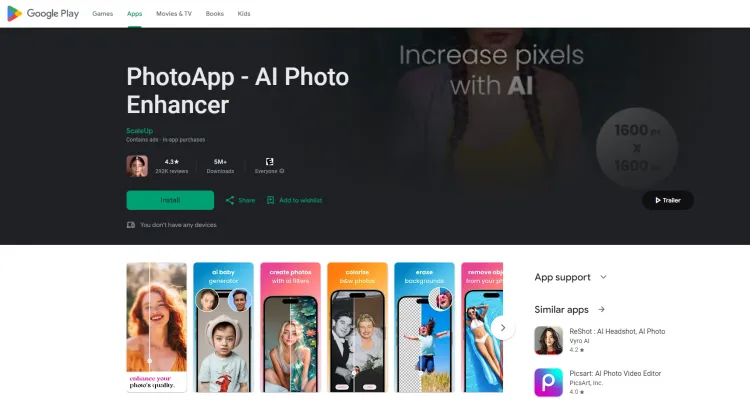
Use Cases of PhotoApp - AI Photo Enhancer
1. Enhancing Photo Quality:
With just one click, users can dramatically improve the quality of their photos using PhotoApp's AI Photo Enhancer. Whether it's increasing the resolution of a recent snapshot or enhancing the clarity of an old, blurry photograph, this feature ensures that images are transformed into high-definition masterpieces.
2. Fixing Blurry Photos:
For those moments when a photo turns out less sharp than desired, PhotoApp's blurry photo fixer comes to the rescue. This tool uses advanced AI to sharpen and unblur images, making portraits, selfies, and group photos look crisp and clear, as if they were taken with a professional camera.
3. Colorizing and Restoring Old Pictures:
Bringing new life to vintage black and white photos, PhotoApp can colorize images with a simple tap. This feature not only adds vibrant colors but also restores the overall quality of the photo, making old family memories feel fresh and vivid again.
4. Super-Realistic AI Photos:
PhotoApp enables users to create ultra-realistic portraits that mimic professional photography. By learning from real photos, the AI generates stunning images that can be used for various purposes, from personal branding to social media posts.
5. Future Baby Generator:
A unique feature of PhotoApp is the Future Baby Generator, which uses AI to create a potential portrait of a future child by analyzing the facial features of both parents. This fun and intriguing tool offers a glimpse into the possibilities of future generations.
6. Removing Unwanted Objects:
With PhotoApp, users can easily remove any unwanted objects or photobombers from their photos. This feature allows for quick and seamless editing, ensuring that the final image is perfect and free of distractions.
How to Access PhotoApp - AI Photo Enhancer
Step 1: Open Google Play Store
Begin by launching the Google Play Store app on your Android device. This is where you can find and download PhotoApp - AI Photo Enhancer.
Step 2: Search for PhotoApp
Tap on the search bar at the top of the Play Store screen. Enter "PhotoApp - AI Photo Enhancer" and press the search icon or tap 'Enter' on your keyboard.
Step 3: Select PhotoApp from Search Results
Look for the PhotoApp - AI Photo Enhancer icon in the search results. It should be published by ScaleUp and have a recognizable icon. Tap on it to view more details about the app.
Step 4: Install the App
On the app's details page, tap the 'Install' button. This will initiate the download and installation process. Ensure you have a stable internet connection for a smooth installation.
Step 5: Open PhotoApp
Once installed, tap the 'Open' button on the app's page or find the PhotoApp icon on your device's home screen or app drawer and tap it to launch the app.
How to Use PhotoApp - AI Photo Enhancer
- Download and Install PhotoApp: Start by downloading PhotoApp from the Google Play Store. Once installed, open the app to begin enhancing your photos.
- Select a Photo: Tap on the '+' button to choose a photo from your gallery. This could be an old, blurry, or low-resolution image that you wish to improve.
- Enhance Photo Quality: Use the 'Enhance' feature to automatically improve the quality of your photo. The AI will analyze and enhance details, clarity, and resolution with a single tap.
- Fix Blurry Photos: If your photo is blurry, select the 'Unblur' option. PhotoApp will apply its AI algorithms to sharpen the image and make it clearer.
- Colorize Old Photos: For black and white photos, use the 'Colorize' feature. This tool will add vibrant colors to your old images, making them look modern and fresh.
- Remove Unwanted Objects: Tap on the 'Remove Object' feature to erase any unwanted elements from your photo. Simply draw around the object, and the AI will remove it seamlessly.
- Save and Share: Once you're satisfied with the enhancements, save the photo to your device. You can also share it directly to social media or send it via messaging apps.
How to Create an Account on PhotoApp - AI Photo Enhancer
Step 1: Download the App
Go to the Google Play Store on your Android device. Search for "PhotoApp - AI Photo Enhancer" in the search bar and select the app from the results. Click on the "Install" button to download and install the app on your device.
Step 2: Open the App
Once the installation is complete, tap on the "Open" button or locate the app icon on your home screen and tap it to launch PhotoApp.
Step 3: Sign Up
On the app's welcome screen, tap on the "Sign Up" button. This will prompt you to enter your details to create a new account. You may be asked to provide your email address, create a password, and agree to the terms of service and privacy policy.
Step 4: Verify Your Account
Check your email inbox for a verification link sent by PhotoApp. Click on the verification link to confirm your email address. This step ensures that your account is properly registered and secure.
Step 5: Log In
Return to the app and enter your email and password in the login fields. After verifying your email, you can now log in to your newly created PhotoApp account. This will grant you access to all the features and tools offered by the app.
Tips for Mastering PhotoApp - AI Photo Enhancer
- Batch Processing: Save time by enhancing multiple photos at once. This feature is particularly useful when you have a series of similar images that require the same adjustments.
- Experiment with AI Features: Don't hesitate to explore AI-driven features like the Future Baby Generator or Super-Realistic AI Photos. These can add a creative twist to your portraits and family photos.
- Use High-Resolution Inputs: For the best results, start with high-resolution images. The AI algorithms work more effectively on detailed inputs, leading to superior enhancements.
- Regular Updates: Keep the app updated to access the latest features and improvements. The developers frequently refine the AI model, which can lead to better performance and new functionalities.
- Feedback Loop: If you encounter any issues or have suggestions, use the feedback option within the app. This helps the developers improve the app and tailor it to user needs.
By following these tips and exploring the various features of PhotoApp - AI Photo Enhancer, you can unlock the full potential of this powerful tool and transform your photos into stunning, high-quality images with ease.