Miro'ya Giriş
Miro, ekiplerin dünyanın herhangi bir yerinden etkili bir şekilde beyin fırtınası yapmasını, planlamasını ve projeleri yürütmesini sağlayan dijital bir beyaz tahta görevi gören dinamik bir çevrimiçi işbirliği platformudur. 2011 yılında RealtimeBoard olarak piyasaya sürülen Miro, Nike ve Ikea gibi sektör devleri de dahil olmak üzere 250.000 organizasyonda 80 milyondan fazla kullanıcı tarafından kullanılan güçlü bir görsel işbirliği aracına dönüşmüştür.
Platform, kullanıcıların yapışkan notlar, diyagramlar ve çeşitli multimedya öğeleriyle dolu etkileşimli panolar oluşturmasına olanak tanıyan sezgisel bir arayüz sunar. Yapay zeka destekli özellikleri, fikirleri hızla yapılandırılmış belgelere, prototiplere ve proje planlarına dönüştürerek verimliliği artırır.
Miro, Google Workspace, Microsoft Teams ve Jira gibi popüler araçlarla sorunsuz bir şekilde entegre olarak ürün ekipleri, tasarımcılar, mühendisler ve pazarlamacılar için çok yönlü bir çözüm haline gelir. Gerçek zamanlı işbirliğini teşvik eden ve yaratıcılık için merkezi bir alan sağlayan Miro, ekiplerin yenilik yapmasını ve iş akışlarını hızlandırmasını sağlayarak nihayetinde başarılı sonuçlar elde etmelerini sağlar.
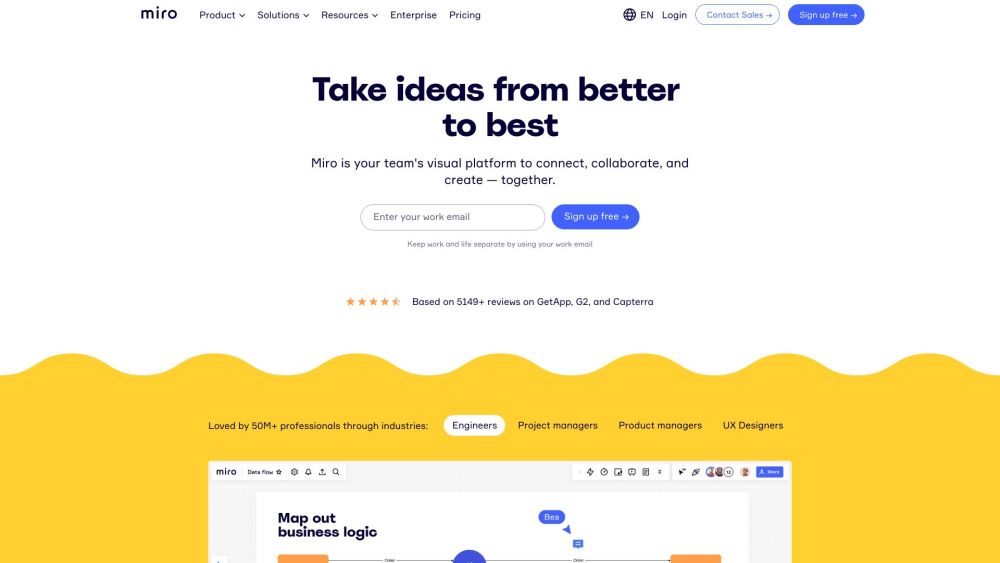
Miro'nun Kullanım Alanları
Miro, çeşitli sektörlerdeki ekipler için görsel işbirliği için çok yönlü bir platform sunan vazgeçilmez bir araç haline gelmiştir. İşte Miro'nun çok yönlülüğünü gösteren bazı önemli kullanım alanları:
- Ürün Geliştirme: Ürün ekipleri, stratejik planlama ve yol haritası oluşturmadan ürün özetleri oluşturmaya ve sprint'leri yönetmeye kadar tüm iş akışlarını kolaylaştırmak için Miro'yu kullanır. Görsel çalışma alanı, ekip üyeleri arasında kolay fikir üretme, önceliklendirme ve uyum sağlar.
- UX Tasarımı ve Araştırması: Tasarımcılar, işbirlikçi tasarım atölyeleri, tel çerçeve oluşturma ve prototip oluşturma için Miro'dan yararlanır. Platformun esnekliği, kullanıcı araştırması içgörülerinin sorunsuz entegrasyonunu sağlayarak kullanıcı odaklı tasarım süreçlerini kolaylaştırır.
- Çevik Proje Yönetimi: Miro, sprint planlama, geriye dönük değerlendirmeler ve günlük toplantılar için araçlar sağlayarak Çevik metodolojileri destekler. Ekipler iş akışlarını görselleştirebilir, ilerlemeyi takip edebilir ve değişikliklere hızla uyum sağlayabilir.
- Uzaktan Çalıştaylar ve Toplantılar: Oylama, yapışkan notlar ve gerçek zamanlı işbirliği gibi etkileşimli özellikleriyle Miro, yaratıcılığı ve katılımı teşvik eden ilgi çekici uzaktan çalıştaylar ve toplantılar düzenlemede mükemmeldir.
- Stratejik Planlama: Organizasyonlar, departmanlar arasında uyumu teşvik eden işbirlikçi bir ortamda hedefleri, zaman çizelgelerini ve kaynakları haritalandırarak stratejik planları görselleştirmek ve geliştirmek için Miro'yu kullanır.
Bu çeşitli kullanım alanlarını destekleyerek Miro, ekiplerin günümüzün hızlı iş dünyasında daha verimli bir şekilde yenilik yapmasını, işbirliği yapmasını ve sonuç elde etmesini sağlar.
Miro'ya Nasıl Erişilir
Miro'ya erişmek basittir. Başlamak için bu adım adım talimatları izleyin:
- Miro Web Sitesini Ziyaret Edin: Miro'nun resmi web sitesine gidin (https://miro.com/).
- Bir Hesap Oluşturun: "Ücretsiz kaydol" düğmesine tıklayın. E-posta adresinizi girin ve bir şifre oluşturun veya Google, Microsoft veya Facebook hesabınızı kullanarak kaydolun.
- E-postanızı Onaylayın: Miro'dan gelen onay mesajını kontrol edin ve doğrulama bağlantısına tıklayın.
- Giriş Yapın: Miro web sitesine geri dönün, "Giriş" düğmesine tıklayın ve kimlik bilgilerinizi girin veya Tek Oturum Açma (SSO) seçeneklerini kullanın.
- Bir Pano Oluşturun veya Açın: Giriş yaptıktan sonra kontrol panelinize yönlendirileceksiniz. Buradan yeni bir pano oluşturabilir veya işbirliği yapmaya başlamak için mevcut bir panoyu açabilirsiniz.
Miro Nasıl Kullanılır
Miro'nun özelliklerinden en iyi şekilde yararlanmak için şu adımları izleyin:
- Bir Hesap Oluşturun: miro.com adresine gidin ve e-postanızı veya bir sosyal medya hesabını kullanarak kaydolun.
- Yeni Bir Pano Başlatın: Giriş yaptıktan sonra kontrol panelinize erişin ve yeni bir projeye başlamak için "Pano Oluştur"a tıklayın.
- İçerik Ekleyin: Panonuza yapışkan notlar, şekiller ve metin kutuları eklemek için sol taraftaki araç çubuğunu kullanın. Renkleri ve boyutları gerektiği gibi özelleştirin.
- Gerçek Zamanlı İşbirliği Yapın: "Paylaş" düğmesine tıklayarak ekip üyelerini davet edin ve yorumlar, tepkiler ve video sohbeti kullanarak birlikte çalışın.
- Çalışmanızı Kaydedin ve Dışa Aktarın: Panonuz tamamlandığında, çalışmanızı çeşitli formatlarda kaydetmek için menüdeki "Dışa Aktar" seçeneğini kullanın.
Miro'da Nasıl Hesap Oluşturulur
Miro hesabı oluşturmak kolaydır:
- Miro Kayıt Sayfasını Ziyaret Edin: miro.com/signup/ adresine gidin.
- İş E-postanızı Girin: İş e-posta adresinizi girin ve "E-posta ile devam et"e tıklayın.
- Bir Kayıt Yöntemi Seçin: Alternatif olarak, Google, Microsoft veya Slack hesabınızı kullanarak kaydolun.
- Şartlar ve Koşulları Kabul Edin: Miro'nun Şartlar ve Koşullarını ve Gizlilik Politikasını okuyun ve kabul edin.
- E-postanızı Doğrulayın: Gelen kutunuzu Miro'dan gelen doğrulama e-postası için kontrol edin ve hesabınızı doğrulamak için bağlantıya tıklayın.
- Profilinizi Ayarlayın: Doğrulandıktan sonra, profilinizi ayarlamaya devam edin ve Miro'nun işbirliği özelliklerini kullanmaya başlayın.
Miro'yu Verimli Kullanma İpuçları
Miro deneyiminizi en üst düzeye çıkarmak için şu ipuçlarını göz önünde bulundurun:
- Şablonlarla Başlayın: Projelerinize hızlı başlangıç yapmak için Miro'nun geniş şablon kütüphanesini kullanın.
- Sonsuz Tuvalden Yararlanın: Fikirleri görsel olarak düzenlemek için Miro'nun sınırsız alanından yararlanın.
- Çerçeveleri Kullanın: Farklı konular veya proje aşamaları için bölümler oluşturmak üzere çerçeveleri kullanarak panonuzu düzenleyin.
- Etkileşimli Özelliklerle İlgilenin: Toplantılar sırasında katılımı teşvik etmek için yapışkan notlar, oylama araçları ve emoji tepkileri kullanın.
- Diğer Araçlarla Entegre Edin: İş akışınızı kolaylaştırmak için Miro'yu Slack, Google Drive veya Jira gibi uygulamalarla bağlayın.
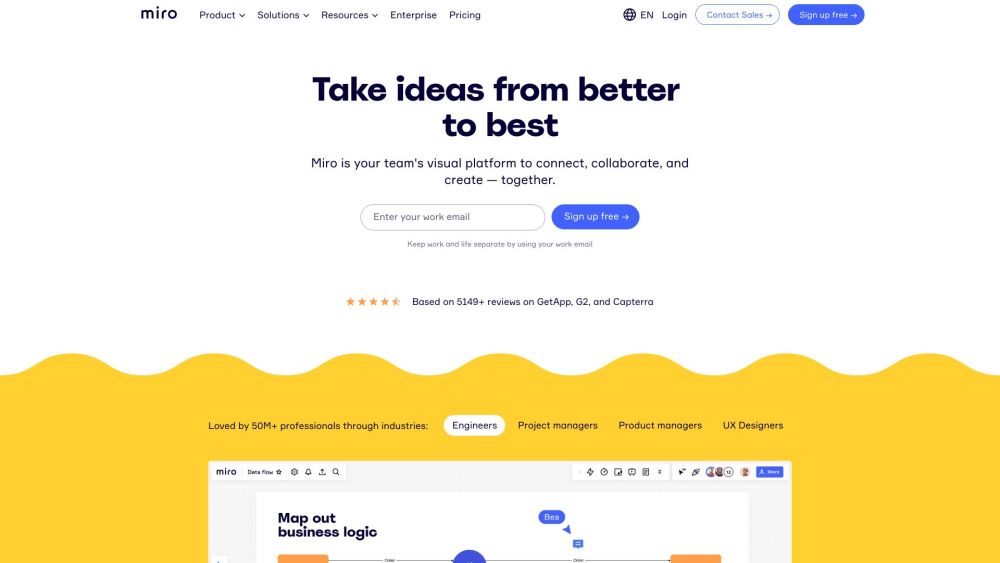
Bu kılavuzu takip ederek ve bu ipuçlarını uygulayarak, Miro'yu ustalaşma ve ekibiniz içinde işbirliğini geliştirme yolunda iyi bir başlangıç yapacaksınız. İster fikir üretiyor, ister projeleri yönetiyor, ister uzaktan çalıştaylar düzenliyorsanız, Miro düşüncelerinizi görselleştirmek ve projelerinizi hayata geçirmek için ihtiyacınız olan araçları sağlar.





