Cosa è MindSync: AI Photo Editor?
MindSync: AI Photo Editor è un'applicazione mobile di ultima generazione progettata per rivoluzionare il modo in cui gli utenti migliorano e creano contenuti visivi. Questo potente strumento utilizza un'intelligenza artificiale avanzata per trasformare foto ordinarie in opere d'arte affascinanti con facilità. Con funzionalità come la generazione artistica AI, l'ingrandimento di immagini e la rimozione di oggetti, MindSync permette agli utenti di perfezionare le loro immagini.
L'interfaccia utente dell'app rende la modifica fotografica accessibile a tutti, dai semplici utenti ai professionisti. MindSync è dotato di capacità di creazione artistica rapida, che permette agli utenti di produrre visivi straordinari in modo rapido senza compromettere la qualità. Inoltre, offre strumenti estesi per migliorare i colori, i contrasti e i dettagli, garantendo che ogni immagine mostri il suo pieno potenziale.
Se si desidera rimuovere distrazioni dalle foto o creare opere artistiche uniche, MindSync: AI Photo Editor si distingue per le sue funzionalità innovative ed efficacia. Disponibile per il download su dispositivi Android, questa app è un must per chiunque sia appassionato di fotografia e arte digitale.
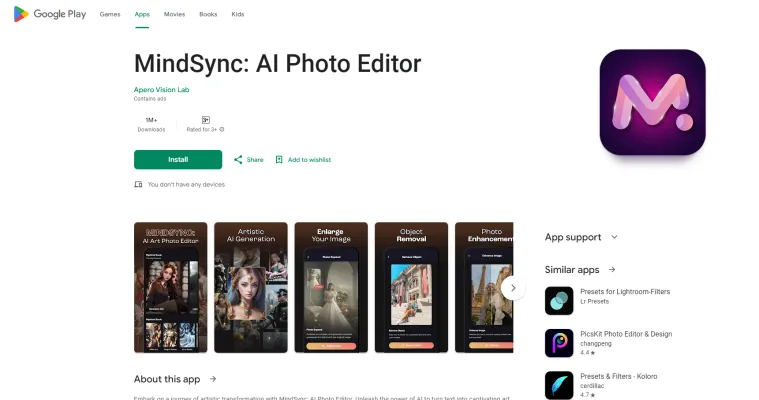
Casi d'Uso di MindSync: AI Photo Editor
MindSync: AI Photo Editor offre un'ampia gamma di applicazioni, adatte sia a esigenze personali che professionali. Ecco alcuni casi d'uso chiave:
- Immagini Artistiche Generate da AI: MindSync consente agli utenti di generare immagini artistiche uniche utilizzando l'AI. Inserendo una descrizione testuale, l'app crea opere d'arte personalizzate in base al tuo input. Questa funzione è inestimabile per i grafici, i creatori di contenuti per social media o chiunque voglia aggiungere un tocco visivo ai propri progetti senza competenze di design avanzate.
- Rimozione di Oggetti: La funzione Magic Eraser dell'app rende facile rimuovere oggetti o persone indesiderati dalle foto. Sia che si tratti di un fotobomber in secondo piano o di elementi distrattivi, gli utenti possono pulire rapidamente le loro immagini con pochi tocchi, garantendo che le foto siano perfette.
- Miglioramento delle Foto: MindSync utilizza l'AI per migliorare automaticamente le foto regolando i colori, i contrasti e i dettagli. Questo può ridare vita a foto smorte o imperfette senza richiedere competenze di modifica manuali, rendendolo ideale sia per fotografi dilettanti che per professionisti che cercano di ottimizzare il loro flusso di lavoro.
- Ingrandimento di Immagini: L'app può ingrandire e migliorare immagini piccole o a bassa risoluzione mantenendo la qualità. Questo è particolarmente utile per stampare foto o utilizzarle in formati più grandi online, garantendo che le tue immagini siano nitide e chiare a qualsiasi dimensione.
- Creazione Artistica Rapida: Per professionisti creativi con scadenze strette, MindSync offre una generazione artistica rapida basata su AI per produrre visivi di alta qualità in modo efficiente. Questo può essere un enorme risparmio di tempo per i flussi di lavoro di creazione di contenuti, consentendo agli artisti e ai designer di rispettare i tempi stretti senza compromettere la qualità.
Come Accedere a MindSync: AI Photo Editor
L'accesso a MindSync: AI Photo Editor è un processo semplice. Segui questi semplici passaggi per iniziare:
- Apri Google Play Store: Sul tuo dispositivo Android, trova e tappa l'icona dell'app Google Play Store.
- Cerca MindSync: AI Photo Editor: Nella barra di ricerca del Play Store, digita "MindSync: AI Photo Editor" e premi invio.
- Seleziona l'App: Dai risultati della ricerca, trova l'app intitolata "MindSync: AI Photo Editor" sviluppata da Apero Vision Lab. Tappa su di essa per visualizzare i dettagli dell'app.
- Installa l'App: Nella pagina dell'app, tappa il pulsante "Installa". L'app inizierà a scaricarsi e installarsi sul tuo dispositivo.
- Apri l'App: Una volta completata l'installazione, puoi aprire l'app direttamente dal Play Store tappando "Apri" o trovare l'icona di MindSync sulla tua home screen o nel cassetto delle app per iniziare a utilizzare l'app.
Come Usare MindSync: AI Photo Editor
Per sfruttare al meglio le funzionalità di MindSync: AI Photo Editor, segui questi passaggi:
- Installa e Apri l'App: Dopo aver scaricato dal Play Store, avvia MindSync dal cassetto delle app.
- Carica la Tua Foto: Tappa l'icona "+" o il pulsante "Carica" per selezionare una foto dalla tua galleria o scattarne una nuova.
- Utilizza le Funzionalità AI: Usa la funzione di Miglioramento delle Foto per regolare automaticamente i colori, i contrasti e la nitidezza. Tappa semplicemente "Migliora" e lascia che l'AI faccia il suo lavoro.
- Rimuovi Oggetti Indesiderati: Seleziona lo strumento di Rimozione di Oggetti, evidenzia l'oggetto indesiderato nella tua foto e tappa "Rimuovi". L'AI lo cancellerà in modo fluido mantenendo intatto il background.
- Crea Effetti Artistici: Scegli l'opzione di Generazione Artistica AI per trasformare la tua foto in un'opera d'arte. Inserisci un prompt testuale che descrive lo stile artistico desiderato, e l'AI genererà una nuova opera d'arte basata sul tuo input.
- Salva e Condividi: Una volta soddisfatto delle tue modifiche, tappa "Salva" per scaricare l'immagine modificata sul tuo dispositivo. Puoi anche condividerla direttamente sui social media dall'app.
Come Creare un Account su MindSync: AI Photo Editor
Creare un account è fondamentale per accedere a tutte le funzionalità di MindSync: AI Photo Editor. Ecco come farlo:
- Scarica e Apri l'App: Installa MindSync dal Google Play Store e aprila.
- Seleziona "Iscriviti": Sulla schermata di benvenuto, tappa "Iscriviti" per iniziare il processo di registrazione.
- Inserisci le Tue Informazioni: Compila i campi richiesti, inclusa la tua indirizzo email e password.
- Accetta i Termini e le Condizioni: Leggi e accetta i termini e le condizioni e la politica sulla privacy.
- Conferma la Tua Email: Controlla la tua email per il link di conferma inviato da MindSync e clicca su di esso per verificare il tuo account.
- Accedi: Torna all'app, inserisci le tue credenziali e tappa "Accedi" per accedere a MindSync: AI Photo Editor.
Suggerimenti per Usare MindSync: AI Photo Editor
Per sfruttare al meglio MindSync: AI Photo Editor, considera questi suggerimenti utili:
- Esplora la Generazione Artistica AI: Sperimenta con diversi stili per trovare quello che meglio si adatta alla tua visione creativa.
- Sfrutta la Rimozione di Oggetti: Usa questa funzione per eliminare distrazioni e concentrarti sul tuo soggetto principale.
- Migliora con gli Strumenti di Miglioramento delle Foto: Fai piccole regolazioni per migliorare significativamente la qualità complessiva delle tue immagini.
- Sfrutta l'Ingrandimento di Immagini: Usa questa funzione quando hai bisogno di stampare o visualizzare foto in formati più grandi.
- Famiti Familiarizzare con gli Strumenti Facili da Usare: Trascorri del tempo per comprendere l'interfaccia dell'app per migliorare l'efficienza della tua modifica.
Seguendo questa guida e incorporando questi suggerimenti, sarai ben avviato per padroneggiare MindSync: AI Photo Editor e creare contenuti visivi straordinari con facilità.




