What is MagicSchool?
MagicSchool is an AI-powered platform designed to revolutionize K-12 education by providing a comprehensive suite of tools for educators and students. Trusted by over 7,000 schools and districts worldwide, MagicSchool aims to streamline various educational tasks, from lesson planning and assessment creation to IEP writing and communication. With over 70 AI tools for educators and 40 for students, the platform offers a one-stop solution to save teachers up to 10 hours per week, combat teacher burnout, and promote AI literacy among students. MagicSchool's user-friendly interface and robust training resources make it accessible even for those new to AI. The platform is committed to responsible AI practices, ensuring safety, privacy, and compliance with FERPA and state laws. By integrating with popular LMS systems like Google Classroom and Microsoft, MagicSchool enhances efficiency and supports personalized learning, making it a valuable tool for modern educators. Sign up for free to explore its extensive features and join the millions of educators already benefiting from this innovative platform.
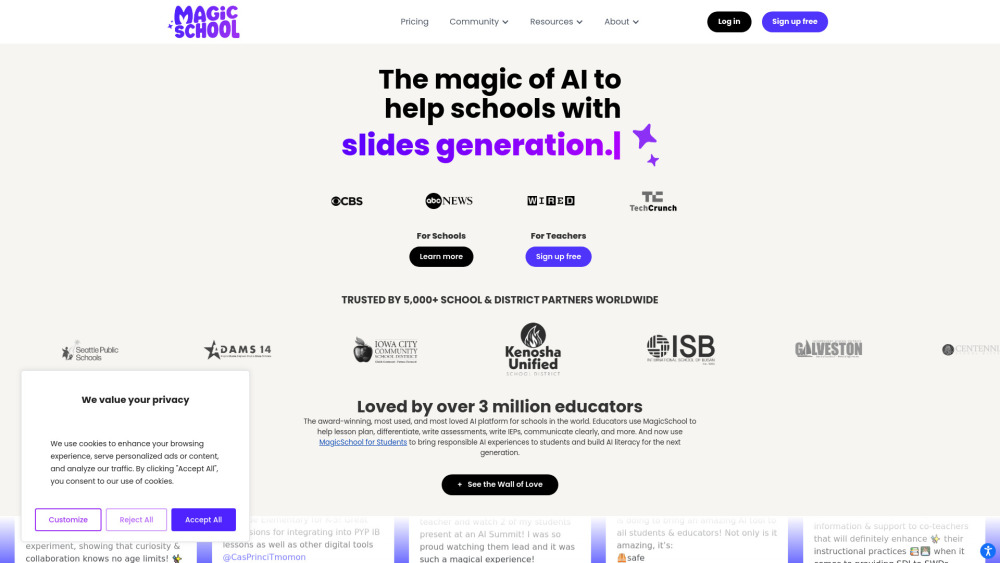
Use Cases of MagicSchool: Transforming Education with AI
1. Lesson Planning and Differentiation:
MagicSchool's Lesson Plan Generator is a game-changer for educators. This tool allows teachers to create detailed, standards-aligned lesson plans tailored to specific subjects and learning objectives. By inputting key details, the generator produces a comprehensive plan, complete with activities, materials, and assessment criteria. This not only saves time but also ensures that lessons are engaging and aligned with educational standards. The Multi-Step Assignment Generator further enhances this by creating layered assignments that cater to different skill levels, promoting inclusive learning.
2. Assessment and Feedback:
The Multiple Choice Quiz Text-Based tool generates quizzes and answer keys from any provided text, making it easy to create formative assessments. This tool is particularly useful for quick checks of understanding and can be customized by question type. Additionally, the Student Work Feedback Tool provides precise and constructive feedback on essays and projects, significantly reducing grading time. This tool ensures that students receive meaningful, actionable feedback, enhancing their learning experience.
3. Inclusive Learning and IEP Support:
MagicSchool's Text Scaffolder Tool breaks down complex texts into manageable chunks, making them accessible to students at all reading levels. This tool is invaluable for promoting comprehension and engagement. The IEP Generator helps special education teachers create draft Individualized Education Programs (IEPs) for students with disabilities. While the generated IEPs require thorough review, they provide a solid starting point, streamlining the IEP development process.
4. AI Literacy for Students:
With MagicSchool for Students (MagicStudent), the platform introduces students to responsible AI usage and builds AI literacy. The 40+ responsible AI tools for students help them learn how to use AI ethically and effectively, preparing them for a future where AI is ubiquitous. These tools include features like text rewriting, question generation, and more, all designed to enhance critical thinking and problem-solving skills.
By leveraging these tools, MagicSchool is not only making teachers' lives easier but also creating a more inclusive, engaging, and future-ready learning environment for students.
How to Access MagicSchool: A Step-by-Step Guide
MagicSchool is an AI platform designed to streamline various tasks for educators and enhance the learning experience for students. Here's how you can access and start using MagicSchool:
- Visit the MagicSchool Website: Open your web browser and navigate to the MagicSchool website at https://www.magicschool.ai/. This is the official website where you can find all the necessary information and access points for the platform.
- Sign Up for an Account: Click on the "Sign Up" button, usually located at the top right corner of the homepage. You will be directed to a sign-up page where you can create a new account. Provide your email address, create a password, and fill in any additional required information such as your name and school affiliation.
- Agree to Terms and Conditions: Before you can proceed, you will need to agree to the MagicSchool Terms of Service and Privacy Policy. Read through these documents to understand the platform's policies and user agreements. Check the boxes to indicate your agreement and click "Sign Up" to continue.
- Verify Your Email: Check your email inbox for a verification email from MagicSchool. Open the email and click on the verification link provided. This step ensures that your email address is valid and helps protect your account.
- Log in to Your Account: Return to the MagicSchool website and click on the "Log In" button. Enter your email address and password to access your account. If you have trouble logging in, use the "Forgot Password" option to reset your password.
- Explore the Platform: Once logged in, you will be directed to the MagicSchool dashboard. Familiarize yourself with the various tools and resources available, such as lesson planning, assessment creation, and AI literacy tools for students. Take advantage of the built-in training resources, exemplar demonstrations, and certification courses to get the most out of the platform.
By following these steps, you can easily access and start using MagicSchool to enhance your educational experience with the power of AI.
How to Use MagicSchool: A Step-by-Step Guide
Step 1: Sign Up
- Visit the MagicSchool website at https://www.magicschool.ai/ and click on the "Sign Up" button.
- The sign-up process is free and straightforward. You will need to provide basic information such as your name, email, and create a password.
Step 2: Explore the Dashboard
- Once signed in, navigate to the dashboard.
- The dashboard is your central hub where you can access all the AI tools and features. It is designed to be user-friendly and intuitive.
Step 3: Use AI Tools for Lesson Planning
- Click on the "Lesson Planning" tool from the dashboard.
- This tool helps you create engaging and effective lesson plans. You can input your objectives, and the tool will generate lesson plans, activities, and resources.
Step 4: Differentiate Instruction
- Select the "Differentiation" tool.
- This tool allows you to tailor your lessons to meet the individual needs of your students. Input student data, and the tool will provide differentiated activities and assessments.
Step 5: Create Assessments
- Choose the "Assessment Creation" tool.
- Use this tool to create various types of assessments, including multiple-choice, short answer, and essay questions. The tool can also generate rubrics and grading scales.
Step 6: Write IEPs
- Navigate to the "IEP Writing" tool.
- This tool simplifies the process of writing Individualized Education Programs (IEPs) by providing templates and prompts to ensure all necessary components are included.
Step 7: Communicate Effectively
- Use the "Communication" tool.
- This tool helps you write clear and concise messages to parents, students, and colleagues. It can also translate messages into different languages.
Step 8: Access Training Resources
- Visit the "Resources Library" from the dashboard.
- The library offers a wealth of training materials, including video tutorials, certification courses, and printable one-pagers. These resources will help you maximize the use of MagicSchool.
Step 9: Integrate with LMS
- Connect MagicSchool to your Learning Management System (LMS).
- MagicSchool integrates seamlessly with platforms like Google Classroom and Microsoft. This integration allows you to export content and assignments directly to your LMS.
Step 10: Monitor Student Progress
- Use the "Student Progress" feature.
- This feature allows you to track the progress of your students, view their activity, and assess their performance. It provides valuable insights to help you make data-driven decisions.
By following these steps, you can effectively utilize MagicSchool to enhance your teaching and improve the learning experience for your students.
How to Create an Account on MagicSchool
MagicSchool is an innovative AI platform designed to assist educators and students, making lesson planning, assessment creation, and communication more efficient. Follow these step-by-step instructions to create your account:
- Visit the MagicSchool Website: Go to the official MagicSchool website: https://www.magicschool.ai/. This is the main page where you can learn more about the platform and its features.
- Navigate to the Sign-Up Page: Scroll down or look for the "Sign Up" button, which is usually located in the header or footer of the homepage. Click on the "Sign Up 100% free" button to start the registration process.
- Fill Out the Sign-Up Form: On the sign-up page, you will see a form that requires your basic information. Enter your Name (first and last name). Provide a valid Email Address where you can receive verification and further instructions. Create a Password that is strong and secure. It should include a combination of letters, numbers, and special characters.
- Agree to the Terms and Conditions: Below the form, you will find a statement that reads, "By continuing, you consent to MagicSchool's Privacy Policy and Terms of Service." Click on the links to review the Privacy Policy and Terms of Service to understand the platform's policies and user agreements. Check the box to confirm that you agree to these terms.
- Submit the Form: Once you have filled out the form and agreed to the terms, click the "Sign Up" button to submit your information. You will be redirected to a confirmation page.
- Verify Your Email: Check your email inbox for a verification email from MagicSchool. Open the email and click on the provided link to verify your account. This step ensures that your email address is valid and active.
- Complete Your Profile: After verifying your email, log in to your MagicSchool account. Complete your profile by adding any additional information, such as your school, role, and preferences. This will help tailor the platform to your specific needs and provide a more personalized experience.
- Explore the Platform: Once your account is set up, you can start exploring the various AI tools and features available on MagicSchool. Use the platform to plan lessons, create assessments, and communicate with your students and colleagues.
By following these steps, you can easily create an account on MagicSchool and begin leveraging its powerful AI tools to enhance your educational experience.
Tips for Using MagicSchool Efficiently and Correctly
MagicSchool is a powerful AI platform designed to streamline various tasks for educators and students. Here are some tips to help you make the most of its features:
- Start with the Basics: Begin by exploring the built-in training resources and certification courses. These will help you understand the platform's capabilities and best practices.
- Leverage the Tool Library: Take advantage of the 70+ tools for educators and 40+ tools for students. Each tool is designed to address specific needs, from lesson planning to IEP writing.
- Customize Your Experience: Use the prompting and contextualization options to tailor AI outputs to your unique school context. This ensures the content is relevant and effective.
- Verify and Refine: Always review and refine AI-generated content for accuracy and bias. The "80-20 approach" is recommended—let AI do the initial work, and then refine it to perfection.
- Integrate with LMS: Connect MagicSchool with your Learning Management System (LMS) for seamless integration. Use one-click exports to Google Forms, MS Word, and other formats to save time.
- Engage with the Community: Join the MagicSchool AI community on social media and the AI Pioneer Program. Share your experiences and gain insights from other educators.
- Stay Updated: Regularly check the resources library for new tools, updates, and best practices. MagicSchool is continually evolving to meet the needs of educators and students.
By following these tips, you can maximize the benefits of MagicSchool and enhance your teaching and learning experience.




